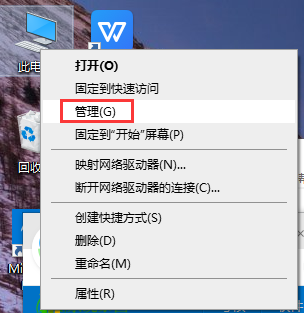Found a total of 10000 related content

usb shared network card?
Article Introduction:1. USB shared network card? USB shared network card is very stuck. Similar problems occur after sharing the USB network of mobile phones to desktop computers. It is not a problem with the mobile network, nor is it a problem with the USB device driver selection on the computer. It’s that there is a problem with the response of the computer itself. Especially the data network protection mechanism under the Win10 system will allow a machine that suddenly accesses the network to wait for a certain period of time. After "waking up" the network, continuous access to the network will quickly occur without delay, but once you do not access the network When the network is doing other things, the network will immediately enter the "standby" state within two to three minutes to prevent rapid consumption of background traffic. This situation currently only occurs after the mobile phone USB network is shared to the desktop. There is currently no setting option that can solve the problem of waiting for a few seconds to wake up from the network.
2024-09-04
comment 0
518

Unable to enable USB tethering
Article Introduction:Title: How to solve the problem that USB shared network cannot be opened Introduction: Using USB shared network can easily share the network connection on the computer to other devices. But sometimes we may encounter the problem that the USB shared network cannot be opened. Let us solve this problem together. 1. Confirm that the device connection is normal. First, make sure that your computer and the device that needs to use the shared network are properly connected. Check whether the USB cable is firmly connected, whether the socket is clean and dust-free, and whether the device driver is installed correctly. 2. Check the network sharing settings
2024-02-19
comment 0
2344

How to use USB for network sharing
Article Introduction:USB shared network is a convenient and fast way to transmit network signals to other devices through the USB interface to realize the function of sharing the network with multiple devices. In practical applications, USB shared networks can be used in scenarios such as sharing the network with multiple devices at home, in the office, or traveling, and expanding network coverage. Let's introduce how to use USB shared network. First, you need to prepare the following equipment and software: A computer connected to the network, which can be used as a network source. A USB data cable for connecting computers and other devices
2024-02-18
comment 0
1363

Unable to access USB shared network
Article Introduction:The USB shared network cannot be opened. In recent years, with the rapid development of technology, people have become more and more dependent on the network. Whether for study, entertainment or work, the Internet has become an indispensable part of our lives. At home, we usually use a router to connect to the network, and in some cases, we may need to share the network via USB. However, sometimes we may encounter the problem that the USB shared network cannot be opened, which brings us a lot of trouble. Before exploring this issue, we must first understand the USB sharing network
2024-02-18
comment 0
1456

When the Android phone turns on the USB sharing network, the Hongmeng system USB sharing network disappears.
Article Introduction:On Android phones, you can use a "USB Shared Network" function to plug a data cable into the USB port to connect the computer to the network. It is suitable for situations where the broadband fails and cannot access the Internet, or the desktop computer does not have a wireless network card and it is inconvenient to plug in a network cable. Provide network. "USB sharing network" uses the mobile network of the mobile phone, or the mobile phone connects to WIFI, and then shares it with the computer. Recently, it has been discovered that the "USB sharing network" function is hidden on the mobile phone after the new mobile phone or the mobile phone updates the system. The editor below Let’s talk about how to retrieve this practical hidden function. Let's take Honor 20pro as an example. The system is Hongmeng 3.0. If you can't find the "USB Sharing Network" switch on other phones, the method is the same. 1. Open the "Settings" of your mobile phone and open the "About mobile phone".
2024-06-18
comment 0
752

Which is faster: USB tethering or hotspot?
Article Introduction:With the continuous development of technology, people's demand for the Internet is also getting higher and higher. Whether at home, in the office, or traveling, we all want to be able to enjoy high-speed and stable network connections anytime and anywhere. To achieve this goal, modern people often consider two ways to achieve network sharing, namely USB sharing network and hotspot network. This article will explore the advantages and disadvantages of these two methods and their speed issues. First, let's take a look at USB tethering. USB tethering is a USB connection that connects a wired network to a computer or server.
2024-02-26
comment 0
1792

What should I do if my USB shared network computer cannot access the Internet?
Article Introduction:USB tethering is a convenient way for multiple computers to share a network connection through a host computer. However, sometimes we encounter the problem that USB shared network computers cannot access the Internet. This article will explore possible solutions. First, we need to confirm some basic settings. Make sure the host computer is connected to the Internet and connected to other computers via USB. Then, check your host's network sharing settings. In Control Panel on your console, find Network and Sharing Center and click Change Adapter Settings. Find your network connection, right
2024-02-22
comment 0
1412

How to set up USB tethering on your computer
Article Introduction:How to set up a USB shared network computer With the development of technology, our lives are filled with various smart devices. Among these devices, the computer is undoubtedly one of the essential tools. However, sometimes we encounter situations where we need to use the network connection on our computer but do not have a router or Wi-Fi. At this time, we can use USB to share network computers to solve this problem. This article will introduce how to set up a USB shared network computer. Introduction to USB sharing network computer function: USB sharing network computer is to connect the network on the computer to
2024-02-18
comment 0
1025
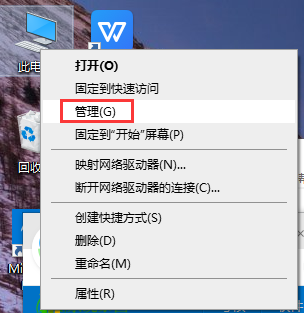
What should I do if the USB network sharing computer in win10 system does not respond?
Article Introduction:What should I do if the USB network sharing computer in Win10 system does not respond? When using the win10 operating system, is the win10usb network sharing computer unresponsive? Do you know how to solve this situation? Let us share the solution to the problem of unresponsive win10usb network sharing computer. Let's take a look. What should I do if the USB network sharing computer in Win10 system does not respond? 1. Find this computer on the desktop, right-click and select Manage. 2. Then click Device Manager to open the Universal Serial Bus Controller. 3. Then find the USB-related controller and uninstall the devices one by one, then restart the computer, and the system will automatically reinstall the USB controller.
2023-07-14
comment 0
2103

Huawei mobile phone USB sharing network to computer
Article Introduction:How to connect a Huawei phone to a computer via USB to access the Internet. First, we open the phone settings and search for "HDB". Then we click to open "Mobile Network Sharing" in More. Then we can click to open "USB Sharing Network" in the pop-up window. Summary First, connect the Huawei mobile phone to the computer through the data cable. Open "Settings" on your phone and enter the settings interface. Click "Personal Hotspot", select "USB tethering" and click the switch button at the back to turn it on. First click "Settings About Phone", then click "Version Number" 7 times in succession. You will be prompted to enter developer mode. Then return to the "Settings" list, "Developer Options" will appear, then click to enter "Developer Options", turn on the "USB Debugging" switch, and click
2024-05-08
comment 0
523

Win7 cannot open network share
Article Introduction:1. Can’t open network sharing in Win7? Specific puzzle-solving methods: 1. Check the network connection: Make sure your Win7 computer is connected to the network and the network connection is normal. Check the network adapter settings and network wiring to see if they are working properly. 2. Enable file and printer sharing: Make sure the file and printer sharing feature is enabled on Win7. Go to "Control Panel" -> "Network and Sharing Center" -> "Change advanced sharing settings" and make sure file and printer sharing is turned on. 3. Check firewall and security software: Firewall or security software may be blocking the network sharing function. Temporarily turn off your firewall or security software and try accessing the shared folder again to see if that resolves the issue. 4. Shared folder permissions: Ensure that shared files
2024-01-08
comment 0
1486

How to turn off ics network sharing
Article Introduction:The steps to turn off ics network sharing are to open the network connection settings, select the shared connection, and cancel the sharing settings. Detailed introduction: 1. Open the network connection settings, in the Windows operating system, open the "Control Panel", select "Network and Sharing Center", in the left menu, click "Change Adapter Settings"; 2. Select the shared connection , in the adapter settings, find the currently shared connection, right-click the connection you want to cancel the sharing, and select the "Properties" option; 3. Cancel the sharing settings and so on.
2023-12-15
comment 0
1439

How to turn off network sharing in Win7
Article Introduction:Nowadays, computer security issues are becoming more and more worrying. Various viruses are emerging one after another, making it really difficult to prevent them. But in fact, we only need to do a small action to ensure the security of the computer to the greatest extent. This operation is to turn off the network sharing service. How to turn off network sharing in Win7? Next, let’s take a look at how to turn off network sharing in Win7. How to turn off network sharing in Win7. 1. Click the network icon on the desktop and select Properties; 2. Modify the advanced sharing settings; 3. There are Home and Public items, press and expand the symbol; 4. Turn off network discovery and turn off file and printer sharing, and then click Save changes. The above is the specific method to turn off network sharing in Win7. Follow the above method to turn it off easily.
2023-07-10
comment 0
3968

Set up the network sharing function of win10USB
Article Introduction:Friends, do you know how to solve the problem if there is no network but need to be connected to the Internet when using win10 system. Today the editor will bring you win10usb network sharing settings, I believe it can help you use the network better. win10 usb network sharing: usb shared network: 1. First we need to use a "USB cable" to connect our mobile phone and computer together, open the mobile phone's "shortcut toolbar", and then we can find the "WLAN hotspot icon" in the toolbar , click to enter the WLAN interface, or we can find the "Settings icon" on the mobile phone desktop, open "Mobile Settings", and find the "Personal Hotspot" function in all settings. 2. After entering the personal hotspot interface, we can
2024-01-01
comment 0
1503

How to share network with vivo phone and computer?
Article Introduction:1. How to share the network with vivo mobile phone and computer? 1. First we need to connect the vivo phone and our computer with a USB cable. 2. Open the phone settings function interface, as shown in the figure. 3. Open the personal hotspot function interface, as shown in the figure. 4. Open the other sharing method interface, as shown in the figure. 5. Turn on the function switch of sharing network via USB, as shown in the figure. 6. Check the network connection of the computer. You can see that a new "Network 2" connection has been added, which is the network shared with the mobile phone, as shown in the figure. 2. Vivo backend applications use the Internet In today’s digital era, the demand for mobile applications is getting higher and higher. As a smartphone brand, vivo actively responds to market demand and provides users with a wealth of background applications. However
2024-09-04
comment 0
935

where is the network and sharing center
Article Introduction:Where is the Network and Sharing Center? With the continuous development and popularity of the Internet, the Network and Sharing Center has become more and more important in our lives. They provide people with more convenient and efficient network connections and resource sharing services. So, where exactly is the Network and Sharing Center? Let’s explore this question together. First, network and sharing centers are often located in easily accessible areas of the city. This is because cities are important places for information exchange and resource sharing, and have more Internet users and technology companies. In a city’s business district, technology park or
2024-02-23
comment 0
1297

How to configure a network share on Linux
Article Introduction:Introduction to how to configure network sharing on Linux: In the Linux operating system, we can achieve file and resource sharing between multiple computers by configuring network sharing. Network sharing can greatly facilitate our work and life, and it can also improve work efficiency. This article will introduce how to configure network sharing on Linux and give corresponding code examples. Step 1: Install and configure the Samba server. Open the terminal and log in with root privileges. Install Samba server:sudoapt-ge
2023-07-05
comment 0
3574

How to set up the Network and Sharing Center in Win11 How to set up the Network and Sharing Center in Win11
Article Introduction:Hello everyone, do you know how to set up the Network and Sharing Center in Win11? It’s actually very simple! Just find the dial-up option in the network and internet under the settings interface and click to open it. Next, I will teach you how to set up the Win11 Network and Sharing Center, let’s take a look! How to set up Win11 Network and Sharing Center 1. First, open "Settings" through the bottom start menu. 2. Then enter "Network and Internet" in the left column. 3. Open the “Dial” option on the right. 4. Then click "Set up a new connection" at the top. 5. Finally, click "Set up a new network" and wait for the system to automatically scan the network to retrieve the win11 network connection.
2024-09-13
comment 0
481

How to operate shared wireless network in win7 system
Article Introduction:win7 is a computer operating system used by many people. If we want the mobile phone to share the win7 wireless network, Xiaobian will teach you a win7 wireless network sharing method, and then read on! 1. First, right-click the network icon in the lower right corner of the desktop, click Open Network, and Sharing Center to change network settings. 2. Click Set up a new connection or network. 3. Click Set up temporary wireless network. Go ahead and click Next to enter your network name and security key. Finally enable Internet connection sharing. So the above is all the operations on how to set up win7 wireless network sharing. Friends who are interested should go and try it!
2023-07-15
comment 0
1769

How to open the Computer Network and Sharing Center
Article Introduction:Opening method: 1. In win10, click the start menu in the lower left corner, open "Settings", enter the "Network and Internet" option, find "Network and Sharing Center" and open it; 2. In win7, just click on the right Click the network icon in the lower corner and select "Open Network and Sharing Center" from the pop-up list.
2024-03-13
comment 0
1631