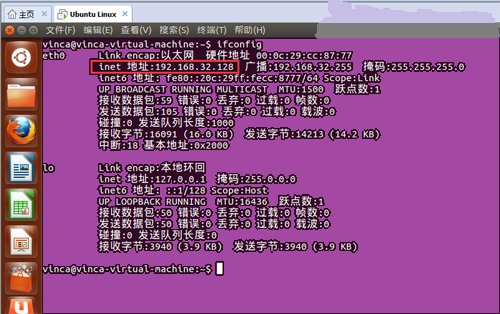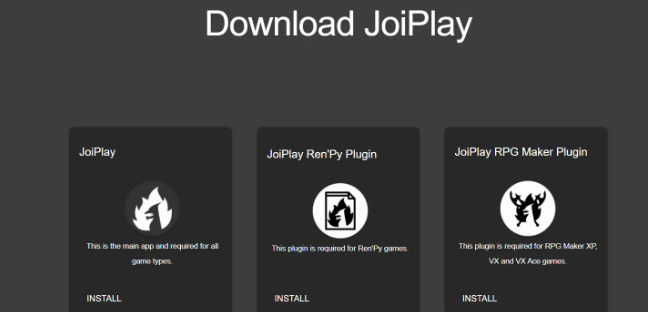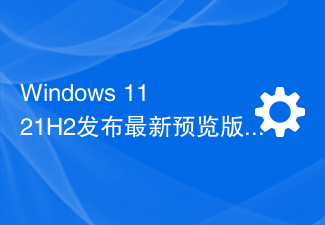Found a total of 10000 related content
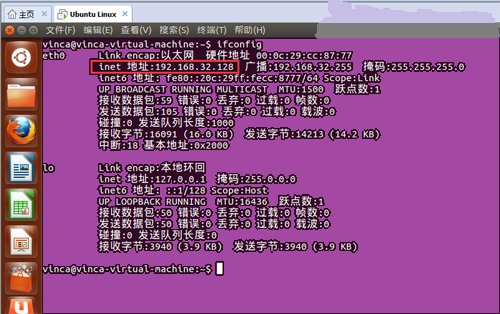
Successful case of connecting local virtual machine with Xshell
Article Introduction:Introduction: How does xshell5 connect to a local virtual machine? The specific steps for !xshell5 to log in to the local virtual machine are as follows: 1. First open the virtual machine and log in to the operating system; enter "ifconfig". In the command that pops up, the inet address is the IP address of the local virtual machine. 2. Then open the xshell software. If it is not available, you can go to http://www.linuxidc.com/Linux/2016-08/134086.htm
2024-01-07
comment 0
586

what is linux ptys
Article Introduction:linux ptys refers to Linux pseudo-terminal, and pseudo-terminal refers to a pair of character devices, pseudo-terminal master and pseudo-terminal slave; slave corresponds to a file in the "/dev/pts/" directory, and master is in memory Identified as a file descriptor; the pseudo terminal is provided by a terminal emulator, which is an application running in user mode.
2023-04-20
comment 0
2581

How to run games on yuzu emulator and how to operate it
Article Introduction:The yuzu emulator is a very easy-to-use mobile terminal Switch game emulator software. This software can help users run Switch games on their mobile phones. Players can experience it for free without spending extra money to purchase a Switch. This software has strong compatibility. It has good stability and can support running various Switch games. Next, the editor will teach you how to run games through this software. Method introduction: 1. Open the latest version of the yuzu donation version, enter the emulator main interface, select the [Start] option, and after clicking continue, we need to add the firmware keys file for the switch emulator. This file is called prod.keys and is essential. Once the download is complete, remember the location of the folder and proceed
2024-02-14
comment 0
2593

How to set the Chinese language for the Dragon God simulator? How to set the Chinese language for the Dragon God simulator?
Article Introduction:Ryujinx (Ryujinx) is a completely free and open source Nintendo Switch game console emulator software. Generally, in the emulator, the default display language is English, but many users are not very familiar with English and want to change it. It's in Chinese, so how should I set it up? The editor below will introduce how to set up Chinese language in Dragon God Simulator. Method/step 1. In the software, open the options menu. 2. In the menu, open the settings option. 3. In the system options, just set the system language to Simplified Chinese.
2024-08-28
comment 0
859

How to set Chinese in JoiPlay simulator How to set Chinese in JoiPlay simulator
Article Introduction:How to set Chinese in the JoiPlay simulator (How to set Chinese in the JoiPlay simulator). Many netizens don’t know exactly how to set it up. Let’s follow the editor to take a look. 1. First, the user needs to download the JoiPlay emulator; 2. After entering the software, there is an English operation page, and the user needs to make manual adjustments in the settings; 3. After entering the software, click [:] in the upper right corner, and the third is the [Settings] option. ;4. After entering the setting interface, click the button on the right side of the first option to select Simplified Chinese, and then set the page to Chinese.
2024-06-13
comment 0
1146

Why is the cursor difficult to use in Linux systems?
Article Introduction:The reasons why the cursor is not easy to use in the Linux system are: 1. The terminal emulator settings are incorrect, causing the cursor to flash too fast or too slow, or the arrow keys cannot move the cursor normally; 2. Terminal font problems cause the cursor to display abnormally or appear incorrectly. The cursor cannot be found; 3. There is a problem with the driver. Install the appropriate driver and update its version as needed; 4. There is a problem with the system settings; 5. There is a software conflict.
2023-07-07
comment 0
1551

How to set the Chinese language for the yuzu simulator? How to set the Chinese language for the yuzu simulator interface?
Article Introduction:The yuzu emulator is an open source emulator that many Switch game enthusiasts use on their computers. It can help users better simulate various NS games. Some friends have downloaded and installed the interface in English. They want to know how to set it up. Chinese, regarding this issue, today I will share with you the specific steps. I hope this software tutorial can help you. Simulator setting method in Chinese: 1. Double-click to open the software, click the simulation option in the upper menu bar, and then click configure in the lower option list. 2. In the window interface that opens, click System Options in the left column, then find the language on the right, click the drop-down button of the option box, and select Simplified Chinese from the option list given below.
2024-08-28
comment 0
575

Change the Android system interface to MAC style
Article Introduction:Introduction: This article is here to introduce you to the relevant content about the Android pseudo-mac version. I hope it will be helpful to you, let’s take a look. How to set up the Android version of mumu emulator. To upgrade the software, you can select the software to be upgraded in the app store and click the upgrade button. In addition, you can also find the system version option in the simulator settings and adjust it. MuMu emulator is a mobile game assistant that integrates two engines and can run Android applications on your computer. 2. Open the Mumu simulator, enter the desktop interface, click the "Application Center" icon on the desktop to enter the application center. To upgrade the Mumu emulator to the Android 9 version, you first need to download the Android 9 system image file suitable for the Mumu emulator. You can visit the official website or
2024-01-14
comment 0
1014

Solution to the problem that SSH cannot connect to Ubuntu Linux in the virtual machine
Article Introduction:Today I used SSH to connect to the Linux system in the virtual machine under Windows XP, but it never connected. People are depressed. Later I searched a lot online. well. Installed ftp, SSH, smb. None of them were successful. Later it finally succeeded. First of all: the system is Ubuntu, the virtual machine VMware simplified Chinese version, 20M. It runs extremely fast in a virtual machine. 1. First change the vmare connection to a bridge connection. Select Bridge in Network Adapters in the virtual machine settings. 2. Turn off the hardware verification of the network card in the local connection. The hardware checksum value in the properties is off. 3. In the Linux terminal: ifconfig checks the virtual machine IP. Then whether the virtual IP can be pinged under xp
2024-01-07
comment 0
983

Several SSH remote client tools essential for server operation and maintenance
Article Introduction:SSH remote client tool is essential for server operation and maintenance. Which one do we generally use? For SSH client software, we must not use the so-called green cracked version, which can easily cause server information to be stolen by Trojan backdoor software. We can choose commercial software or old free and open source SSH tools. These SSH client tools, do you like any of them? 1. xshell Multiple encodings, support custom keyboard shortcuts, custom
2024-02-29
comment 0
1110

Netizens ran Win11 on Apple iPhone 15 Pro and had a terrible experience
Article Introduction:According to news on July 21, some netizens posted a series of screenshots on social media, claiming that the Windows 11 system was successfully run on the Apple iPhone 15 Pro mobile phone. It is understood that the netizen used a streamlined version of Windows 11 system Tiny11 and virtual machine software UTMSE to achieve this "feat." (Little popular science: emulators and virtual machines are two different concepts. The former simulates a specific hardware architecture, while the latter creates a virtual resource pool on existing hardware.) Judging from the screenshots released by fenye, Windows 11 on the iPhone 15 Pro The running effect is not ideal: both resolution and screen ratio are significantly compressed; only simple single-window applications are supported; although basic functions such as text display are
2024-07-22
comment 0
472
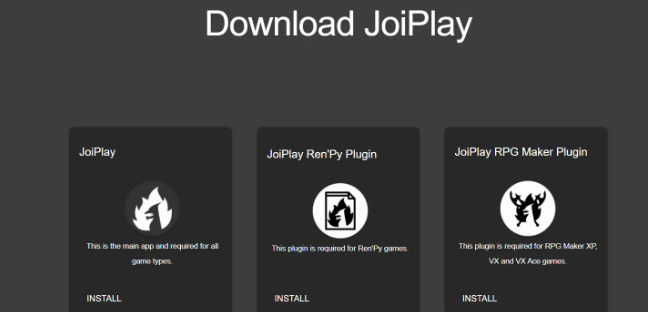
How to bring up the mouse in the JoiPlay simulator How to bring up the mouse in the JoiPlay simulator
Article Introduction:How to bring up the mouse in the JoiPlay simulator (how to bring up the mouse in the JoiPlay simulator), how to operate it specifically, follow the editor to see. 1. Bring up the mouse 1. First we need to download the Joiplay simulator software. After entering the software, we need to use ogt to link the mouse; 2. Then we need to hide the buttons and click shield in between; PS: The current software has been continuously updated , mouse buttons have been added, and users using the old version can bring up the mouse through the settings button in the upper left corner. 2. Button settings 1. After entering the software, click the hidden menu bar at the top to expand, and find the gear button, which is the setting function; 2. In the settings, other than the direction keys can be changed, and currently only the English version is available; 3. Mouse settings
2024-06-13
comment 0
1831

How to play 'Ball Battle' on the computer? - Guide to the PC version of Ball Battle
Article Introduction:1. How to play "Ball Battle" on the computer? - PC version of Ball Battle guide "Ball Battle" PC version introduction "Ball Battle" is a casual game popular around the world. It is loved by players for its simplicity, excitement and fun. Nowadays, with the popularity of games on mobile phones, many players also hope to experience the fun brought by a larger screen on their computers. So, how to play "Ball Battle" on the computer? This article will introduce you to detailed operating steps and precautions. Step 1: Download and install the emulator. To play "Ball Fight" on your computer, you first need to simulate the Android environment on your computer through an Android emulator. It is recommended to use well-known emulator software, such as NoxPlayer, BlueStacks, etc. Choose the right version
2024-08-11
comment 0
902
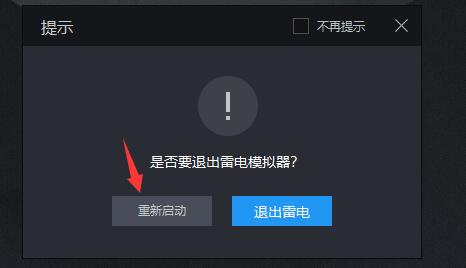
What should I do if the lightning simulator's positioning does not display the map? What should I do if the lightning simulator's map positioning does not display the map?
Article Introduction:When many of our users use lightning simulators, some software and games need to be positioned, but when setting the positioning, the map is never displayed and the location cannot be selected. So how should this situation be solved? In response to this situation, today's PHP Chinese The editor of the website will share the solution steps. I hope that today’s software tutorial can help more people. Next, let us take a look at the specific operation methods. What to do if the lightning simulator positioning does not display the map: 1. If the positioning does not display the map, you can try closing or restarting the simulator. 2. If it still doesn’t work, it may be a software version problem. Try updating the emulator version. 3. It is also possible that the network is unstable or there is an error in IE. You can download an IE repair tool to repair it.
2024-09-05
comment 0
675
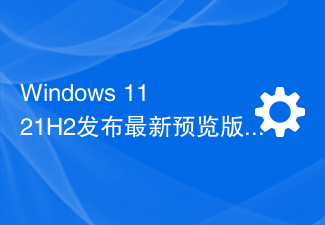
Windows 11 21H2 releases latest preview update to fix desktop virtual keyboard issues
Article Introduction:On June 29, according to the latest news from Microsoft’s official website, the latest non-security release preview update (non-security release preview update) of Windows 1121H2 has been released. The internal version number of the update is 22000.2124 (KB5027292). This update fixes several known issues and introduces some new features. An important highlight of this update is that it resolves an issue with the desktop virtual keyboard that prevents the desktop virtual keyboard from opening after locking the computer. In addition, Microsoft has also made improvements in many aspects, including Microsoft terminal defense, Simplified Chinese fonts and Pinyin input method, Narrator, Microsoft Intune push
2023-06-29
comment 0
913

Which mode to choose to run a Mac virtual machine?
Article Introduction:Introduction: This article is here to introduce you to the relevant content about which mode of the mac virtual machine. I hope it will be helpful to you, let’s take a look. How to enter safe mode after installing win7 on macbook using virtualbox virtual machine 1. Solution 1 Here we take the free virtual machine VirtualBox as an example; after starting VirtualBox, click the "New" button in the upper left corner of the window; then select a virtual machine The name can be chosen at will. The system type remains unchanged, and the version is selected as Windows 7 in the drop-down list. 2. Steps to install win7 on virtualbox: First, install the virtualbox virtual machine software. The installation process is very simple and similar to ordinary software. 3
2024-01-12
comment 0
993

PHP study notes: virtualization technology and containerization
Article Introduction:PHP study notes: Virtualization technology and containerization With the advent of the era of cloud computing and big data, software development and deployment methods are also undergoing revolutionary changes. The traditional server architecture can no longer meet the growing user needs and system scale. Virtualization technology and containerization have become hot topics in software development and deployment today. In this article, we will explore how to use virtualization technology and containerization in PHP development through specific code examples. First, we need to understand the concepts of virtualization technology and containerization. Virtualization technology is
2023-10-10
comment 0
1146

Windows 11 21H2 non-security release preview version 22000.2124 updated to solve problems such as the desktop virtual keyboard not being able to open
Article Introduction:On June 29, according to the latest news from Microsoft’s official website, the latest non-security release preview update (non-security release preview update) of Windows 1121H2 has been released, and the internal version number is 22000.2124 (KB5027292). This update mainly fixes some known issues and also adds some new features. The highlight of this update is to resolve an issue affecting the desktop virtual keyboard that prevents the desktop virtual keyboard from opening after locking the computer. In addition, this update also supports Microsoft Terminal Defense, Simplified Chinese fonts and Pinyin input method, Narrator, Microsoft Intune push notifications, and scheduled tasks.
2023-07-12
comment 0
1322

ubuntu install nodejs npm
Article Introduction:Installing Node.js and npm on an Ubuntu system is very simple. This article details how to install Node.js and npm on an Ubuntu system. Step 1: Update the package list First, before installing any new software, we should update the package list of the Ubuntu system to ensure that the software we install is the latest version. Run the following command in the terminal: sudo apt update When prompted, enter your password and press Enter to confirm. step
2023-05-27
comment 0
1753

What is the efficient management of svn?
Article Introduction:svn uses a branch management system for efficient management; in short, it is used by multiple people to jointly develop the same project, realize shared resources, and ultimately achieve centralized management. svn is an open source version control system that uses a client/server system. Various versions of the project are stored on the server; there are two types of SVN clients, one is Web-based WebSVN, and the other is Client software represented by Tortoise SVN.
2022-06-21
comment 0
2708