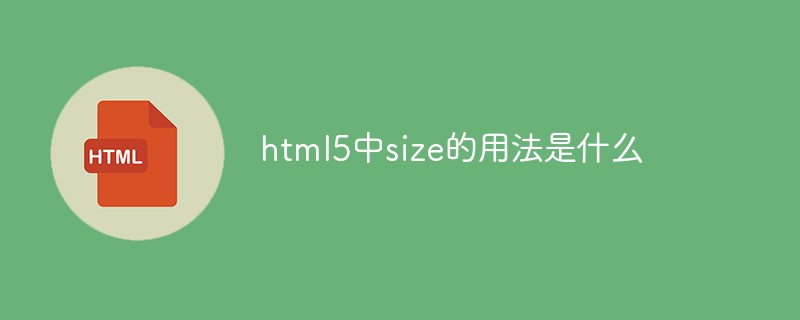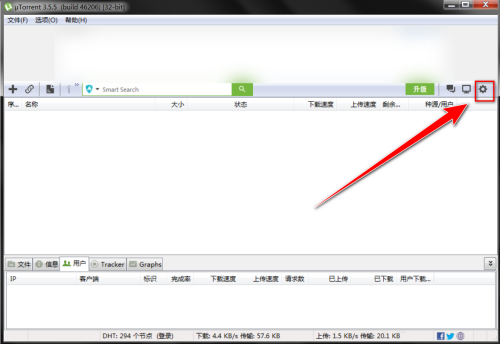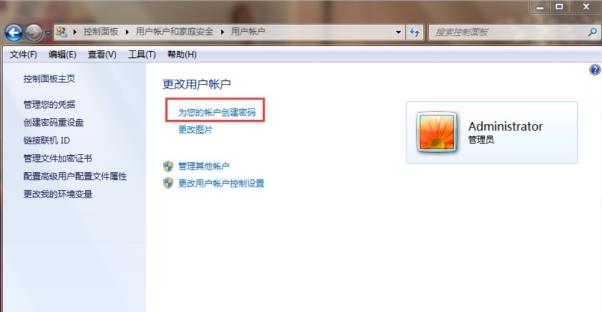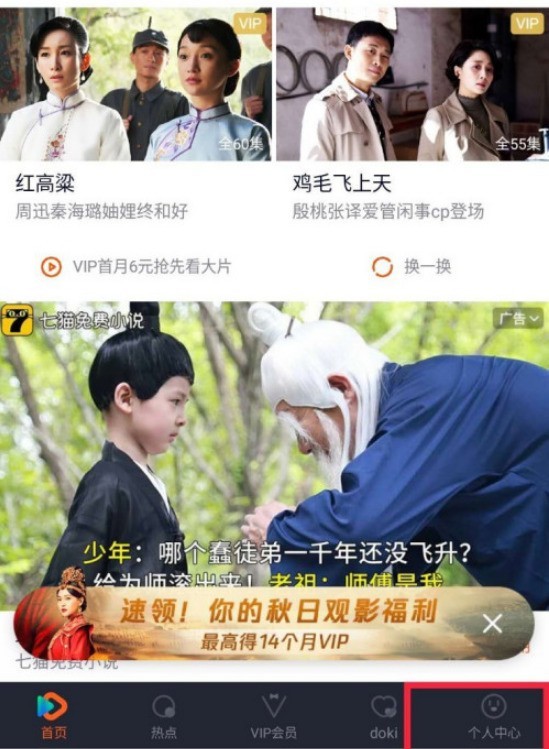Found a total of 10000 related content

How to enter password directly in php without input box
Article Introduction:PHP is a programming language widely used in web development and can provide us with many convenient and practical functions. One of the common tasks is to use forms to receive user input such as username and password. Typically, these forms create an input box for users to enter their password. However, sometimes we want to perform operations without entering a password, then we need to use other methods. This article will introduce how to enter a password directly in PHP without using an input box, and how to implement this process safely. Step 1: Generate password hash
2023-04-24
comment 0
580

iOS implements a password input box similar to WeChat and Alipay (UIKeyInput protocol)
Article Introduction:This article mainly introduces the iOS implementation of a password input box similar to WeChat and Alipay. It provides simple keyboard input functions for responders through the UIKeyInput protocol, and then draws the password input box through CoreGraphics. Interested friends can refer to it.
2017-01-10
comment 0
2461

iOS develops functions similar to Alipay password input box
Article Introduction:This article mainly introduces the iOS implementation of a password input box similar to WeChat and Alipay. It provides simple keyboard input functions for responders through the UIKeyInput protocol, and then draws the password input box through CoreGraphics. Interested friends can refer to it.
2017-05-13
comment 0
2162
JavaScript implements prompts in the input box (password box)_javascript skills
Article Introduction:Sometimes we need to have some prompt language in the login form, such as "Please enter user name" and "Please enter password". Through this article, we will introduce to you the relevant knowledge of JavaScript to implement prompt language in the input box (password box). For js Realize the input box to prompt relevant knowledge. Friends who are interested in learning together.
2016-05-16
comment 0
2347

How to prevent users from entering content in the input box in jquery
Article Introduction:In web development, sometimes it is necessary to limit the user's input content in the input box. At this time, some jQuery methods must be used to operate the input box. This article mainly introduces how to use jQuery to prevent users from entering content in the input box. 1. Disable the default function of the input box. Before disabling input in the input box through jQuery, we need to first understand the type attribute of the input tag. The type attribute value of the input tag mainly includes the following: 1. text: text box 2. password: password box 3. radio
2023-04-10
comment 0
1478

How to quickly implement a login page using bootstrap
Article Introduction:The first step is to download and unzip bootstrap, introduce boostrap's js and css, and introduce jquery.js. ||The second step is to write the username input box, password input box, and login button in the div tag. ||The third step, after the writing is completed, double-click index.html in the directory to view the effect in the browser.
2019-07-17
comment 0
6294
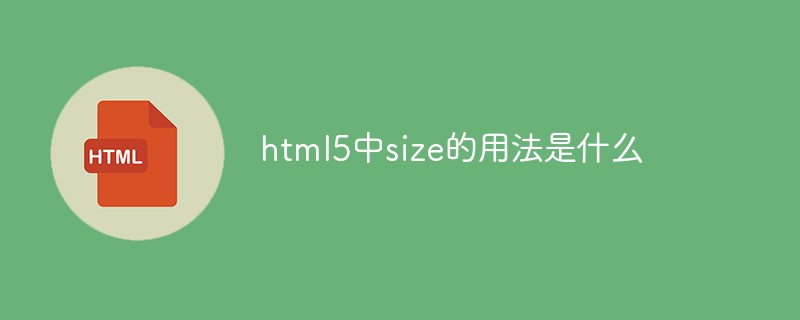
What is the usage of size in html5
Article Introduction:In HTML5, the size attribute is used to specify the visible width of the input field, that is, the number of visible characters. The syntax is "<input size="number">"; when the input field is of text or password type, this attribute defines the number of visible characters. When the input field is of other types, this property defines the pixel character width.
2021-12-31
comment 0
6193
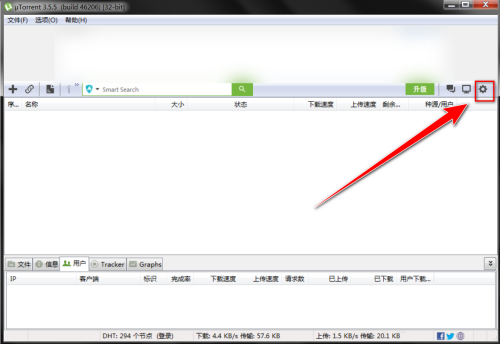
How to set the boss key password on uTorrent - How to set the boss key password on uTorrent
Article Introduction:Recently, some friends have consulted the editor uTorrent on how to set the boss key password. The following will bring you the method of setting the boss key password on uTorrent. Friends who need it can come and learn more. Step 1: In the uTorrent window, click the "gear" icon on the toolbar. Step 2: In the settings window, click "General". Step 3: In the "General" settings page, check "Use boss key password". Step 4: In the input box to the right of "Use boss key password", enter the boss key password.
2024-03-06
comment 0
766

H5 learning journey-H5 form (11)
Article Introduction:H5 form element form: form input: input field, type attribute can set different attributes such as text, password, button, etc. textarea: text field lable: control label fieldset: definition domain legend: title of the field select: selection list optgroup: option group option: option in the drop-down list button: button! ! ! ! ! ! ! ! ! ! Code example
2017-02-17
comment 0
1867

How to hide and display passwords in html
Article Introduction:How to hide and display passwords in HTML: first write the HTML interface tags and CSS styles; then directly modify "type=text" and "type=password" to display and hide the password input box.
2021-06-03
comment 0
20707

How to implement the hidden function of input box in vue
Article Introduction:With the development of web applications, more business scenarios require users to input data, and the user input box is one of the necessary components to achieve this goal. However, in some cases, we need to hide the input box. Of course, this is not to hide the input box completely, but to hide part of the input box, such as the entered password, etc. It is very simple to hide the input box in Vue. This article will take you to understand the implementation details. First, we need to understand what Vue is. Vue is a progressive framework for building user interfaces. Vue can easily be combined with other libraries or existing
2023-04-17
comment 0
3755
How to deal with the yellow background of input after the browser remembers the password
Article Introduction:This article is going to share with you a small function, which is to use the Chrome browser to select the account that remembers the password. The input box will automatically add a yellow background. Some design input boxes have a transparent background, and this yellow background needs to be removed. Let me share with you how to deal with the yellow background of the input after the Chrome browser remembers the password. Let’s take a look. I hope it can help you.
2017-12-18
comment 0
2953
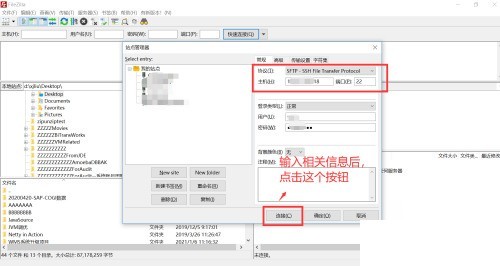

Teach you how to forcibly delete the power-on password of win7 ultimate version
Article Introduction:For the sake of security, many people will set a power-on password for their win7 computer, but they have to enter the password every time they turn on the computer to log in. It will be troublesome after a long time. So how to delete the computer power-on password in win7 system? Let me share with you how to do it. 1. Open the computer’s “Control Panel”. 2. Find and open "User Accounts and Family Safety" in the Control Panel. 3. Select the “Change Password” option. 4. Open "Delete Password", enter the password in the input box, and then confirm the deletion. 5. You can also select "Change Password", enter the original password, then enter the changed password, and click Confirm to change the password. The above is the specific process of canceling the computer power-on password in win7. If your computer no longer requires a power-on password, you can
2023-07-13
comment 0
3889

How to set a third-level password for the computer in win7 system
Article Introduction:How to set a third-level password for the computer in win7 system? Share how to set a third-level password for the computer in win7 system. Some users want to make their computers more secure, so they want to set up a three-level password. So where can the computer turn on the third-level password? Next, let’s take a look at how to set the third-level password in win7 system. How to set a three-level password for the computer in win7 system 1: System user password 1. Click on the lower left corner to open the Control Panel>User Account>Create system user password. 2. Enter the password in the corresponding input box to complete the setting. Two: System startup password 1. Press win+r to open run and enter syskey. 2,
2023-07-02
comment 0
5293
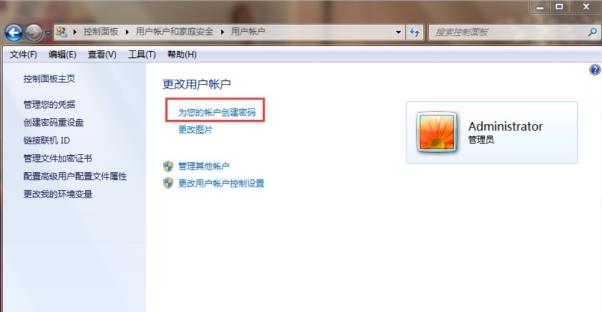
Steps to set three-layer password in win7
Article Introduction:Friends are very concerned about computer security risks when using computers. At this time, they need to give the computer a third-level password. So how to set a password? Let’s take a look at the detailed tutorial below. How to set the third level password in win7: 1: System user password 1. Click on the lower left corner to open "Control Panel -> User Account -> Create System User Password". 2. Enter the password in the corresponding input box to complete the setting. 2: System startup password 1. Press "win+r" to open run and enter syskey. 2. Enter "Protect Windows Account Database Security" and click "Update". 3. Then enter the password and confirm it in the pop-up "Startup Key" window. Three: BIOS password 1. Press when booting
2024-01-06
comment 0
4008

How to delete the decompression password of the compressed package file?
Article Introduction:Added an opening password after compressing the file into a compressed package. However, recently I have been working with the data in the compressed package, and it is troublesome to have to enter the password every time. So how to delete the password of the compressed package file? Remember the decompression password of the compressed package. Select the compressed file and right-click, click [Open with] and select [Windows Explorer]; after opening the compressed file, right-click in a blank space and select [Delete Password]; enter the previous settings in the input box password, click [OK] to delete the password. If you forget the password to open the compressed package, open [Pepsi Niu ZIP Password Recovery Tool]; download address: https://dl.passneo.cn/down/down?path=passneo_f
2024-02-18
comment 0
1191

How to implement password display function in javascript
Article Introduction:With the popularization of the Internet and the development of technology, our lives are becoming more and more digital and intelligent. In our daily lives, passwords have become a necessary option for most people. However, when entering a password, we often need to ensure the accuracy of the input, which requires us to clearly see the password. So, how to display the password? This article will introduce a method of using JavaScript to display passwords. JavaScript is a widely used programming language that can be used to add interactivity and dynamics to web pages. In the password input box, we can
2023-04-24
comment 0
3103