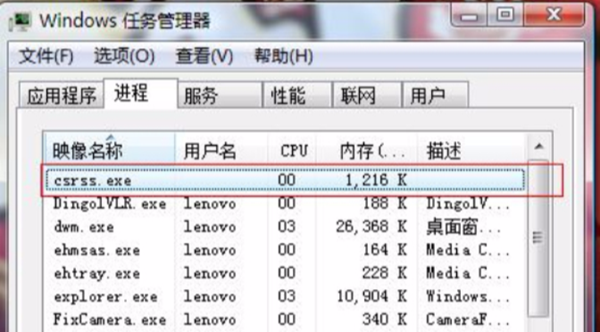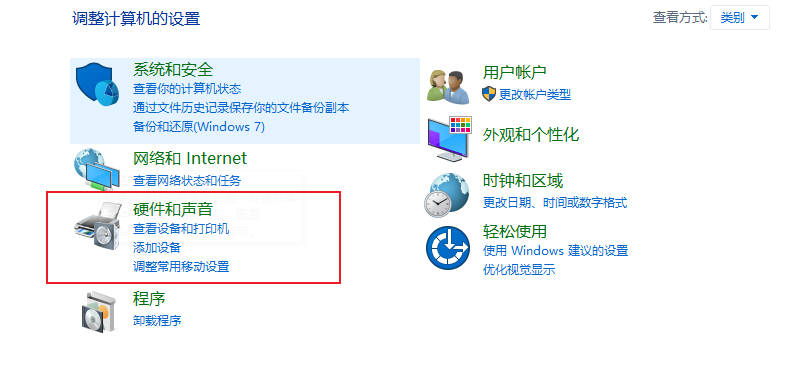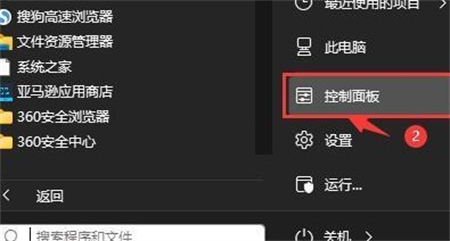Found a total of 10000 related content

How to use the empire cms resource network template
Article Introduction:The Imperial CMS template is a pre-designed page layout and style for creating websites based on the Imperial CMS content management system and contains HTML, CSS and JavaScript code. To use the Imperial CMS template, you need to: download and unzip the template; import the template to the Imperial CMS backend; set the template; edit the template file to customize it. Imperial CMS templates usually contain header.html, footer.html, index.html, list.html, content.html and style.css files.
2024-04-17
comment 0
797

Is Empire CMS a program or a template?
Article Introduction:Empire CMS is a content management system with programs and templates, consisting of program part and template part: 1. Program part, which refers to the background management interface and the background logic and database processing of various functional modules, and is responsible for realizing the core functions of the website; 2. , The template part refers to the design and display template of the front-end user interface, which is used to define the layout, style and interactive effect of the website.
2023-08-02
comment 0
939

Let's talk about fuzzy query of Vue background management project
Article Introduction:With the continuous development of the Internet, more and more enterprises have begun to pay attention to information construction, and the backend management system is an indispensable part of enterprise information construction. As an excellent front-end framework, Vue is also widely used in back-end management systems. In the background management system, fuzzy query is a very common requirement. Let's introduce the implementation method of fuzzy query in the Vue background management project. 1. Introduction to the vue project Vue is an open source JavaScript framework for building user interfaces. The core library of Vue only focuses on the view layer and is very easy to use.
2023-04-26
comment 0
1385

Is it difficult to modify the title of Empire CMS? Here are several solutions!
Article Introduction:Empire CMS (EmpireCMS) is a powerful content management system that is widely used in various websites and portals. Many users of EmpireCMS encounter difficulties when changing the website title because there is no option to directly modify the title in the background settings. This article will introduce several solutions to help users easily modify the website title in EmpireCMS. Solution 1: Modify the template file. First, log in to the background management page of EmpireCMS. Find "Template Management" or "Template Settings"
2024-03-13
comment 0
743
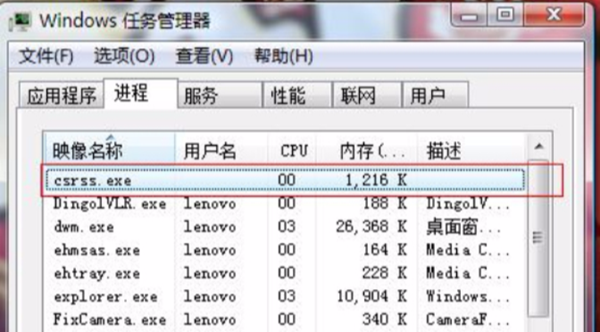
How to remove csrss.exe
Article Introduction:The csrss.exe file is actually a virus folder. If we accidentally double-click the file, the virus will automatically copy. So how can we completely delete this file? How to delete csrss.exe 1. Open "Start" -Run" or directly press the "win+R" keys and enter "gpedit.msc". 2. Press the "enter" key and click "Computer Configuration-Administrative Templates-System-System Restore". 3. Double-click "Turn off System Restore" to open the settings dialog box, and click to check the "Enabled" option. 4. Click "OK", then click to close the dialog box and continue to open the "Group Policy Manager". 5. Open "Computer Configuration-Administrative Templates-Windows Components-
2024-01-04
comment 0
1059

What does the empire cms directory structure mean?
Article Introduction:The Empire CMS directory structure consists of seven main directories, which together provide a framework for organizing and managing content and system components: eadmin: Backend management files (user interface, content management and settings) data: Content data (articles, categories, comments etc.) include: system core functions and files lib: third-party libraries and modules (extended functions) skin: website templates and themes (appearance customization) www: website front-end directory (user access) wwwroot: website root directory (entry point)
2024-04-17
comment 0
447
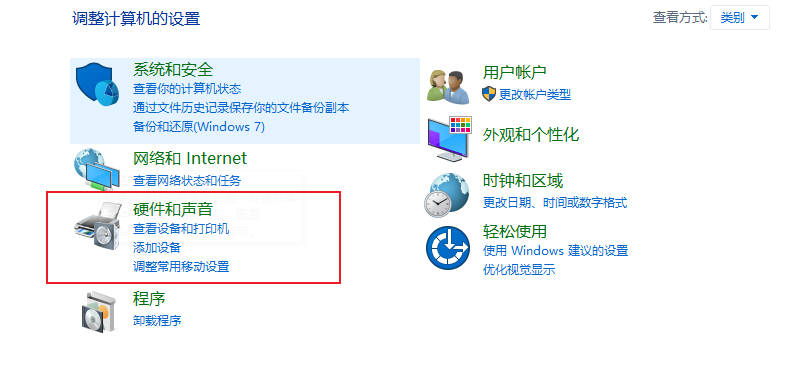
Where is win11 cooling mode_Win11 cooling mode location introduction
Article Introduction:After our users upgrade to Win11, they still don’t know much about many operations. For example, where is the cooling mode of win11? But some win11 players want to change the cooling method, so where is the cooling mode of win11? Let me share with you the cooling mode of win11. Cooling mode tutorial there. 1. First, we open the Start menu and click Control Panel in the Windows system. In the window that opens, click Hardware and Sound. 2. After entering, click Power Options. 3. Click Change plan settings after using the plan. 4. After entering, click Change advanced power settings. 5. When the dialog box pops up, expand the processor power management. 6. There are two system heat dissipation methods to choose from. Modify the heat dissipation method. one
2024-03-21
comment 0
645
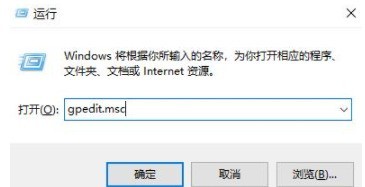
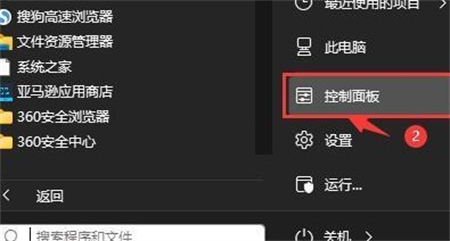
What should I do if the cooling mode is missing in win11? How to retrieve the cooling mode in win11
Article Introduction:In the latest Win11 system, there is a cooling mode. Turning it on can help us cool down the computer hardware and make the computer run more stable and faster. Some friends can't find the cooling mode and want to ask how to get it back. Today we will teach you how to restore cooling mode. I hope this Win11 tutorial can help everyone solve the problem. Method for retrieving win11 cooling mode 1. First open the start menu and click on the control panel in the windows system. 2. Then in the window that opens, click Hardware and Sound. 3. After entering, click Power Options. 4. Then click Change plan settings after using the plan. 5. After entering, click Change advanced power settings. 6. A dialog box will pop up to expand processor power management. 7. There are two options for system heat dissipation.
2024-09-03
comment 0
926

How to cancel computer system restore?
Article Introduction:1. How to cancel computer restore system? 1. Click the "Start" menu and click "Run". 2. Enter gpedit.msc in the pop-up box and click OK. 3. Then find Computer Configuration - Administrative Templates - System - System Restore. 4. Double-click on the right window to open "Turn off System Restore". 5. Select "Enabled" under the "Settings" tab and click OK. 2. How to restore the computer system? Method 1: 1. Click the Start button in the lower left corner, then click Control Panel to enter the Control Panel options. 2. Find User Accounts in the control panel and click on it. 3. Select Add or Delete User Account and click. 4. Select the account whose password needs to be canceled. 5. Select Change Password 6. Click Change Password directly. This
2024-08-07
comment 0
610

There is no computer configuration in win10 education version group policy
Article Introduction:As Win10 becomes more widely used, many users follow the habits of Win7 to adjust the system. However, some users may encounter problems such as being unable to add local users, missing local users and groups, and missing local policies. Let’s explore the causes and find solutions. There is no computer configuration in the Win10 Education Edition Group Policy: 1. Press the shortcut key to start "Run", enter gpedit.msc and click OK to start the Group Policy Editor. 2. Expand the menu on the left: User Settings—Administrative Templates—Windows Components—Mircsoft Management Console—Restricted/Licensing Management Unit. 3. Find it on the right and double-click to open it. 4. Select or and click Apply. At this point, you will be able to set up the system
2024-02-06
comment 0
1002

Unable to start win7 task manager
Article Introduction:The win7 system is an excellent system that is very easy to use, but recently many friends have encountered the problem that the task manager cannot be started when using the win7 system. Today, the editor has brought you a solution to the problem that the win7 task manager cannot be opened. Let’s take a look. Win7 Task Manager cannot start solution: Method 1: 1. First click the Start menu - Run, enter gpedit.msc in the Run dialog box, press Enter to confirm to open the Group Policy; 2. Expand the Group Policy in the left window in sequence "User Configuration - Administrative Templates - System - CTRL+ALT+DELE Options"; 3. Then find "Delete Task Manager" on the left side of the window and double-click to open it. In the pop-up window, set it to not configured or disabled.
2024-01-03
comment 0
932

Win10Xbox game cannot be played in multiplayer mode
Article Introduction:win10Xbox is the game platform that comes with the win10 system. Many friends play games with their friends on it. However, sometimes there are situations where multiple people cannot play together. Let’s learn how to solve this problem together. Multiplayer games cannot be played on Win10 , will set the Teredo client port, set the Teredo default limit, set the Teredo refresh rate, set the Teredo server name, set the Teredo status and other options
2024-01-05
comment 0
1059

Solving the problem of Windows XP system crashing when shutting down
Article Introduction:Some users report that their computers with Windows Configuration file options, complete the settings of the options below, and then change the values. After setting, restart the computer and shut down normally. What should I do if the Windows XP system crashes when it is shut down? 1. Click the "Start" menu of the Computer Configuration, Administrative Templates, System, User Profiles" option 4, click
2024-01-30
comment 0
1076

Close Cortana Tutorial: How to use Win10 Focus Assistant
Article Introduction:The Win10 system has many novel features compared to previous systems. Cortana Voice Assistant is a new feature. However, for those who don’t like the Cortana Voice Assistant provided by Microsoft, we can turn it off in the Focus Assistant. See Let's see how to close it. How to close Cortana in Win10 Focus Assistant: 1. First press the shortcut key "Win+R" to open the Run dialog box and enter "gpedit.msc". 2. Then find and click "Computer Configuration-->Administrative Templates-->Windows Components-->Search". 3. Then you can double-click "Allow Cortana". 4. Finally click "Disable" and then confirm.
2023-12-28
comment 0
829

Windows XP is shutting down and stuck solution
Article Introduction:Some customers' computers are Windows User profile options, complete the settings of the options below, and then change the values. After setting, restart the computer and shut down normally. Windows XP is shutting down and stuck solution 1. Click the "Start" menu of the Configuration, Administrative Templates, System, Customer Profile" option 4, click on the right
2023-07-16
comment 0
2513

How to download and install the wireless network card driver in win7 system
Article Introduction:Nowadays, many netizens are accustomed to using wireless networks to connect computers to access the Internet, but the premise is that the computer needs to install a wireless network card driver to recognize the use of the network. How to download and install the wireless network card driver in win7 system? Regarding this issue, the editor below will teach you how to download and install the win7 wireless network card driver. How to download and install the wireless network card driver in win7 system 1. First remember the model of the wireless network card, then search for the driver of this model on the Internet, download and unzip it. 2. Insert the wireless network card into the USB interface of the computer. The system will find the new hardware and pop up the new hardware wizard dialog box. Click to install according to the guide. 3. If there is no prompt: Click the main menu in the lower left corner of the desktop, click Control Panel to open, and click Management Tools. 4. Click Computer Management. 5. Click Device Management
2023-07-19
comment 0
4416

How to view users and groups in Windows 10 Home Edition
Article Introduction:With the gradual popularity of Windows 10, many users may still use the original Windows 7 habits to make some system settings. However, some users may find that some important functions are missing from the system, such as the inability to add local users, no local users and groups, and the lack of local policies. Next, let’s explore the causes and solutions. How to view users and groups in Win10 Home Edition: 1. Please press the key combination to start the running program, then enter gpedit.msc and click OK to start the Group Policy Editor. 2. Expand in the left column: User Settings - Administrative Templates - Windows Components - Mircosoft Management Console - Restricted/Licensing Management Unit. 3. In the right column
2024-01-14
comment 0
1659

Win10 solution tutorial: Steps to process files that do not have relevant programs to perform the operation
Article Introduction:During the daily use of computers, many users will encounter problems such as files not having programs associated with them. This problem is caused by some system failures. Users who need to use it, please come and take a look at the detailed tutorial method. ~This file does not have a program associated with it to perform this operation. Win10 solution tutorial steps: 1. First press "win+r" to open the run dialog box. 2. Copy and enter: gpedit.msc in the dialog box. 3. Then expand "Computer Configuration-Windows Settings-Security Settings-Local Policies-Security Options". 4. Then find: User Account Control: Administrator Approval Mode for built-in administrator accounts. 5. Select Enabled, then select Apply and click OK.
2023-12-29
comment 0
1088

Cause Analysis: Why Windows 10 Computer Sound is Silent
Article Introduction:Why is there no sound on Windows 10 computers? Solution to why there is no sound on Windows 10 desktop computers: Method 1: 1. If you are using a VIAHDAudio sound card, there may be a phenomenon where the sound can only be heard in some specific applications. At this time, you can right-click the sound icon on the taskbar and select "Playback Device" 2. Select "Playback Device" 3. Select the appropriate device as the default communication device. After setting the default communication device, open the device properties. Method 2: 1 .If you are using a Realtekaudio sound card, you can fix it by modifying the group policy. Click the taskbar search button, enter gpedit, and press Enter to open the Group Policy Editor 2. Open Computer Configuration - Administrative Templates - System - Settings
2024-01-17
comment 0
738