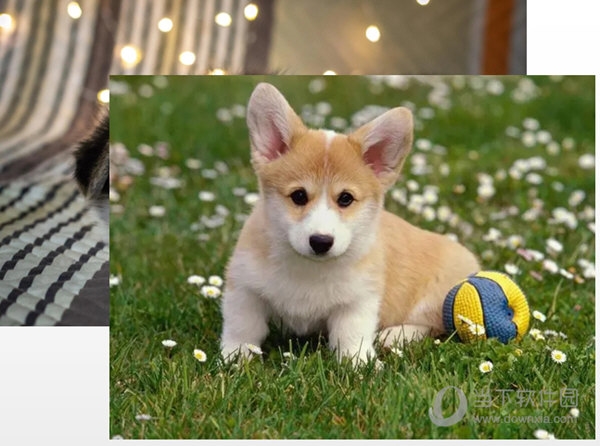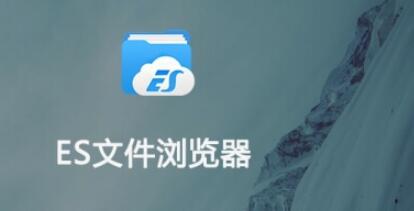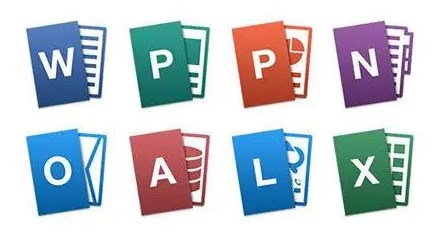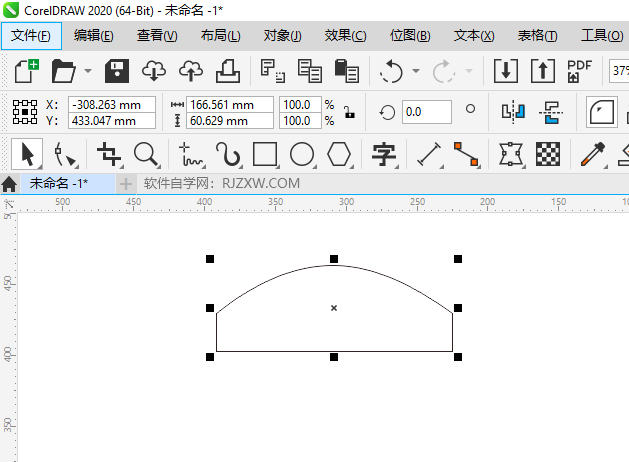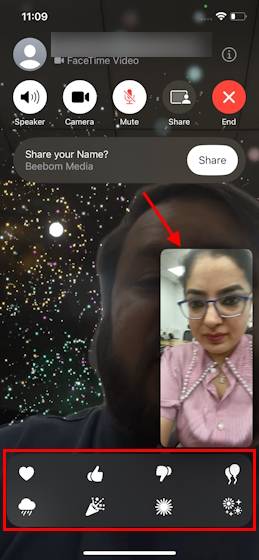Found a total of 10000 related content

How to add a circular mask effect in Ae Ae tutorial to add a circular mask effect
Article Introduction:1. First, after opening the Ae software interface, click the New Synthesis button, draw a perfect circle, and add a turbulence displacement effect to it. 2. Then, adjust the complexity effect to make it have burrs. 3. Next, make a circle for the circle. Animation from large to small 4. Then, move the composite effect to the upper layer of the picture for display 5. Finally, add an Alpha mask composite button to the picture.
2024-05-09
comment 0
1192
jQuery picture special effects plug-in Revealing realizes stretching and magnification_jquery
Article Introduction:This article shares with you the jQuery image display effect. It uses the jQuery Revealing plug-in. Without clicking, the images are neatly arranged in a row. When any image thumbnail is clicked, the image will be enlarged and displayed. When clicked, it will be closed. Click the button and the image returns to thumbnail mode.
2016-05-16
comment 0
1244

How to create calligraphy gradient effect in edius
Article Introduction:1. Import a picture as a background image. After dragging the picture onto the material, right-click the mouse in the material library and select [Add Subtitles] to enter the subtitle editing interface as shown in the figure: 2. You can write it in the window above. The text you want to write and adjust the font, position, size, spacing and other information of the text, then click Save in the upper left corner. Select the hand-drawn mask in the Effects panel, then drag and drop it onto the video track above the subtitle file. Please make sure that the subtitle file is on top of the background image. 4. Double-click [Hand-drawn Mask] in the information panel to enter the hand-drawn mask setting interface. Select the rectangular selection tool in the menu and select the text we wrote, as shown in the figure: Then set keyframes for these texts. There are four shape attributes on the timeline, and we can respectively
2024-03-27
comment 0
1001

How to handle keyframes not displayed in premiere effect control
Article Introduction:1. Open Premiere and create a new light color mask. 2. Drag the color mask into the timeline on the right. 3. Import the material into the project area and drag it to the timeline on the right. 4. Import the second piece of footage and drag it into the timeline on the right. 5. Click the left mouse button to select the first piece of material, move to the upper toolbar, click [Edit], [Effect Controls], [Motion], find [Zoom] below, click the number on the right and drag left and right. Change the size of the number while observing the size of the video preview area on the right, adjust it to the appropriate position and release the left mouse button. As you can see, the small window on the right of Motion does not display keyframes. 6. Click the clock icon with the mouse. The icon will change to a blue style with a slash inside, and the keyframe window will appear.
2024-06-02
comment 0
795

How to handle image preview and zoom issues in Vue components
Article Introduction:How to handle image preview and zoom issues in Vue components requires specific code examples. Introduction: In modern web applications, image preview and zoom are very common requirements. As a popular front-end framework, Vue provides us with many powerful tools to deal with these problems. This article will introduce how to handle image preview and zoom in Vue components, and provide specific code examples. 1. Image preview: Image preview means that when the user clicks or hovers over the image, it can display a large version of the image or enlarge it in a specific area.
2023-10-09
comment 0
1688

How to enlarge computer screen picture settings?
Article Introduction:1. How to enlarge the computer screen picture settings? You can enlarge a picture of your computer screen by following these steps: Right-click an empty space on your desktop and select "Display Settings." In the "Display Settings" window, find the "Scale and Layout" option and you can see the "Scale" option. In the Zoom options drop-down menu, select an option that is higher than the current zoom ratio, such as 150% or 200%. Click the "Apply" button and you will be prompted to restart your computer for the changes to take effect. After you restart your computer, you'll notice that everything on your screen is larger, including pictures. If you just want to zoom in on a specific image, you can use the image viewer or editor to zoom in. For example, in Windows 10 you can use the built-in "
2024-08-08
comment 0
1134

How to use JavaScript to achieve image lightbox effect?
Article Introduction:How to use JavaScript to achieve image lightbox effect? With the development of social media and web design, picture lightbox effects have become one of the common interactive effects in many websites. Image lightbox is an effect that displays an enlarged image in the center of the screen by clicking on it. It not only improves the user experience, but also better displays the details of the image. In this article, we will learn how to use JavaScript to implement a simple image lightbox effect. First, we need an HTML page
2023-10-18
comment 0
779

How to create plant text effects in CorelDRAW Production method tutorial
Article Introduction:CorelDRAW is a very easy-to-use picture design software. The software has powerful functions and can create a variety of special effects. Today I will tell you how to create plant text effects. This special effect is like text and plants merging into one, with plants forming the text, which is very suitable for posters with plants and flowers as the theme. The specific operations are as follows: 1. Open the CorelDRAW software, import the plant material and copy it. 2. Click [Text Tool] to enter text on the material, change the fill color of the text, and change the outline color to white. 3. Select the picture, right-click [Inside Powerclip] ], click the text after the mouse turns into an arrow, so that the picture will be displayed in the text. 4. Click [Bezier Tool] to draw pictures connected to the text.
2024-02-15
comment 0
640
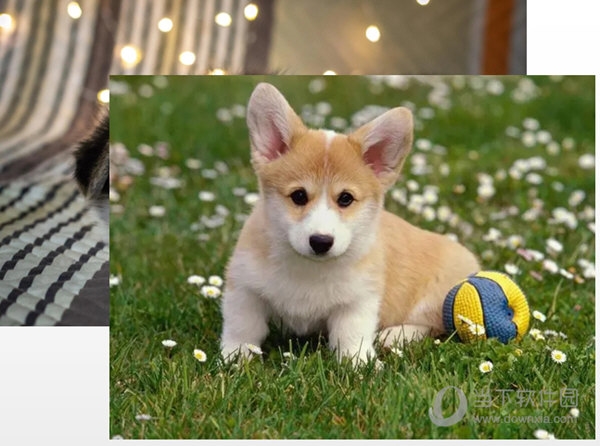
How to make pictures come out one by one in WPS slideshow? Learn about animation settings
Article Introduction:Many users will insert multiple pictures into one page in WPSPPT, and then display them one by one during the demonstration. However, after inserting the pictures by default, they will all be displayed during the demonstration, thus making the display effect not good. Then How to set up the settings so that the pictures come out one by one? I will teach you below. [Operation method] First, we insert pictures into the PPT page according to the normal method. Then adjust the position. Then we select one of the pictures and click "Animation Pane" in "Animation" in the menu bar above. Then add an effect you want in the animation pane, and then note that the [Start] setting is [When clicked]. This setting allows the appearance of the picture to be manually controlled. Then we
2024-02-09
comment 0
853

A simple way to render non-real-time special effects in edius
Article Introduction:The video picture is not real-time, the picture is very stuck during playback, and the final effect cannot be fully seen. This usually occurs when 3D effects and multi-layer tracks are made. And at this time, a red overload prompt will be displayed on the timeline. The red overload prompt is as shown in the figure: Processing operation - Edius rendering does not have real-time special effects: Click the [Rendering between input/output points - overload area] button on the timeline, and then click [Render all>Render overload area]. The [Rendering] window will pop up, and the non-real-time part will be rendered at this time. Wait for a moment. After the rendering is completed, you can play it smoothly.
2024-04-19
comment 0
1128

How to take a partial screenshot on a Huawei phone_How to take a partial screenshot on a Huawei phone
Article Introduction:1. First find the page you want to screenshot, and use your knuckles to draw the screenshot area on the screen. (Note: When drawing the screenshot area, the drawing trajectory will be displayed in real time for your reference. To prevent drawing failure, users need to keep their knuckles perpendicular to the screen as much as possible and do not let go in the middle~). 2. The effect after drawing is as follows. If users are not satisfied with the shape of the screenshot, they can change it themselves in the pattern provided below. They can also adjust the position of the screenshot area at any time by moving the local frame. 3. After selecting, click the save button above to save the screenshot to the gallery. 4. The effect is as shown in the figure below. 5. In addition, you can also directly click the [Share] button on the screenshot page to share the picture directly.
2024-04-30
comment 0
638
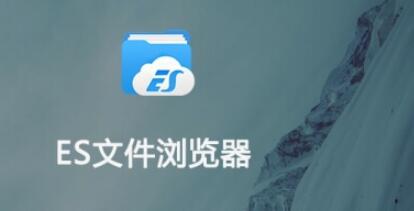
How to turn off ads in ES file browser How to turn off ads
Article Introduction:How to turn off advertisements in "ES File Browser". ES File Browser is a feature-rich and powerful software tool that can provide users with efficient file processing experience and services. Through it, you can play music with a click, and you can play music with a click. It has functions such as video, viewing pictures, reading documents, etc., and there is also a large amount of network disk space to store data. So how do users turn off ads? Let’s take a look. How to turn off ads: Open the "ES File Browser" App on your mobile phone. Click "Settings" in the lower right corner of the ES File Browser main interface to open the settings interface. 1. Click "General Settings" on the settings interface to open the general settings interface. 2. Click "Show" on the general settings interface. The dot behind "Browser" 3. The dot behind "Show Browser" turns gray.
2024-06-12
comment 0
711

How to turn off the easter egg barrage on Tencent Video How to turn off the easter egg barrage
Article Introduction:On the Tencent video platform, in order to obtain a purer and uninterrupted viewing experience, users can choose to turn off the Easter egg barrage function. Easter egg barrages usually refer to special barrages that are related to the content of the film and are interesting or reveal additional information, but sometimes they may affect normal viewing. Tencent Video closes the Easter egg barrage 1. First open the Tencent Video software. After entering the homepage, you can see popular film and television content. Click on a [Movie and TV] here; 2. Then on the film and television playback page, we click Playing [Horizontal screen icon] in the lower right corner; 3. Then after zooming in and playing in landscape mode, we click the [three-dot icon] in the upper right corner; 4. After the final click, in the pop-up function, we click [Special Effects Easter Egg] to turn it into white. Can;
2024-06-09
comment 0
668

How to make PPT pictures appear one by one How to make PPT pictures appear one by one
Article Introduction:PPT is an office software that is often used in work, especially when presenting in meetings. In order to make the PPT look more beautiful, pictures are a very important element. So how do the PPT pictures appear one by one? In order to make everyone more familiar with PPT, today I will share with you a tutorial on how to make PPT pictures appear one by one. Operation steps: 1. First, we first create a new PPT file, and then insert the pictures that need to be displayed in the PPT. 2. Then select the image, and then some functions for editing image formats will automatically be displayed in the toolbar above. Then we click on the Transition Effects tab. Then select some transition effects inside. 4. On the right side of the switch, select Single
2024-08-27
comment 0
1008
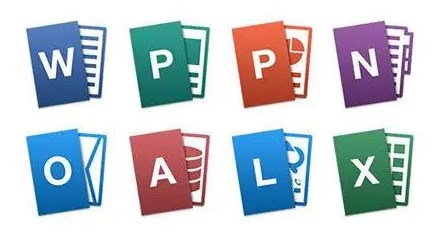
Which one is better to use, Office 2010 or 2013?
Article Introduction:Which one is better between Office 2010 and 2013? Compared with 2010 and 2013, what attracts me are some new features that may seem small but are very useful. For example, powerpoint function. 1. Easier "Presenter View" In previous versions, various settings were required to adjust to the speaker view, which was complicated and error-prone. In PPT2013, just find "Show Speaker View" in the playback interface and click to enter. In the presenter view interface, we can view notes (not visible to the audience), see what is on the next page, and enlarge the slide size - these functions greatly facilitate our speeches. 2. The easy-to-use “merge shapes”. Students who are familiar with PPT2010 may complain: This function
2024-01-23
comment 0
1762
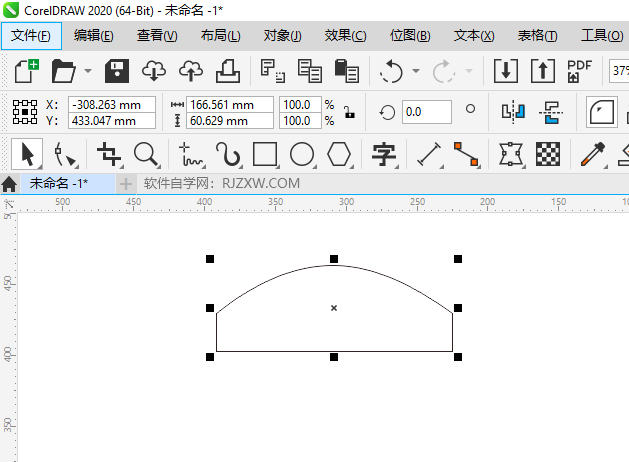
How to use the rectangle tool to crop pictures in cdr
Article Introduction:CorelDRAW is a powerful vector drawing software. In addition to supporting the drawing of various vector graphics, it also has rich image processing functions. For users who need to crop pictures, the rectangle tool in CDR can easily meet their needs. Cropping an image is often used to remove unnecessary parts or highlight specific areas, and cropping with the rectangle tool is both intuitive and efficient, making it suitable for a variety of design scenarios. So in the following article, the editor of this website will introduce in detail how to use the rectangle tool in CDR to crop pictures. How to use the rectangular tool to crop a picture using cdr Step 1. Open the [CDR2020] software and create a [graphic]. As shown below: 2. Click the [Crop] tool. As shown below: 3. Then draw a [rectangular area
2024-02-27
comment 0
1093

How to switch PPT slides to show your personality
Article Introduction:We all know that the layout of a slide is very important. A good PPT slide has concise language and rich pictures and texts. Many times we ignore some small skills that can make your PPT more distinctive. Today, the editor will introduce Let’s learn about the slide switching settings. 1. First, we first locate the first slide and click Switch in the top tab, as shown in the figure: 2. Select a switching method, such as shape, and then set the switch you need Select the switching method for all slides. (If you want to delete the switching method of a certain slide, just click No Switching.) Different switching methods (not all) can have different effects: 3. Press the shortcut key F5 on the keyboard to view each slide video playback effect
2024-03-20
comment 0
723
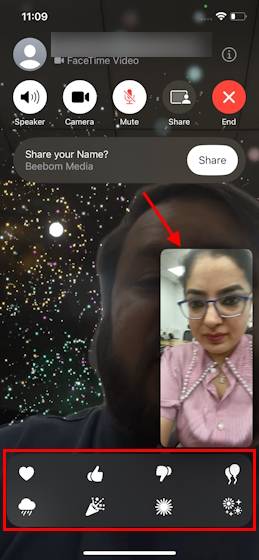
How to use effects in FaceTime on iOS 17
Article Introduction:How to use FaceTime effects on iPhone in iOS17 [Note] FaceTime call effects are only available on iPhone12 and higher models. Open the FaceTime app, select a contact, and then make a video call. Once connected, make sure the front-facing camera is enabled. There are two ways to trigger effects in FaceTime on iOS17. First, long-press on your picture in FaceTime, which should bring up a menu of on-screen FaceTime effects like hearts, thumbs up, fireworks, etc. Click on the effect to see the animation. The second and more exciting way to trigger reaction effects in FaceTime on iOS17 is to go hands-free and use
2023-09-23
comment 0
2248

How to install win7 operating system on computer
Article Introduction:Among computer operating systems, WIN7 system is a very classic computer operating system, so how to install win7 system? The editor below will introduce in detail how to install the win7 system on your computer. 1. First download the Xiaoyu system and reinstall the system software on your desktop computer. 2. Select the win7 system and click "Install this system". 3. Then start downloading the image of the win7 system. 4. After downloading, deploy the environment, and then click Restart Now after completion. 5. After restarting the computer, the Windows Manager page will appear. We choose the second one. 6. Return to the computer pe interface to continue the installation. 7. After completion, restart the computer. 8. Finally come to the desktop and the system installation is completed. One-click installation of win7 system
2023-07-16
comment 0
1203
php-insertion sort
Article Introduction::This article mainly introduces php-insertion sort. Students who are interested in PHP tutorials can refer to it.
2016-08-08
comment 0
1059