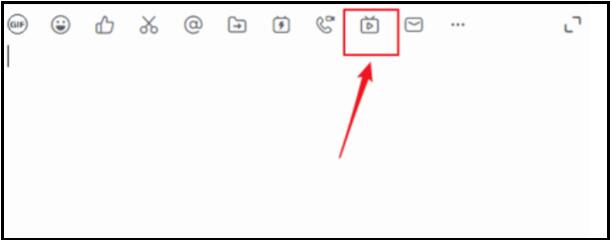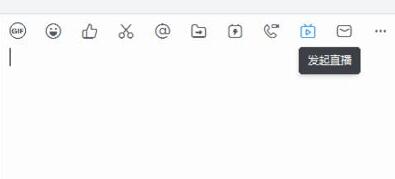Found a total of 10000 related content

How to use JS and Baidu Maps to implement map information window customization
Article Introduction:How to use JS and Baidu Map to implement the customization function of the map information window. Baidu Map is a commonly used Web map service that can display geographical information and provide related interactive functions on web pages. Among them, the map information window is a common function used to display detailed information of a specified location on the map. This article will introduce how to use JS and Baidu Maps to implement customized functions of the map information window, and provide specific code examples. Before we start, we need to make sure we have applied for a Baidu Maps developer account and obtained the corresponding AP.
2023-11-21
comment 0
1311

How to split screen on mobile phone Must read: Steps to split screen on mobile phone
Article Introduction:I want to watch videos and chat with my friends at the same time, but I can only keep switching windows back and forth, which is really annoying! ! Do you want your mobile phone to be like a computer, with multiple windows running at the same time? For gaming masters, split-screening on a mobile phone is a piece of cake. Two or more apps can be used at the same time. They can also move freely, zoom in and out, and chat while watching videos. But do you know two ways to quickly launch multiple windows? You haven’t had enough using single-window operations on your mobile phone, so you must know how to use split-screen operations on your mobile phone to realize more possibilities! Today I will teach you two different methods to achieve quick startup of multiple windows. It is recommended to collect them! How to use Multi-Window Quick Start: Take out your Samsung phone, open GoodLock, enter MultiStar, and open [Multi-Window Quick Start]
2024-06-08
comment 0
1119

Emoticon package management and custom emoticon support in PHP real-time chat system
Article Introduction:Emoticon package management and custom emoticon support in PHP real-time chat system With the development of the Internet, instant messaging functions or real-time chat systems have become standard features of modern social applications. In these chat systems, emoticons have long become one of the important means for people to express their emotions. This article will introduce how to implement emoticon management and support for custom emoticons in a PHP real-time chat system. 1. Establish an emoticon management system. Before implementing emoticon management, we first need to establish an emoticon management system. This system contains the following elements:
2023-08-16
comment 0
1870

Split-screen tutorial on DingTalk Live
Article Introduction:1. Open the group chat window and click the [Start Live Broadcast] button on the open chat window. 2. Customize a live broadcast theme and select [Professional Mode] as the mode. 3. Click [Add Screen] to create a new live broadcast screen. 4. Click [Window Sharing] at the top and select a window to be shared. 5. Click to select the window to share and drag the small square on the side to zoom. 6. Open [Window Sharing] again, select another window, and check [Overlay]. 7. Now you can see two windows in the live broadcast screen, and then typesetting them is done.
2024-04-29
comment 0
887

How to set chat background on DingTalk
Article Introduction:When we chat in DingTalk, we can set a chat background. Here I will introduce how to do it. Friends who are interested can come and take a look with me. First open the "DingTalk" software, select a friend's chat window after entering it, and then click the "three small dots" icon in the upper right corner. 2. At this time, you will enter the chat settings page, find the "Set Chat Background" item, and click on it to enter. 3. Next, on the page you enter, you can choose the picture background that comes with the software, or you can click "Customize Background" to select a picture in the mobile phone album to set the chat background. 4. Finally, the preview effect will appear on the page. Click "Use Background" at the bottom and return to the chat window. You will find that the background image you just set appears.
2024-03-01
comment 0
794

A simple way to set bubbles on DingTalk
Article Introduction:DingTalk chat messages do not currently support setting bubbles, but you can set the chat background. Enter the group chat or single chat on the mobile phone, click the three-dot icon in the upper right corner of the chat window, and click Set Chat Background to set it. Compared with other software, DingTalk chat communication has three major advantages: Efficiency: instant messaging and group chat support messages that have been read or unread, and unread messages can also be forwarded to DING with one click for reminder; you can communicate with colleagues in the same company without adding friends Communication is faster and more efficient! Security: Real-name chat, automatic exit from the company group after resignation; messages sent or mistakenly sent can be withdrawn, safer! Focus: Support focus mode, automatically filter out no new messages and do not disturb conversations; support customized grouping according to pin, single chat, group chat, etc., so you can focus more on your work!
2024-04-28
comment 0
1044
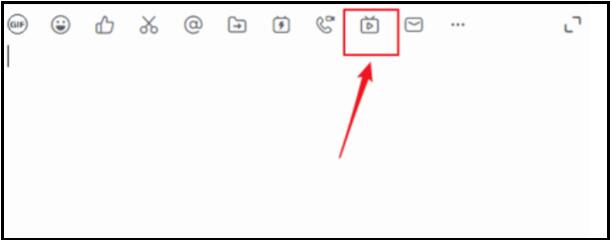
Detailed method of adding images to DingTalk Live
Article Introduction:1. First log in, create a group chat, invite friends to join the group chat, open the group chat window, and click the [Start Live Broadcast] button on the open chat window. 2. Customize the live broadcast theme and select camera mode (suitable for leadership speeches and event broadcasts), screen sharing mode (suitable for remote training and operation demonstrations), and professional mode (suitable for professional anchors). If you need replay service, check the live broadcast to save the playback. After the settings are completed, click [Create Live Broadcast]. 3. Click [Add Screen] to create a new live broadcast screen. 4. Click [Window Sharing] at the top and select a window to be shared. 5. Click to select the window to share, and you can drag the small square on the side to zoom in and out. 6. Open [Window Sharing] again, select another window, and check [Stack
2024-04-29
comment 0
957
php实现基于微信公众平台开发SDK(demo)扩展的方法
Article Introduction:这篇文章主要介绍了php实现基于微信公众平台开发SDK(demo)扩展的方法,包括处理文本消息、天气、翻译、聊天信息及自定义菜单等,需要的朋友可以参考下
2016-06-06
comment 0
1129

How do different types of C++ GUI libraries use functions to achieve different functions?
Article Introduction:Yes, C++ has a variety of GUI libraries that provide functions to implement different GUI functions. Qt provides: QPushButton (button), QVBoxLayout (vertical layout), QTabWidget (tab window), QGraphicsView (custom graphics scene rendering). wxWidgets provides: wxButton (button), wxBoxSizer (layout management), wxNotebook (tab window), wxListCtrl (scrollable list). FLTK provides: Fl_Button (button), Fl_Group (widget group), Fl_Menu_Bar (menu bar), Fl_Tree
2024-04-25
comment 0
1054

How to customize resolution and refresh rate in NVIDIA control panel
Article Introduction:Usually the resolution size of the win11 system is set by default. Sometimes I find that the screen becomes blurry and I want to reset the resolution, but where do I do it? In fact, we can use the custom resolution function in the graphics card control panel, so how should we set it? This tutorial will introduce the method to you. Setting method 1. Open the [NVIDIA Control Panel] on the taskbar, or click [right-click] on a blank space on the desktop to find the NVIDIA Control Panel. 2. In the NVIDIA Control Panel window, select [Change Resolution] in the list on the left, find and click [Customize] on the right. 3. In the customization window, click [Create custom resolution]. 4. Create a custom resolution window to display horizontal pixels and vertical scan lines in mode,
2024-09-03
comment 0
1125

Integrate AI Effortlessly: A Beginner&#s Guide to Using CopilotKit
Article Introduction:?What is CopilotKit?
CopilotKit is an open-source framework that makes it easy to integrate powerful, production-ready AI Copilots into any application. With CopilotKit, you can seamlessly implement custom AI chatbots, agents, text areas, and m
2024-10-29
comment 0
863

PHP develops user signature and profile settings for real-time chat system
Article Introduction:Introduction to user signature and profile settings for PHP development of real-time chat system: In real-time chat systems, user signature and profile settings are one of the most important functions. Users can display their own information by setting up a personal profile, and can customize a unique personality signature to express their personality and attitude. This article will introduce how to implement user signature and profile setting functions in a real-time chat system developed in PHP. Database design First, we need to create a table in the database to store the user's profile information. by
2023-08-13
comment 0
1579

How to set up the small live broadcast window of "Little Red Book"
Article Introduction:There are various ways to set up the small window of Xiaohongshu live broadcast to make your live broadcast more exciting! Whether you want to resize the window or customize the live broadcast background, you can do it in just a few simple steps. Let’s explore together how to bring more fun and creativity to your live broadcast! How to set up the small window of Xiaohongshu live broadcast? Answer: Enter any live broadcast, click on the small window in... to play. Details: 1. Click on [Live Broadcast] in [Discover] on Xiaohongshu to enter any live broadcast. 2. Click the [...] icon in the lower right corner. 3. Select [Small window playback]. 4. You can automatically jump to the settings and turn on [Show on top of other applications].
2024-03-23
comment 0
1104

ChatGPT Python Plug-in Development Guide: Improving Chat Interaction Functions
Article Introduction:ChatGPTPython plug-in development guide: To improve the function of chat interaction, specific code examples are required. Introduction: ChatGPT is a powerful chat robot model launched by OpenAI, which can realize human-computer dialogue interaction. In order to further enhance the functionality of ChatGPT, the OpenAI team allows developers to customize plug-ins to enhance the interactive capabilities of the chatbot. This article will introduce how to develop a Python plug-in for ChatGPT and provide some specific code examples. 1. Plug-in development preparation
2023-10-26
comment 0
1218
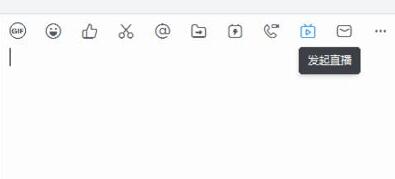
How to open the interactive panel during DingTalk live broadcast
Article Introduction:Enter the group chat window to initiate a live broadcast and create a live broadcast. Select [Screen Sharing Mode] in live broadcast mode. In this mode, the interactive panel is automatically opened by default. Enter the information and click [Send] to send the interactive information. Click the control button [Interactive Panel] at the top to open and close the interactive panel. In professional mode the interactive panel is fixed to the right.
2024-04-29
comment 0
1181

How to do a personalized partition installation in Ubuntu 21.04?
Article Introduction:Today I want to install the latest ubuntu21.04 system on one of my laptops, but this computer already has other operating systems and files, so I want to choose a custom free partition for installation, so that I don’t have to copy the files. Okay, how to implement it? Let’s take a look at the detailed tutorial below. First, we enter the installation interface of ubuntu21.04, select Simplified Chinese, and then choose to install Ubuntu. When it comes to the installation type window, we select the other options at the bottom and then select Continue at the bottom. Now we can customize the partition. Select a partition to install ubuntu and select the change. An edit partition window will pop up. The first size is the size of the partition, and the default is
2024-01-02
comment 0
548

What to add to win11 screenshot shortcut key ctrl
Article Introduction:The Win11 screenshot shortcut key is Ctrl+PrtScn, which will capture a full-screen image when pressed. Saving screenshots can be achieved through automatic storage (default path: Picture-Screenshot) or manual saving (Screen Capture Tool-Save As). Other shortcut keys include: Windows logo key + PrtScn (automatically save full screen), Alt + PrtScn (active window), Win + Shift + S (custom area), Xbox Game Bar (record screen).
2024-04-17
comment 0
1169

How to change the skin of the WeChat chat box. List of methods to change the skin of the WeChat chat box.
Article Introduction:The WeChat chat box is an important window for our daily communication. The beauty of its interface directly affects our user experience. In order to make every conversation full of freshness, WeChat specially provides the function of changing the skin of the chat box. I want to know how to change the skin of the chat box. Would you like to replace your WeChat chat box with a favorite skin? Next, let us explore this simple and practical function to give your WeChat chat interface a completely new look and show your unique personality charm. Overview of how to change the skin of the WeChat chat box 1. After opening WeChat on your mobile phone and entering the interface, click "Me" on the lower right to enter, and then click on the "My Page" to select the "Settings" function to open it. 2. Click and select the "Chat" column in the settings page to enter. 3. Next find “Chat Background” on the chat page
2024-07-02
comment 0
1001

How to automatically close the window in php
Article Introduction:In web design, automatically closing windows is a common need, especially when interacting with web pages. This can be a challenge without special programming knowledge, but the ability to automatically close windows can be easily implemented using the PHP programming language. This article will introduce how to write a simple code to automatically close a window using PHP. Step 1: Create an HTML file First, we need to create an HTML file on our computer. In the file we need to define a button that allows the user to perform certain actions after clicking it. In addition, we need
2023-04-24
comment 0
720

Detailed explanation of where is the Win11 printer task list? Where is the Win11 printer task list?
Article Introduction:Hey, you know what? On Win11, it is actually quite simple to find the printer task list! You only need to open the run window, find printmanagement.msc, then click on the custom filter, and then click Include Jobs to see all printing tasks! Today, the editor will share with you the problem of where is the Win11 printer task list. I hope it will be helpful to you! Detailed explanation of where is the Win11 printer task list? 1. First, press the [Win+R] key combination on the keyboard to open Run, then enter the [printmanagement.msc] command and press [OK or Enter]. 2. In the print management window, click on the left to expand [Custom Filter], and then click [
2024-09-03
comment 0
277