
Want to know how to open the interactive panel during DingTalk live broadcast? DingTalk Live Interactive Panel provides a variety of interactive functions to help increase participation and interest in live broadcasts. In this article, PHP editor Strawberry brings you a detailed operation guide. It will explain step by step how to open and use the interactive panel. Come and find out!
Enter the group chat window to initiate a live broadcast and create a live broadcast.
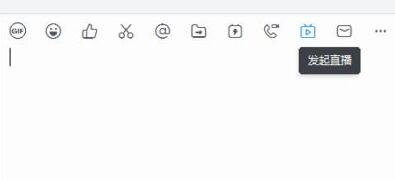
Select [Screen Sharing Mode] for live broadcast mode
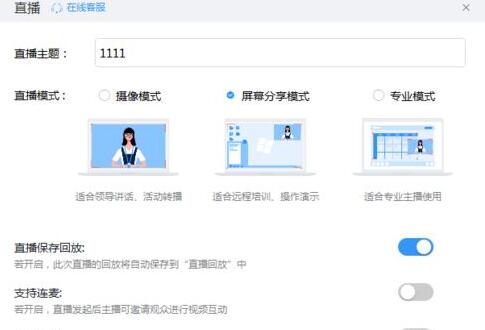
In this mode, the interactive panel is automatically opened by default.
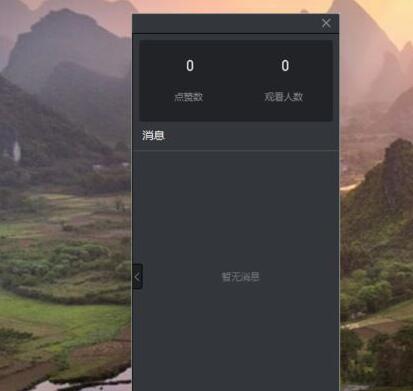
Enter the information and click [Send] to send the interactive information.
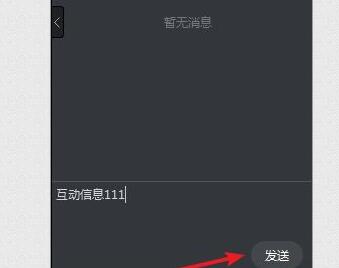
Click the control button [Interactive Panel] at the top to open and close the interactive panel.
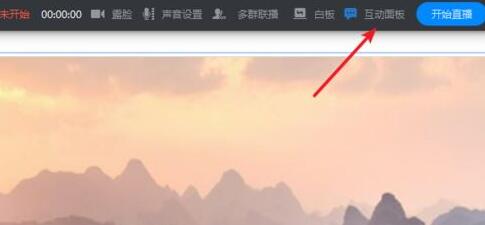
In professional mode, the interactive panel is fixed on the right side.
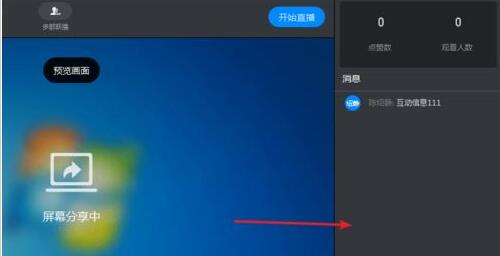
The above is the detailed content of How to open the interactive panel during DingTalk live broadcast. For more information, please follow other related articles on the PHP Chinese website!




