
Want to add images to DingTalk live broadcast, but don’t know how to do it? PHP editor Youzi brings you detailed methods for adding images to DingTalk live broadcasts. This guide will take you step-by-step through the entire process, from preparing the required resources to adding footage to your live broadcast. Whether you're a first timer or an experienced live streamer, this guide will provide you with clear and easy-to-understand steps so you can easily master the art of adding images to DingTalk live broadcasts.
1. First log in, create a group chat, invite friends to join the group chat, open the group chat window, and click the [Start Live Broadcast] button on the open chat window.
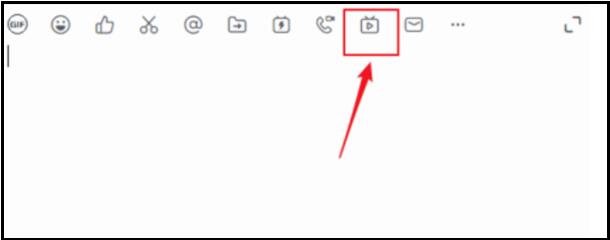
2. Customize the live broadcast theme and choose camera mode (suitable for leadership speeches and event broadcasts), screen sharing mode (suitable for remote training and operation demonstrations), and professional mode (suitable for Used by professional anchors). If you need playback service, check the live broadcast to save the playback. After the settings are completed, click [Create Live Broadcast].
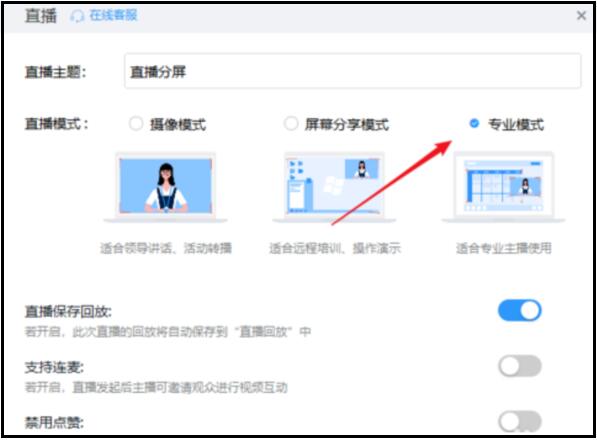
3. Click [Add Screen] to create a new live broadcast screen.
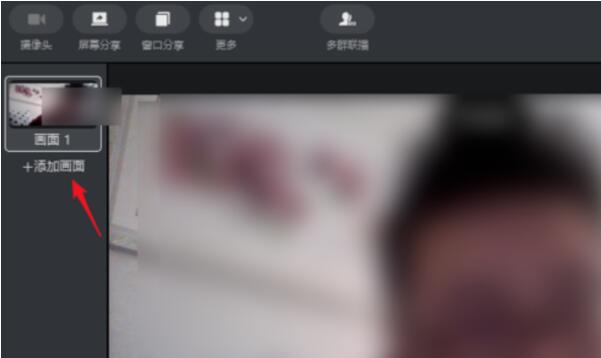
4. Click [Window Sharing] at the top and select a window to be shared.
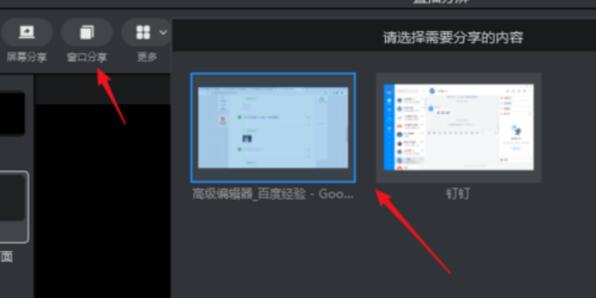
5. Click to select the window to share, and you can drag the small square on the side to zoom in and out.
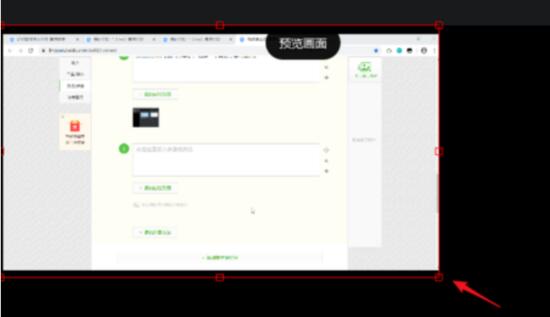
6. Open [Window Sharing] again, select another window, and check [Overlay].
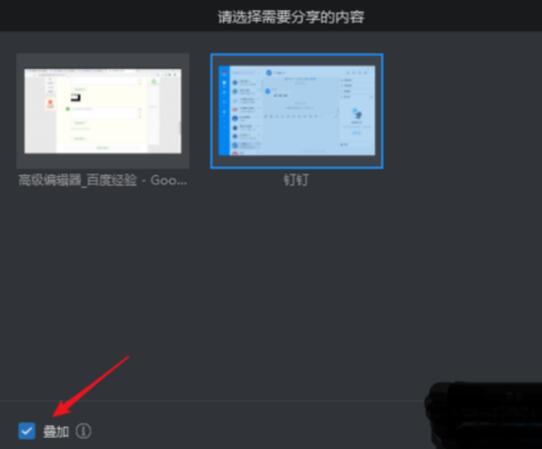
7. In this way, you can see the two windows you just selected in the live broadcast screen. After adding, the pictures may overlap. After moving, adjust the small square to zoom the window to the main lecture window. Just zoom in and zoom out the auxiliary window.
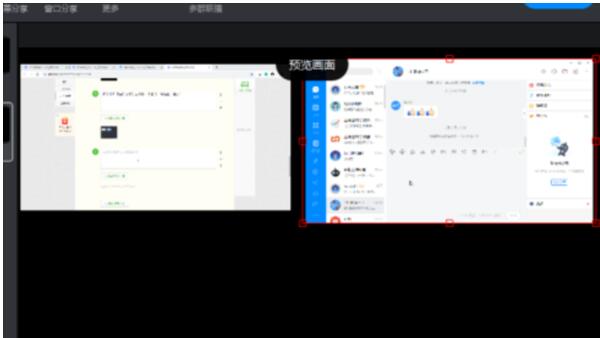
The above is the detailed content of Detailed method of adding images to DingTalk Live. For more information, please follow other related articles on the PHP Chinese website!




