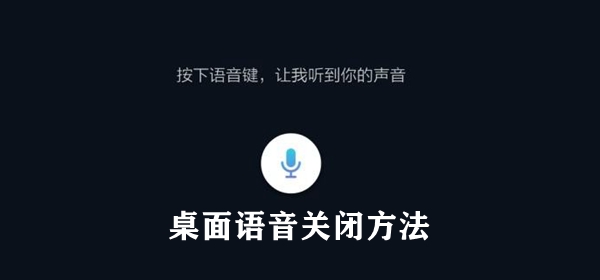Found a total of 10000 related content

How to log in to the remote server management company website in Win7 system
Article Introduction:Nowadays, many corporate websites have their own servers, and they often need to log in to the server to manage the corporate website. How to log in to the remote server management company's website in Win7 system? Next, let’s take a look at how to log in to the remote server management company website in Win7 system. How to log in to the remote server management company website in Win7 system. 1. Click Computer Start-Run, enter mstsc and the Remote Desktop dialog box will automatically pop up; 2. In the Remote Desktop Connection dialog box, enter the remote computer IP and click Connect; 3. Click the option in the Remote Desktop Connection dialog box and click Show , you can set the display window size when opening the remote server; 4. After clicking Connect, the username and password interface will be displayed, enter the username and password, and click Confirm
2023-07-16
comment 0
1274

How to set up Win10 China Network Letter Edition to allow remote connections
Article Introduction:Generally speaking, when you download this system version, remote connection is not enabled by default. If you want to enable it, the method is a little complicated. You can refer to the following steps to operate it step by step. After opening it, you can work more conveniently. How to set up win10 China Netcom version to allow remote connections 1. Press win+R, and then enter "gpedit.msc" group policy 2. Enter Computer Configuration → Administrative Templates → Windows Components → Remote Desktop Services → Remote Desktop Session Host → Connection → Allow users to connect remotely by using Remote Desktop Services, set it to Not Configured and click OK. 3. Computer Configuration→Administrative Templates→Windows Components→Remote Desktop Services→Remote Desktop Session Host→
2023-12-27
comment 0
2686

Task Manager is no longer needed to fix Windows 11 Remote Desktop bug now that Microsoft has fixed it
Article Introduction:Back in November, Microsoft said there was an issue with its Remote Desktop service, as the Remote Desktop Connection Broker was malfunctioning on Windows 11 22H2 systems. The issue is caused by certain bugs affecting Microsoft Terminal Services Client (MSTSC), where the mstsc.exe file stops responding. MSTSC is a command-line interface that helps manage remote desktop connections by editing existing Remote Desktop Protocol (RDP) files. When Microsoft first documented the bug, the company asked the affected
2023-04-14
comment 0
1733

Unable to copy data from remote desktop to local computer
Article Introduction:If you have problems copying data from a remote desktop to your local computer, this article can help you resolve it. Remote desktop technology allows multiple users to access virtual desktops on a central server, providing data protection and application management. This helps ensure data security and enables companies to manage their applications more efficiently. Users may face challenges while using Remote Desktop, one of which is the inability to copy data from the Remote Desktop to the local computer. This may be caused by different factors. Therefore, this article will provide guidance on resolving this issue. Why can't I copy from the remote desktop to my local computer? When you copy a file on your computer, it is temporarily stored in a location called the clipboard. If you cannot use this method to copy data from the remote desktop to your local computer
2024-02-19
comment 0
1163

How to delete ktpcntr.exe
Article Introduction:Steps to delete ktpcntr.exe: 1. Close the Remote Desktop Service; 2. Open the Task Manager; 3. End the ktpcntr.exe process; 4. Delete the file; 5. Restart the computer; 6. Reinstall or repair the Remote Desktop Service; 7. Check for system updates; 8. Reconfigure network settings; 9. Back up important data; 10. Pay attention to security risks. Detailed introduction: 1. Turn off the Remote Desktop service, search for "Services" in the Start menu and open the "Services" application, find services related to Remote Desktop, etc. in the list.
2023-12-27
comment 0
980

Tutorial: How to connect to win10 remote desktop with mobile phone
Article Introduction:When using the win10 remote desktop function, etc., we sometimes wonder whether we can use a mobile phone to connect to the remote desktop of the computer to set up and use the mobile phone to control the computer. Then come and take a look at the detailed operation tutorial ~ How to use win10 remote desktop Connecting to the mobile phone: 1. We need to use third-party tools to connect and use. We search for the "TeamViewer" tool on Baidu and look for the official website to download. 2. This software needs to be installed on both the mobile phone and the computer. Then open the software on the mobile phone and computer, and the ID and password will be displayed. 3. Then we enter the computer remote control ID on the mobile phone and click "Remote Control" to use it.
2024-01-01
comment 0
1450

Full analysis of Linux remote management protocols: catch them all in one place
Article Introduction:Full analysis of Linux remote management protocol: all in one place In Linux systems, remote management is a very important function, which allows administrators to remotely manage and monitor servers in different locations, and achieve remote collaboration and troubleshooting. To achieve this purpose, Linux systems provide a variety of remote management protocols and tools. This article will comprehensively analyze the commonly used remote protocols in Linux systems and give specific code examples to help readers better grasp the technical details of remote management. 1.SSH protocol SSH (Secur
2024-02-22
comment 0
739

An in-depth look at Linux remote management protocols: a comprehensive guide to technical practice
Article Introduction:"Comprehensive Interpretation of Linux Remote Management Protocol: A complete guide to technical practice, specific code examples are required" With the rapid development of the Internet, remote management of servers has become an efficient method of managing servers, and the remote management protocol under Linux systems has attracted even more attention. . This article will comprehensively explain the Linux remote management protocol, provide detailed technical practice strategies, and come with specific code examples to help readers deeply understand and practice the method of remote management of servers. 1. SSH protocol SSH (SecureShell) is a
2024-02-24
comment 0
638

What should I do if Sunflower Remote keeps failing to connect?
Article Introduction:What should I do if the Sunflower remote connection keeps failing? Sunflower is a remote desktop control software used by many users. It can help users achieve remote office, but some users have encountered problems when connecting. Let the editor carefully introduce to users the analysis of the reasons why Sunflower Remote Desktop cannot connect. Analysis of the reasons why Sunflower Remote Desktop cannot connect: 1. There is a problem with the mobile phone network. Check whether the mobile phone network connection is normal. You can switch the data connection on and off to try. 2. Computer network problem, check whether the computer network is connected normally. If the computer network is normal, please check whether Sunflower is connected to the server. You can exit the software and open it here to try, or restart the computer. 3. Software version problem, I have used it before
2024-03-13
comment 0
2204

Free XShell alternative, another domestic conscience tool....
Article Introduction:FinalShell is a free domestic software that integrates SSH tools, server management, and remote desktop acceleration. It also supports Windows, macOS, and Linux. It is not just an SSH tool. To be more complete, it should be called an integrated server and network. Management software can replace XShell for free to a large extent. It is a rare conscience product in China and has special functions such as free overseas server remote desktop acceleration, ssh acceleration, bilateral tcp acceleration, and intranet penetration.
2023-08-03
comment 0
2210

Summary of Linux remote management tools: a powerful tool for exploring remote management
Article Introduction:Linux is an operating system widely used in servers and embedded devices. Remote management tools play a vital role in daily operation and maintenance work. Remote management tools can help administrators remotely manage and monitor Linux servers through the network to improve work efficiency. The following will introduce some commonly used Linux remote management tools, with specific code examples. SSH (SecureShell) SSH is an encrypted remote connection protocol that can securely connect to remote Linux servers
2024-02-25
comment 0
956

How to remotely control the child's mobile phone to turn off?
Article Introduction:How do parents remotely control their children's mobile phones? 1. Here are some methods: Use parental monitoring software Parental monitoring software is currently a commonly used method to remotely control your children's mobile phones. Parents can use these software to realize real-time monitoring, remote control, application management and other functions of their children's mobile phones. 2. According to the encyclopedia, if you want to use your mobile phone to control your children's Internet access at home, you can use the following methods: Home network control software: Install home network control software, such as parental control, family guardian, etc., which can be remotely managed and managed through your mobile phone. Monitor children's online behavior, set Internet time limits, block inappropriate websites, etc. 3. Wheat Miao Guardian is a fully functional and easy-to-use mobile phone application that can help parents remotely control their children's use of mobile phones. With intelligent guardian mode
2024-01-14
comment 0
6622

Microsoft iOS Remote Desktop application updated to enhance accessibility and bug fixes
Article Introduction:Microsoft recently released the latest update to the Microsoft Remote Desktop app for iOS, version number 10.5.5. This update focuses on system optimization and bug fixes, resolving multiple accessibility issues and fixing bugs found in user and internal telemetry reports. It is worth mentioning that the new version will only support iOS16 and 17 systems, providing users with a more stable and efficient remote desktop experience. The Microsoft Remote Desktop app is a remote connection tool designed specifically for iOS devices. It is designed to help users connect to Azure Virtual Desktop, Windows 365, virtual applications and desktops provided by administrators, or remote computers. With this app, users can stay productive anytime, anywhere
2024-02-25
comment 0
713

What is Sunflower software used for?
Article Introduction:Sunflower software is used for remote control. Sunflower is a software that provides remote control services. It can easily access and control devices installed with Sunflower remote control client from any location that can be connected to the Internet. Sunflower software can realize intranet penetration in various complex network environments. Users can easily manage services, processes, users and files of remote PCs through the browser; its main features are: new multi-tab interface style, unique There is a remote desktop HSKRC transmission protocol, which has great network penetration and so on.
2022-07-19
comment 0
53472

How to solve the problem that win11 remote assistance is grayed out and cannot be checked
Article Introduction:Remote assistance can provide more help to other users, but some users find that it is gray after opening it, so they cannot operate it. For this reason, we have brought a solution. Let’s take a look at the problem that win11 remote assistance is gray and cannot be checked. Method. Win11 Remote Assistance is grayed out and cannot be checked. 1. First, press the shortcut key "win+r" to open the run and enter "gpedit.msc" mingl. 2. Then, click in the Local Group Policy Editor: Computer Configuration -> Management Module -> Windows Components -> Remote Desktop Services -> Connection Expansion. 3. After that, double-click the "Allow users to connect remotely by using Remote Desktop Services" option in the right column. 4. Finally, in the pop-up
2024-01-10
comment 0
1881

Which computer desktop theme is best?
Article Introduction:1. Which computer desktop theme is better? The subject can try the dynamic desktop Luming Desktop. The subject can also download a desktop management program to make the desktop cleaner. I recommend Tengxu Desktop Management Assistant 360 Desktop Management Assistant. If you are interested in the desktop management program, You can download and try it. 2. Computer desktop theme production software Computer desktop theme production software: a powerful tool to improve personalized user experience In today's era of information explosion, people's demand for personalized customization is increasing day by day. As an indispensable computer in daily work and entertainment life, the design and beautification of its desktop theme directly affects the user experience. Today we will introduce several excellent computer desktop theme creation software to help you create a unique and personalized desktop. 1.RainmeterRai
2024-08-12
comment 0
654

What is the impact of closing port 445?
Article Introduction:The impacts of port 445 closing include limited file sharing functions, limited remote management, reduced spread of viruses and malware, limited network browsing and discovery functions, and limited remote desktop functions. Detailed introduction: 1. The file sharing function is limited. Port 445 is a key port for file and printer sharing. When port 445 is closed, file sharing will not be possible through the SMB protocol, which means that shared folders, printers, and Other network resources affect file sharing and collaboration functions; 2. Remote management is limited, port 445 is also a remote management tool, etc.
2023-10-16
comment 0
2303

actionagent.exe - What is actionagent.exe?
Article Introduction:What is actionagent.exe doing on my computer?
actionagent.exe is a part of Dell OpenManager Client Instrumentation. This process is a COM server providing remote administrators with easy access to your desktop for support and assistance.
Non-sy
2024-08-05
comment 0
445

Find the location of apps and services for oppo phones
Article Introduction:Where are OPPO applications and services? 1. OPPO applications and services are in settings. The steps to find the service of the oppo mobile phone system are: open the settings that come with the oppo mobile phone; select the cloud service in the settings interface; turn on the find mobile phone function in the cloud service interface. This function can turn on the hidden function of the mobile phone and can locate the mobile phone in real time through the computer. 2. Application Management Click "Settings" on the OPPO mobile phone desktop - drop down the page and click other settings - "Application Management" and then we can see the running programs. 3. Go to the OPPO official website and select "Service Self-Service Outlet Inquiry and Reservation" to inquire, or you can directly click on the service outlet to inquire. Open the "OPPO Community" APP, on the "My" page, select "Customer Service Outlet Check"
2024-01-15
comment 0
3282
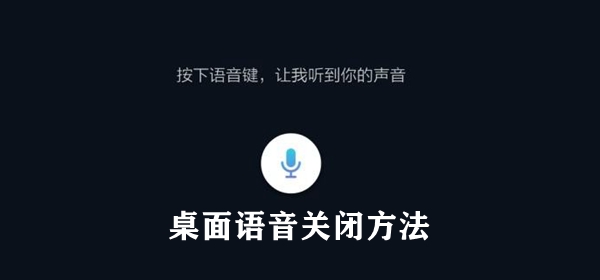
How to turn off desktop voice
Article Introduction:How to turn off desktop voice? Many users always bother to press the desktop voice when using their mobile phones and want to know how to turn off this function. The editor below brings you how to turn off the desktop voice. Come and take a look. How to turn off desktop voice on Huawei mobile phones: 1. Use voice assistant settings 1. Turn on the phone and select the voice assistant client in the main interface. 2. In the voice assistant window, select the settings button on the upper right. 3. In the settings window, select the voice wake-up option. 4. In the voice wake-up window, turn off the voice wake-up function. 5. Return to the main settings window and turn off the voice broadcast function. 2. Use application management 1. Return to the main interface of the phone and select Settings Client. 2. In the settings window, select the application management option. 3. Application
2024-06-03
comment 0
1025