
Generally speaking, remote connection is not enabled by default when downloading this system version. If you want to enable it, the method is a bit complicated. You can refer to the following steps to operate it step by step. After opening it, you can work more conveniently.
1. Press win R, and then enter the "gpedit.msc" group policy
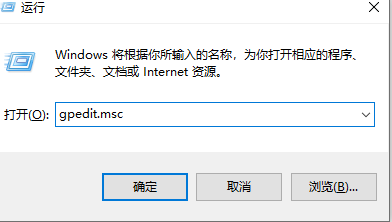
2. Go to Computer Configuration → Administrative Templates → Windows Components → Remote Desktop Services → Remote Desktop Session Host → Connection → Allow users to connect remotely by using Remote Desktop Services,
Set it to "Not Configured" ” and then click OK.
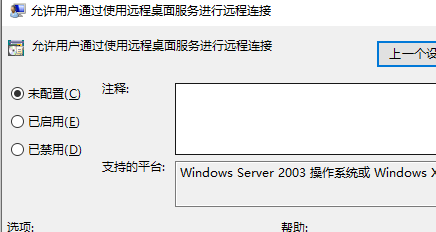
3. Computer Configuration→Administrative Templates→Windows Components→Remote Desktop Services→Remote Desktop Session Host→Security→Remote (RDP) connections require the use of the specified security layer,
Set it to "Enabled", select "RDP" for the security layer, and click "OK".
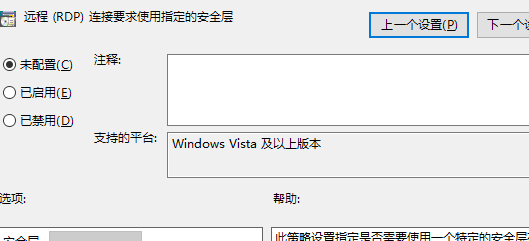
4. Computer Configuration→Administrative Templates→System→Remote Assistance→Configure requested remote assistance, set it to "Not configured", and then click "OK" .
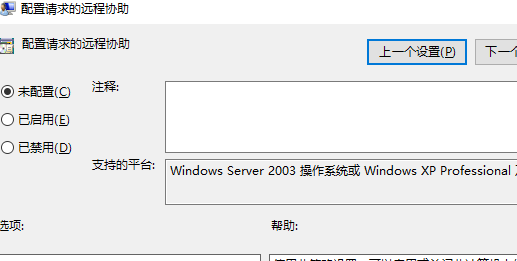
5. Then right-click the start button, select administrator mode to run the command prompt, and enter the command: gpupdate /force
Set whether the three remote desktop services are running normally. , if it does not run normally, start it.
(1), Remote Desktop Configuration
(2), Remote Desktop Services
(3), Remote Desktop Services UserMode Port Redirector
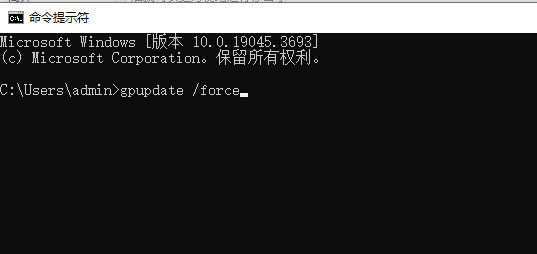
6. Run the command line "netstat -ano | findstr 3389" in "Administrator mode".
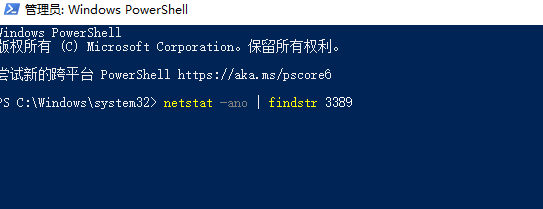
7. Then we enter Group Policy again (step 1 method): Computer Configuration→Windows Settings→Security Settings→Local Policy→User Rights Assignment
Double-click "Allow login through Remote Desktop Services" and click "Add" Users or groups", add the corresponding users and groups.
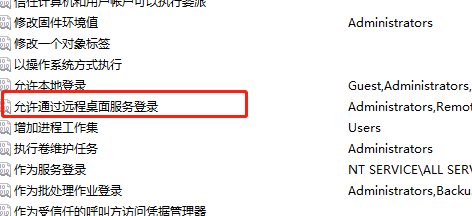
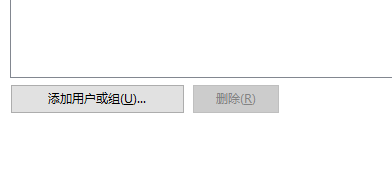
8. Right-click "This PC" on the desktop, select Properties and then Click "Advanced System Settings" → "Remote"
Check "Allow Remote Assistance to connect to this computer" and "Allow remote connection to this computer"
Change "Allow only run using the network Uncheck "Computer Link for Remote Desktop Level Authentication (recommended)".
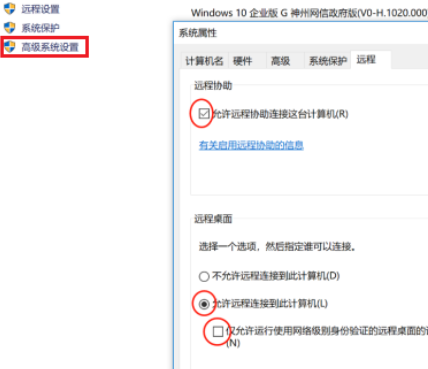
The above is the detailed content of How to set up Win10 China Network Letter Edition to allow remote connections. For more information, please follow other related articles on the PHP Chinese website!




