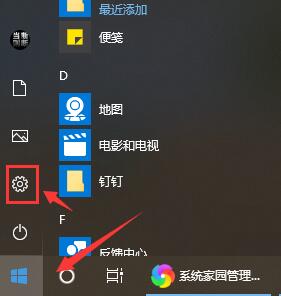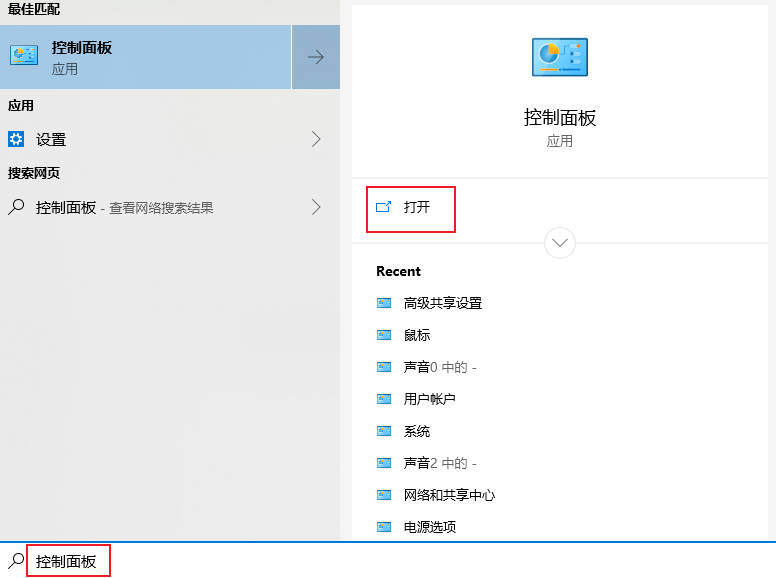Found a total of 10000 related content

How to set up the gateway
Article Introduction:The general steps to set up a gateway are: 1. First determine the IP address and subnet mask of the device to be set; 2. Open the network settings or network configuration page of the device; 3. On the network settings or network configuration page, find the gateway setting option ; 4. Enter the IP address of the gateway to be set; 5. Save the settings and restart the device.
2024-01-05
comment 0
11970

How to set up Bluetooth gateway on Mijia app (Mijia connection gateway operation method)
Article Introduction:How to set up the Bluetooth gateway on the Mijia app (How to operate the Mijia connection gateway) When we use the app, how do we set up the Bluetooth gateway? Below, the editor of PHP Chinese website will give you a detailed introduction. Let’s take a look. After entering the Mijia, click on the Bluetooth gateway, click on the Bluetooth gateway, then click on the device, click on the enter, click on the Bluetooth Mesh gateway to complete the settings.
2024-06-13
comment 0
1419

How to set the default gateway of Win7 Ultimate Edition
Article Introduction:The default gateway, which we also call the missing gateway, is the device that connects the subnet to the external network. Recently, a friend responded that he wanted to build a network gateway, but he didn't know where to set up the computer and how to set it up. The following small series will bring you the default gateway setting method of Win7 flagship version. How to set the default gateway of Win7 Ultimate Edition: 1. Click the Start menu, find and open the Control Panel, and then click Network and Sharing Center. 2. Then find and click Replace Adapter Device. 3. Next, in the window that opens, right-click on Local Area Connection and click Properties. 4. After opening, find the Internet Protocol version (TCP/IPV4), and then double-click to open it. 5. Then open the Internet Protocol
2023-07-14
comment 0
1854

How to set the default gateway in Win10 system_Introduction to the method of setting the default network in Win10 system
Article Introduction:Sometimes we need to set up a gateway based on operational needs, so do you know how to set the default gateway in Win10? For this reason, System House brings you a detailed introduction to how to set the default network in Win10 system, so that you can know how to set the gateway of your computer, so as to get a better computer experience! Introduction to how to set the default network in Win10 system 1. Right-click the "Network" icon on the desktop → Properties to open Network and Sharing Center, or right-click the "Network icon → Open Network and Sharing Center" on the taskbar; 2. Click "Change Adapter Settings"; 3 , right-click "Local Area Connection" or "Wireless Connection" and click Properties; 4. In the network properties window that opens, find "Internet Protocol Version 4 (TCP/IP
2024-09-05
comment 0
1076
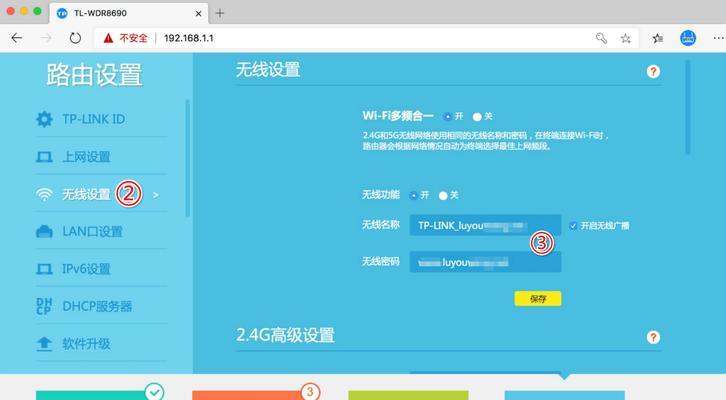
How to check the default gateway on your mobile phone (Easily understand and set the default gateway of your mobile phone)
Article Introduction:In order to perform network settings and troubleshooting, when using mobile phones to access the Internet, we often need to know the default gateway of the mobile phone. And to help readers understand relevant knowledge and operations, this article will introduce how to check the default gateway on the mobile phone. 1. What is the default gateway? It is responsible for sending data packets from the local network to the target network or device. The default gateway is the channel that connects the local network to the external network. 2. The importance of the default gateway. It determines how data packets enter and leave the mobile phone. The role of the default gateway on the mobile phone is similar to the doorway of a home. 3. Open the phone settings, find "Settings" on the home screen of the phone and click to enter the settings page and application icon. 4. Enter the network settings sliding screen and find it. Click "Network and Internet" on the settings page to enter the option. 5.
2024-05-06
comment 0
931

How to configure gateway in centos
Article Introduction:To configure CentOS as a gateway, you need to perform the following steps: 1. Configure the network interface and add the GATEWAY value; 2. Set the default gateway and specify DNS information; 3. Start the network service; 4. Test the gateway connection; 5. Configure the firewall (optional) Select) to allow traffic through the gateway.
2024-04-07
comment 0
1298
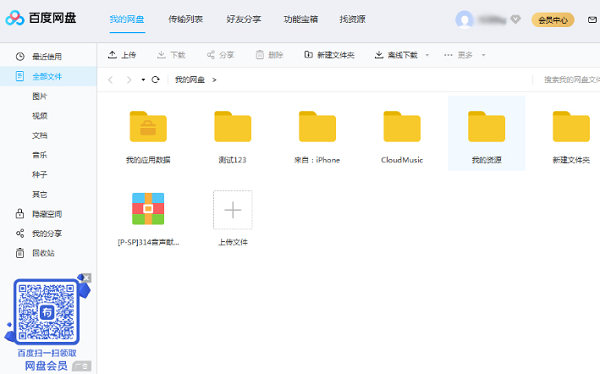
How to set Baidu Netdisk to automatically shut down after downloading. How to set Baidu Netdisk to automatically shut down after downloading.
Article Introduction:Many friends will use Baidu Netdisk to obtain various resources for downloading. Generally, we will not automatically shut down after downloading. Some users want to enable this function, but do not know where to set it. About this Problem, the editor of PHP Chinese website will share with you the setting method of Baidu Netdisk to automatically shut down after downloading. I hope that the content of this software tutorial can help more people solve the problem. How to set up Baidu Cloud Disk to automatically shut down after downloading 1. Open Baidu Cloud Disk. 2. Click the Settings option and select the option to automatically shut down after this transfer when the new window pops up. 3. Open the settings window again and you can see that the option to automatically shut down after this transfer has been checked.
2024-09-10
comment 0
1174

Use MySQL to create setting tables to implement website settings
Article Introduction:How to use MySQL to create a setting table to implement the website setting function. With the development of the website and the diversification of user needs, the website setting function has become more and more important. The website settings feature allows users to customize the appearance, functionality and behavior of the website. One of the keys to realizing the website setting function is to use a database to store and manage setting data. As a commonly used relational database management system, MySQL can effectively meet the needs of website setting functions. 1. Create a settings table. First, we need to create a table to store the website settings.
2023-07-01
comment 0
1598

Where is the location for setting web page keywords?
Article Introduction:Let me help you where to set keywords when making web pages: In order to allow search engine robots to better index your web pages, you can add keywords to the web pages. When others use these keywords to search for web pages, if your web page contains these keywords, then it is likely to be listed. In order to define your web page keywords, you can add the following code in the <Head> </Head> tag. 〈metaname="Keywords"content="china,enterprise,business,net"〉Content contains keywords, you can set them yourself. Here is a trick. You can repeat a certain word to improve your network.
2024-01-22
comment 0
1419

mac vmware set up network
Article Introduction:This guide provides comprehensive instructions on configuring network settings in VMware on a Mac, establishing network connections, and setting up VMware network preferences. It covers essential steps for successful virtual machine networking, targe
2024-08-15
comment 0
725

How to set the gateway address of deepin20
Article Introduction:How to check the gateway address in deepin20? The setting method is very simple. We introduce two methods, both of which are easy to operate. Please see the following introduction for details. Method 1: 1. Right-click on a blank space on the desktop and select [Open in Terminal]. 2. Enter route and press Enter to execute. The Gateway column is the gateway. Method 2: 1. Click [Launcher]-[Control Center]. 2. Click [Network]. 3. Click [Network Details]. 4. Find the [Gateway] column on the right, which is the gateway address.
2023-12-31
comment 0
840
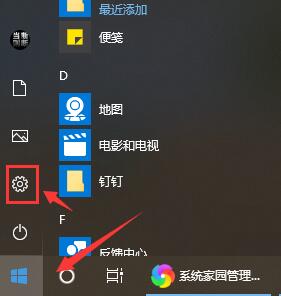
How to set the correct default gateway details
Article Introduction:The default gateway can be set directly. Many users need to fill in a fixed address, but they don’t know how to set it up and check what is correct. Below, the editor will bring you a tutorial about thinking about it. If you need it, take a look. Bar. How to set the default gateway correctly: 1. First, click the computer windows icon in the lower left corner and click the settings button. 2. Then in Windows settings, click "Network and Internet". 3. Then click "Change Adapter Options" in "Network and Internet" 4. Then right-click Ethernet and click "Internet Protocol Version 4 (TCP/IPV4)" in the properties 5. Then click "Internet Protocol Version 4 (TCP/IPV4)" IPv4) use the following
2024-01-08
comment 0
3731

How to set up incognito for NetEase Cloud Music How to set up incognito for NetEase Cloud Music
Article Introduction:How to set up invisibility on NetEase Cloud Music? First, we open the NetEase Cloud Music app, click the three horizontal lines in the upper left corner, and then click Settings; click Message and Privacy Settings; turn off and on the switch to show my online status to related friends to set it to invisible. Please see the detailed introduction below. Friends who have learned it, please go and try it. How to set up invisibility on NetEase Cloud Music 1. Open the NetEase Cloud Music app, click the three horizontal lines in the upper left corner, and then click Settings; 2. Click Message and Privacy Settings; 3. Turn off the switch to show my online status to related friends. Set to invisible.
2024-06-25
comment 0
620


How to set up NetEase Cloud Music Bluetooth device to wake up. How to set up NetEase Cloud Music Bluetooth device to wake up.
Article Introduction:How to set up NetEase Cloud Music Bluetooth device to wake up? NetEase Cloud Music can be awakened through Bluetooth devices to listen to music using Bluetooth-related devices. Many friends still don’t know how to set up the wake-up of NetEase Cloud Music Bluetooth device. The following is a summary of the setting methods for waking up the NetEase Cloud Music Bluetooth device. Let’s take a look. How to set up NetEase Cloud Music Bluetooth device wake-up 1. First open NetEase Cloud Music and click on the three horizontal lines in the upper left corner. 2. Then click Settings. 3. Finally, turn off the switch on the right side of the Bluetooth device to enable NetEase Cloud Music.
2024-06-27
comment 0
1186

How to set up win10 dual network cards to prevent each other from interfering with each other when surfing the Internet
Article Introduction:Hello everyone! Today I will introduce to you a setting method for win10 dual network cards to use the Internet without interfering with each other. First, we need to set the IP parameters that require a gateway, then click "Properties" and double-click "Internet Protocol Version 4 (TCP/IPv4)" to open the IP settings window for operation. The specific steps are as follows: 1. Open the network settings interface of the computer and find the dual network card that needs to be set. 2. Click on the IP parameter that requires a gateway, and then click "Properties". 3. Double-click "Internet Protocol Version 4 (TCP/IPv4)" to open the IP settings window. 4. Make corresponding settings according to your own needs, such as setting IP address, subnet mask, gateway, etc. 5. After setting is completed, save
2024-09-03
comment 0
1056
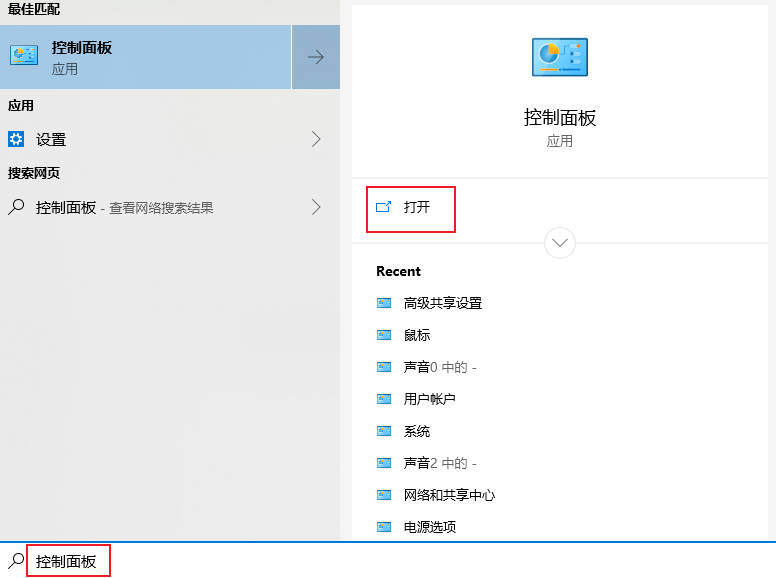
How to set the default gateway on Win10 computer_Where to set the default gateway on Win10 computer
Article Introduction:How to set the default gateway on Win10 computer? Below I will introduce you to the specific operation method, I hope it will be helpful to you. 1. Click the "Search" button in the lower left corner of the computer, search for "Control Panel" and click "Open". 2. Open Network and Internet in the pop-up window, and then click "Network and Sharing Center". In the upper left corner of the page, click "Change Adapter Settings" 3. Right-click "WLAN" and select "Properties" in the pop-up menu. Double-click to open "I
2024-03-22
comment 0
1379

How to set a scheduled shutdown for NetEase Cloud Music
Article Introduction:As a popular music application among users, NetEase Cloud Music not only provides a large number of music resources, but also provides users with many convenient functions. Among them, the scheduled shutdown function is a very practical function, which allows users to set the scheduled shutdown time according to their own needs to avoid delaying other things due to listening to music. So how do you set a scheduled shutdown for NetEase Cloud Music? Friends who are still unclear, don’t worry. Next, the editor will bring you a method to set a timer to turn off playback. I hope it can help you. How to set a scheduled shutdown for NetEase Cloud Music 1. First open the NetEase Cloud Music software and enter the homepage, then click the [three horizontal lines] icon in the upper left corner; 2. Then slide up the page to find [Scheduled shutdown] and click; 3. Finally The dialog box that pops up under depression
2024-02-07
comment 0
1409

How to set a scheduled shutdown on NetEase Cloud Music Computer
Article Introduction:How to set a scheduled shutdown on NetEase Cloud Music computer? NetEase Cloud Music brings a worry-free way to listen to songs, and you can easily feel the fun brought by more song resources. Then you know how to set a scheduled shutdown during use. Many friends do not know How to set it up? For this reason, the editor has compiled a detailed tutorial for you to check. Interested friends can read and learn more. How to set the scheduled shutdown of NetEase Cloud Music 1. Find the NetEase Cloud Music downloaded and installed on the desktop and click to open it. 2. Click the settings function in the upper right corner of the page that opens. 3. Find the system option in the settings page that opens and click on it. 4. In the system options page, check the option [Turn on scheduled software shutdown]. 5. Just select the remaining shutdown time according to your own needs.
2024-07-23
comment 0
985

How to set up LAN in win7
Article Introduction:1. How to set up a LAN in Win7? Here's how to solve the puzzle: 1. Connect to the LAN: Make sure the Win7 computer is connected to the LAN, and use a suitable network cable or Wi-Fi to connect to other devices in the same LAN. 2. Set the IP address: Go to "Control Panel" -> "Network and Sharing Center" -> "Change Adapter Settings", right-click the network adapter, select "Properties" -> "Internet Protocol Version 4 (TCP/IPv4)" - > "Properties", manually set the IP address, subnet mask, default gateway and preferred DNS server. 3. Set up a workgroup: Go to "Control Panel" -> "System", click "Advanced System Settings", and click under the "Computer Name" tab
2024-01-12
comment 0
1595