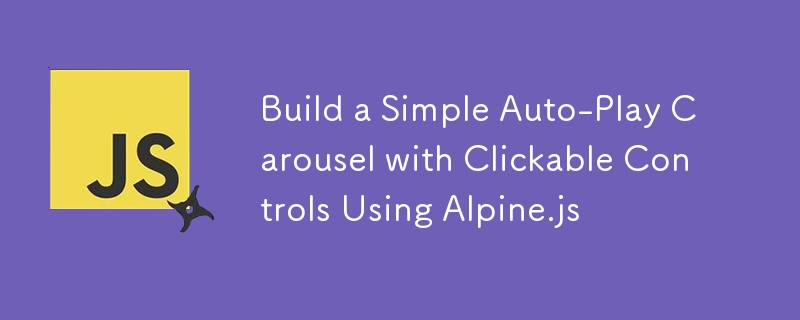Found a total of 10000 related content

Selection and comparison of jQuery focus map plug-ins
Article Introduction:Selection and comparison of jQuery focus map plug-ins In web development, focus map carousels are a common requirement, which can help websites present more dynamic and attractive page effects. As a popular JavaScript library, jQuery provides many excellent focus map plug-ins. Developers can choose the appropriate plug-in according to their own needs to achieve the focus map carousel effect. This article will compare several commonly used jQuery focus map plug-ins and provide specific code examples. OwlCarouselOw
2024-02-27
comment 0
1128

What is the focus map of jquery
Article Introduction:jquery's focus map is a plug-in for displaying multiple images or advertisements on web pages. It is developed based on the jquery library and can help developers implement the focus map function in web pages in a simple and flexible way. Focus images are usually used on the homepage or designated pages of a website to attract users' attention and improve the visual effect of the website.
2023-07-11
comment 0
1376


How to set up PPT to automatically play multiple audios
Article Introduction:1. Open PPT, click [Insert] on the menu bar, and then click [Audio]. 2. In the file selection box that opens, select the first audio file you want to insert. 3. After the insertion is successful, a speaker icon will be displayed in the PPT to represent the file just inserted. You can play and listen to it and adjust the volume to control its volume during the PPT screening process. 4. Follow the same method and insert the second audio file. At this time, two speaker icons will be displayed in the PPT, representing two audio files respectively. 5. Click to select the first audio file icon, and then click the [Play] menu. 6. In Start in the toolbar, select [Play Across Slides] to set this audio to play in every slide without human intervention. 7. Follow the steps in step 6
2024-03-26
comment 0
919

PPT tutorial on how to automatically play the entire background music and add music background for free
Article Introduction:Everyone will encounter various problems when using ppt. Some friends have come to this site to ask me how to insert full-length background music into ppt to automatically play. In order to help everyone, the editor has collected relevant information online. Finally, I found a way to add music background for free in ppt software. The details are in the article below. If you need it, you can come to this site for reference. How to insert background music to play automatically in ppt? The specific steps are as follows: 1. Open the PPT document, click "Insert-Audio" on the menu bar, and pull down to select "Audio on PC"; 2. Pop up the "My Computer" window and select " Music"; 3. Move the audio speaker icon to the appropriate position, click the "Play" view on the menu bar, and check "Play across slides"
2024-01-02
comment 0
1219

The specific method to add absolute path in ppt2013
Article Introduction:First, insert the file you need at the location where the audio file needs to be played. Specific operations: Find [Insert] in the menu bar, pull down to find [Audio File], and then select the file we want to insert. Here is an example of inserting [Sound of Running Water.mp] 】. After inserting the audio file, you can see the small speaker icon as shown in the picture in the ppt. This is the audio playback trigger window. Because automatic play is selected, when the ppt is played to this page, the sound of running water will naturally come to mind. . At this time, [Running Water Sound] is an absolute path, which means that the ppt search file locates the file based on the position when it is inserted. So how to achieve relative position, open [Macro]--[Editor]. The specific method is shown in the figure, and finally the editor is opened. In the editor, open the find window and enter
2024-04-17
comment 0
448

fancybox is an excellent jquery pop-up layer display plug-in
Article Introduction:Today I would like to share with you an excellent jquery pop-up layer display plug-in fancybox. In addition to displaying images, it can also display flash, iframe content, html text and ajax calls. We can customize the appearance through css. Features of fancybox: can support images, html text, flash animation, iframe and ajax support; can customize the css style of the player; can play in the form of groups; if
2016-05-16
comment 0
1422

How to play horizontal screen in mx player
Article Introduction:mx player is a super easy-to-use video player software with rich and powerful functions and simple operation. It supports horizontal screen playback. If you want to know the specific operation method, remember to follow the editor to the PHP Chinese website. . Share the horizontal screen playback method of mx player. Open [MX Player] on the desktop of your mobile phone. Enter the interface and click the three horizontal icons in the upper left corner. The following interface pops up and click [Local Player Settings]. Go to settings and click [Player]. Enter the player interface and click [Screen]. Click the arrow to the right of [Direction] on the screen interface. The following interface will pop up and click [Auto-rotate].
2024-07-04
comment 0
1063

How to cancel automatic playback of ppt in wps How to cancel automatic playback of ppt in wps
Article Introduction:WPS is an office software that we often use. The automatic playback in ppt has brought great convenience to some promotional videos. However, many users are asking how to cancel the automatic playback of ppt in wps? In fact, the method is very simple. Users can directly set the settings on the switching option or perform operations on the screening side. Let this site introduce to users in detail how to cancel automatic playback in WPS ppt. How to cancel automatic playback in wps ppt. Step 1: Click to open the WPS presentation that needs to cancel automatic playback. Method 1. In the Switch tab, click to uncheck Automatically change films, then click to check Change films on mouse click, and click Apply to All. Method 2. In the Show tab
2024-09-05
comment 0
392

How to cancel automatic playback of ppt in wps How to cancel automatic playback of ppt in wps
Article Introduction:WPS is an office software that we often use. The automatic playback in ppt has brought great convenience to some promotional videos. However, many users are asking how to cancel the automatic playback of ppt in wps? In fact, the method is very simple. Users can directly set the settings on the switching option or perform operations on the screening side. Let this site introduce to users in detail how to cancel automatic playback in WPS ppt. How to set up WPS ppt to cancel automatic playback. Step 1: Click to open the WPS presentation that needs to cancel automatic playback. Method 1. In the Switch tab, click to uncheck Automatically change films, then click to check Change films on mouse click, and click Apply to All. Method 2. In the Show tab
2024-09-05
comment 0
617

How to mark a red frame on a Mac screenshot
Article Introduction:Some Mac users don’t know how to mark red boxes when taking screenshots. In fact, it’s very simple. We just need to open the magnifying glass on the launcher to search for the preview, and then open the preview image to mark it. Isn’t it very simple? How to mark a red box on a Mac screenshot 1. Click the magnifying glass on the launcher to search for preview. 2. Click the file and click Open. 3. Select the picture you want to edit and click Open. 4. After entering, you can edit and annotate at the top.
2024-02-06
comment 0
1947

Detailed graphic and text explanations on 8 super cool HTML5 animations that imitate Apple apps
Article Introduction:Apple's products have always been known for their exquisite UI, whether they are software applications or hardware devices. This article mainly shares 8 very good HTML5 animation applications. These animations officially imitate various Apple applications, including focus pictures, clocks, menus and other HTML5 applications and jQuery plug-ins. Let’s enjoy them together. 1. jQuery/CSS3 realizes Apple-like CoverFlow image switching. What I want to share this time is also an Apple-like CoverFlow image switching application based on jQuery and CSS3, and you can customize and add pictures, and the effect is very good. Online demonstration source code..
2017-03-06
comment 0
3363

How to set up WPS slideshow video to play automatically with just one operation
Article Introduction:After we import the video into WPSPPT, we will find that the video will not automatically play during the slide show. It needs to be manually clicked to play. So how to set up the WPS slideshow video to play automatically? Let me teach you below. [Setup method] 1. First, we insert a video file into PPT according to the normal steps. 2. Then we click on the video, click on the [Video Tools] column above, and change [Start] inside to [Click]. 3. In this way, when showing the PPT, on the video page, click on the video to start playing.
2024-02-11
comment 0
1756
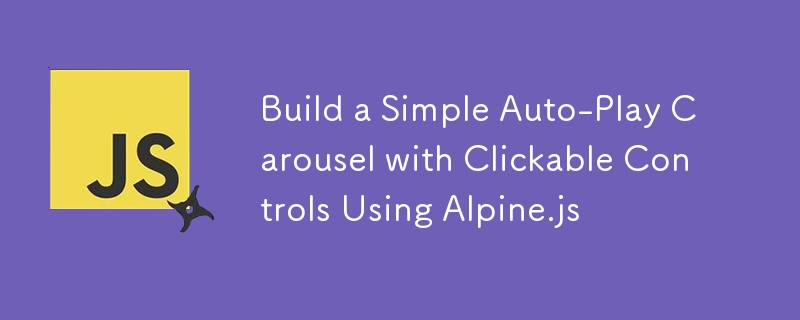
Build a Simple Auto-Play Carousel with Clickable Controls Using Alpine.js
Article Introduction:Here's a step-by-step example of creating a simple carousel using Alpine.js. Alpine.js is a lightweight JavaScript framework that provides reactivity and can be used to build interactive components without a lot of JavaScript.
In this example, we'll
2024-11-04
comment 0
516

Where to set up Bilibili to start playing when you click on a video? How to set up on Bilibili to start playing when you click on a video.
Article Introduction:Bilibili APP, I believe many users who like to watch videos, especially anime, are very familiar with this software. It is a super easy-to-use tool for chasing fans. The editor understands that there are still some friends who don’t know how to operate the function of setting up the video to start playing on Bilibili. Let me give you a brief introduction below! Where to set up Bilibili? Click on the video to start playing. 1. First open Bilibili and enter the homepage, then click [My] in the lower right corner; 2. Then click the [Settings] option in the My page; 3. Then enter the settings page and click [Playback Settings] on the page; 4. Then enter the playback settings page and click [Auto Play Settings]; 5. Finally, click on the Auto Play Settings page to turn on [Auto Play under Traffic Network 】and【view
2024-07-12
comment 0
908

How to listen to qq music with others? -How to listen to QQ music with others
Article Introduction:1. After running "QQ Music", use this software to play a piece of music. As shown below: 2. Listen together. In the interface of playing songs, select "Two Dots". As shown in the picture below: After selecting "two points", a menu will pop up, and then slide the menu in the direction of the arrow in the picture (to the right). As shown below: Slide to the far right and you can see the "Listen Together" option in the expanded menu. As shown below: 3. Share with friends. Click to open "Listen Together". A row of sharing channels will pop up below, including WeChat friends, Moments, Plop News, QQ friends, QQ space, etc. You can share the song with your friends by clicking on it. Friends now. As shown below:
2024-03-31
comment 0
1177

How to set Ximalaya FM to automatically play the next episode? Sharing the process of setting Ximalaya FM to automatically play the next episode
Article Introduction:Himalaya FM software provides users with many rich radio programs, which is an entertainment tool for our leisure time! The editor knows that there are still many friends who don’t know how to set up Ximalaya FM to automatically play the next episode. The operation method is very simple. You can easily set it up after reading the article! How to set Ximalaya FM to automatically play the next episode 1. First, click to enter Ximalaya and click on a program option. 2. Then we click "Sequential Play". 3. Finally, follow the above operation to set it to automatically play the next episode in sequence.
2024-07-03
comment 0
749

The disc cannot be played automatically when inserted into Win10
Article Introduction:Many valued users may encounter such a situation when enjoying the convenience brought by the Windows 10 operating system: even if a device capable of automatic playback is inserted into the optical drive, the automatic playback program cannot be started normally. So what is the reason? Is there an effective way to solve this problem? Please follow the steps of this article and let us discuss and study the solution together. Solution to Win10 not playing automatically when inserting a disc 1. Click the start button, and then click the "Control Panel" above 2. After it opens, click the "Category" in the upper right corner, and then click the "Large Icon" below 3. Here Find "Autoplay" 4. According to different file types, we can set different opening methods. After the settings are completed, we click
2024-01-09
comment 0
1198