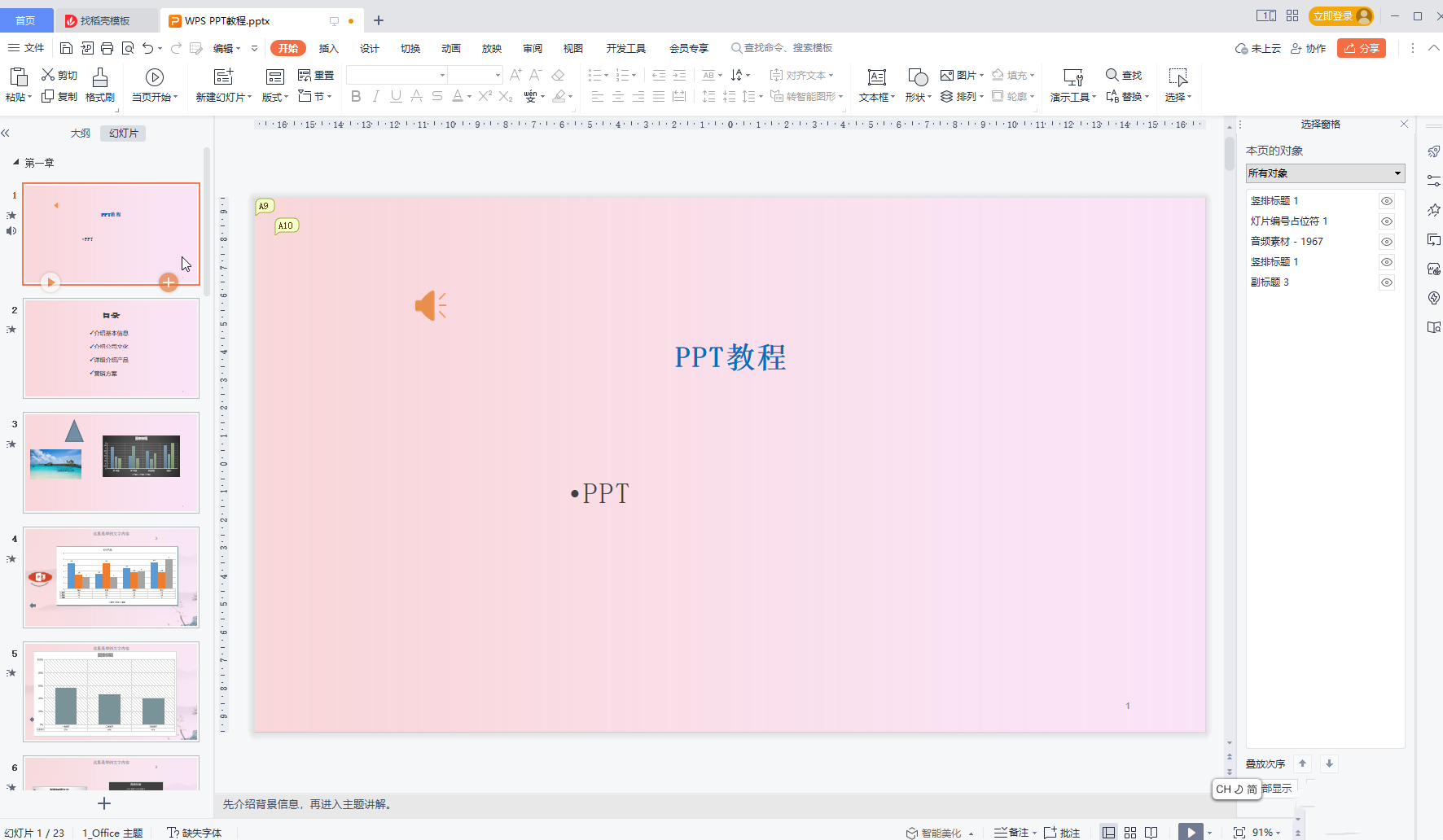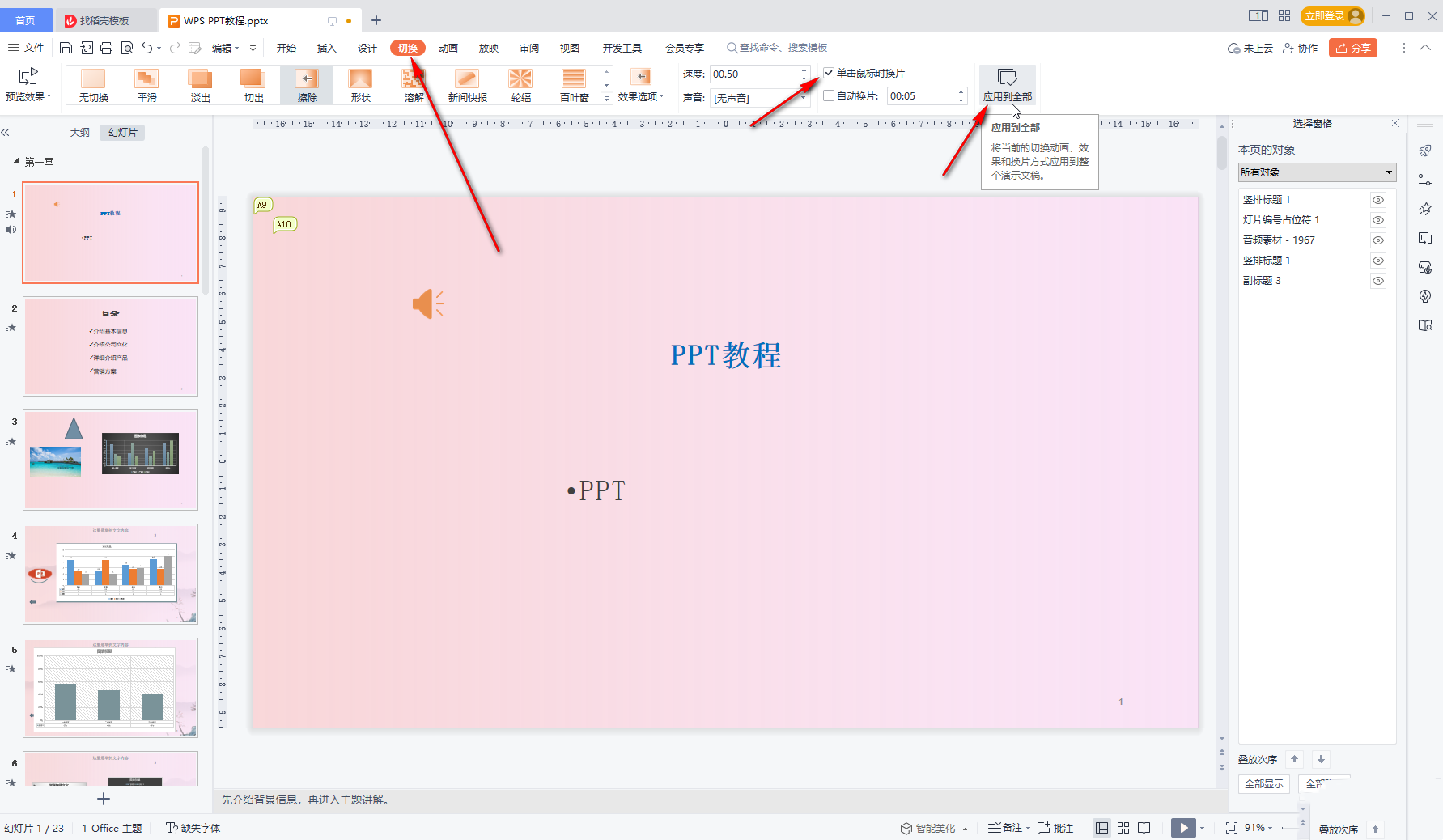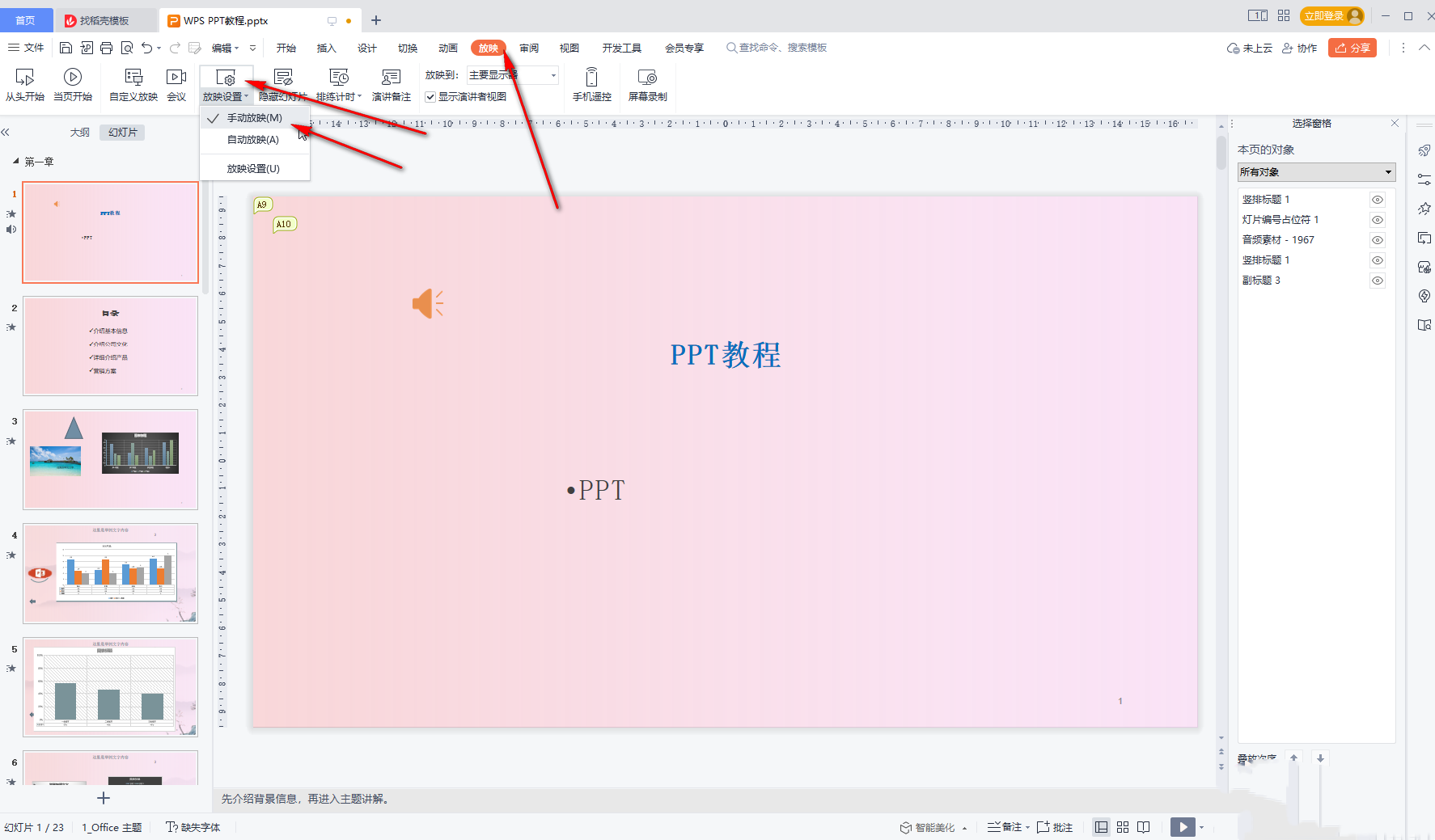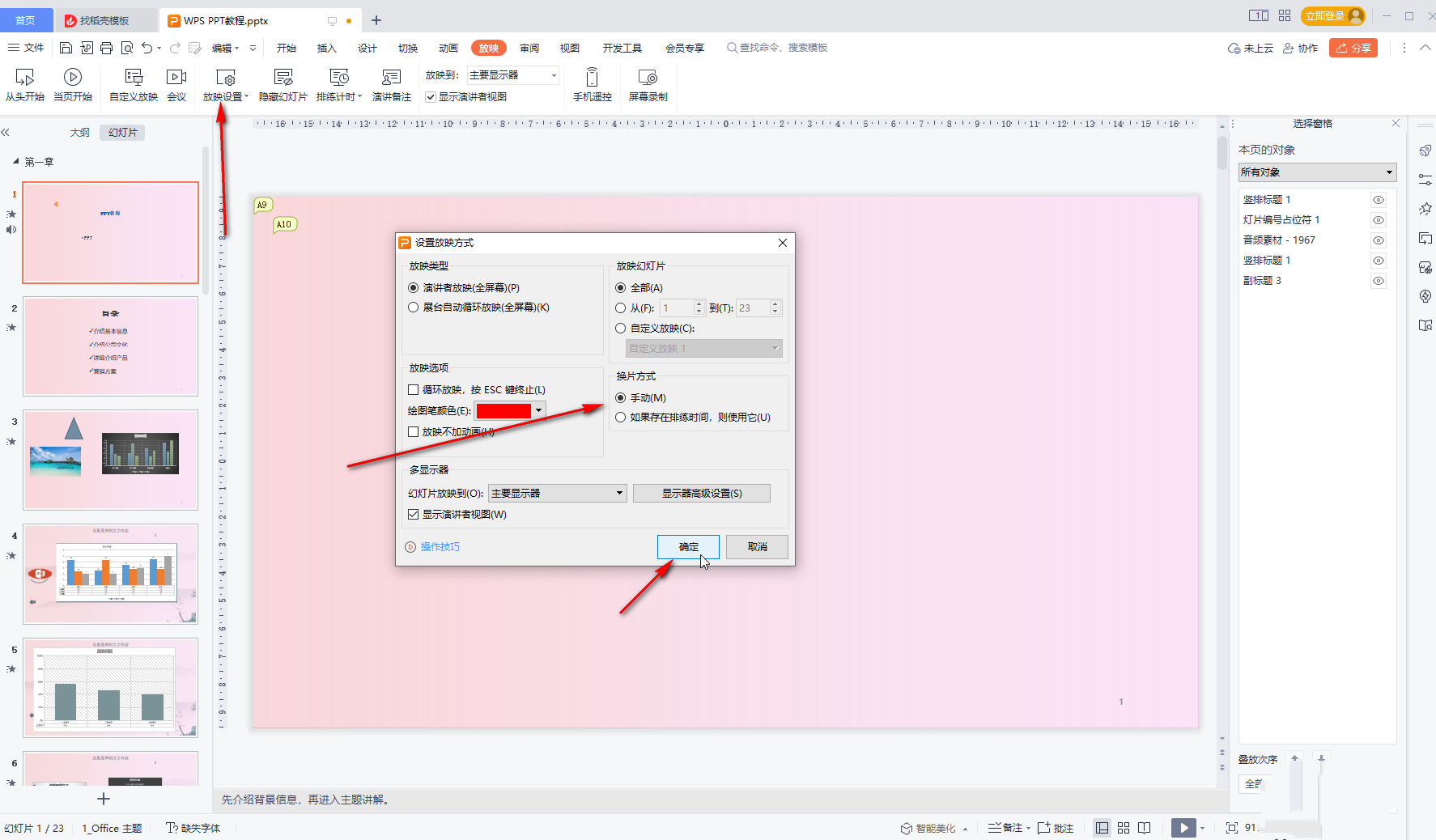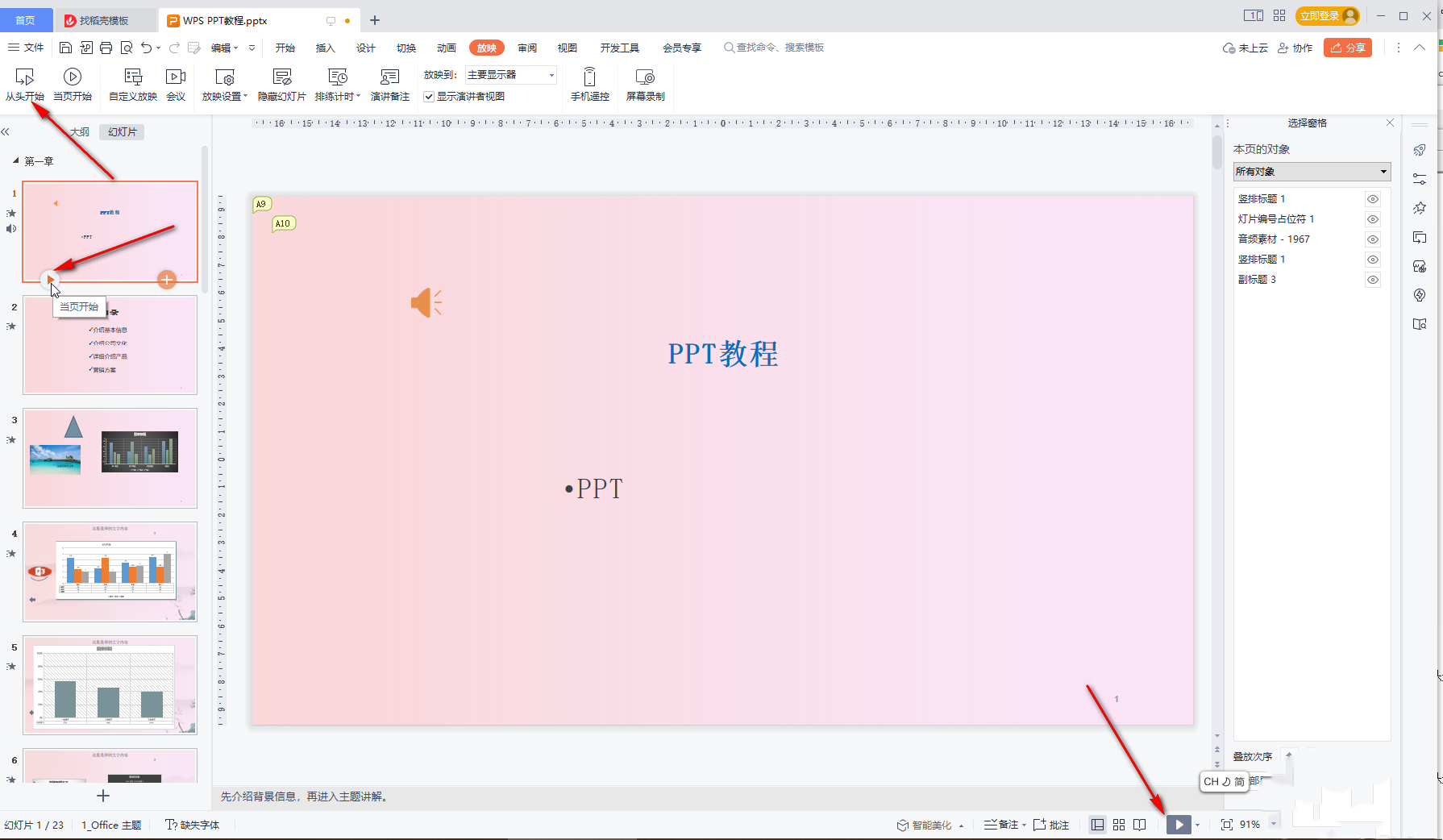wps is an office software that we often use. The automatic playback in ppt has brought great convenience to some promotional videos. However, many users are asking how to cancel the automatic playback of ppt in wps? In fact, the method is very simple. Users can directly set the settings on the switching option or perform operations on the screening side. Let this site introduce to users in detail how to cancel automatic playback in WPS ppt. How to cancel automatic playback in wps ppt. Step 1: Click to open the WPS presentation that needs to cancel automatic playback.
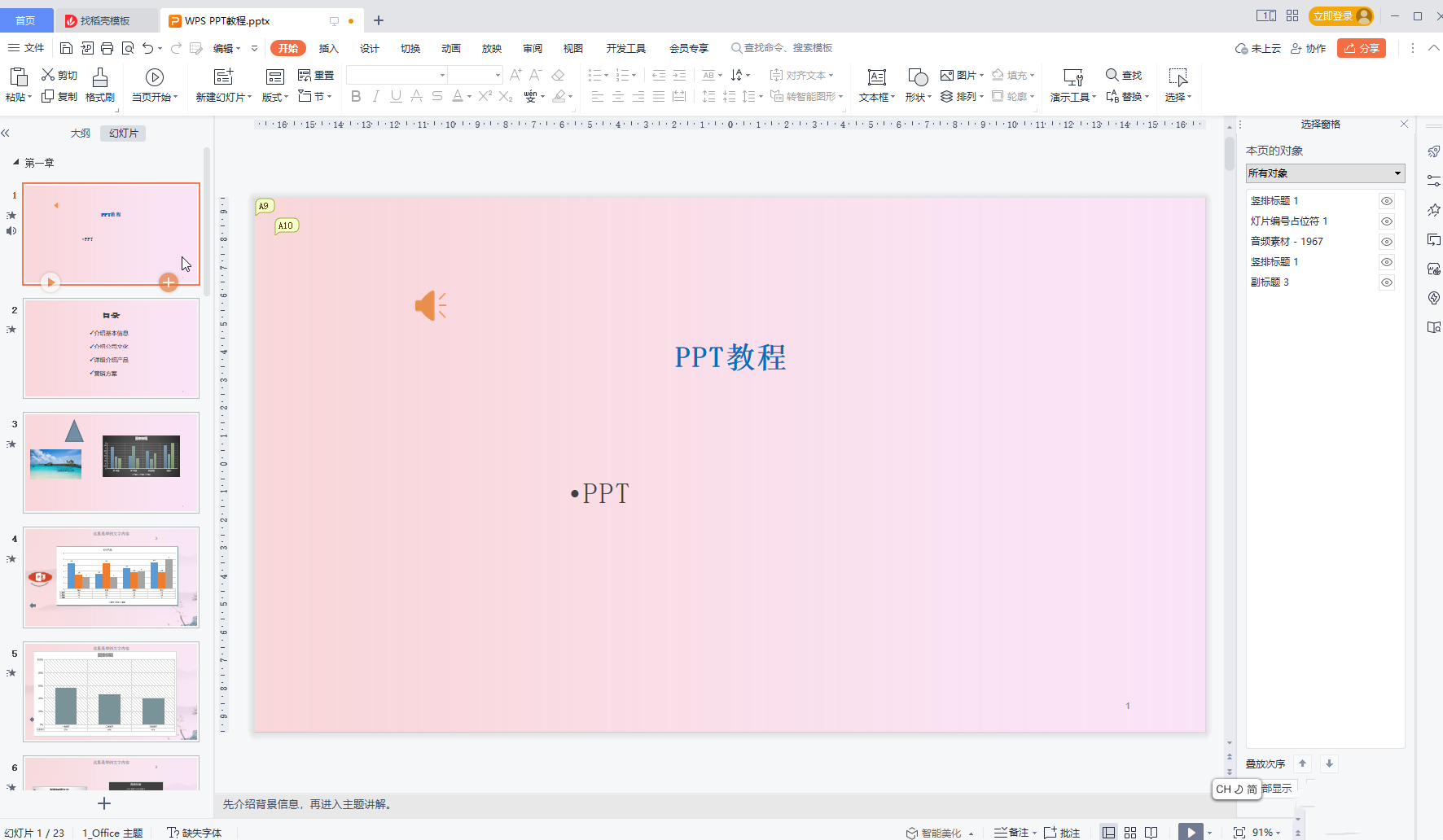
Method 1. In the Switch tab, click to uncheck Automatically change films, then click to check Change films on mouse click, and click Apply to All.
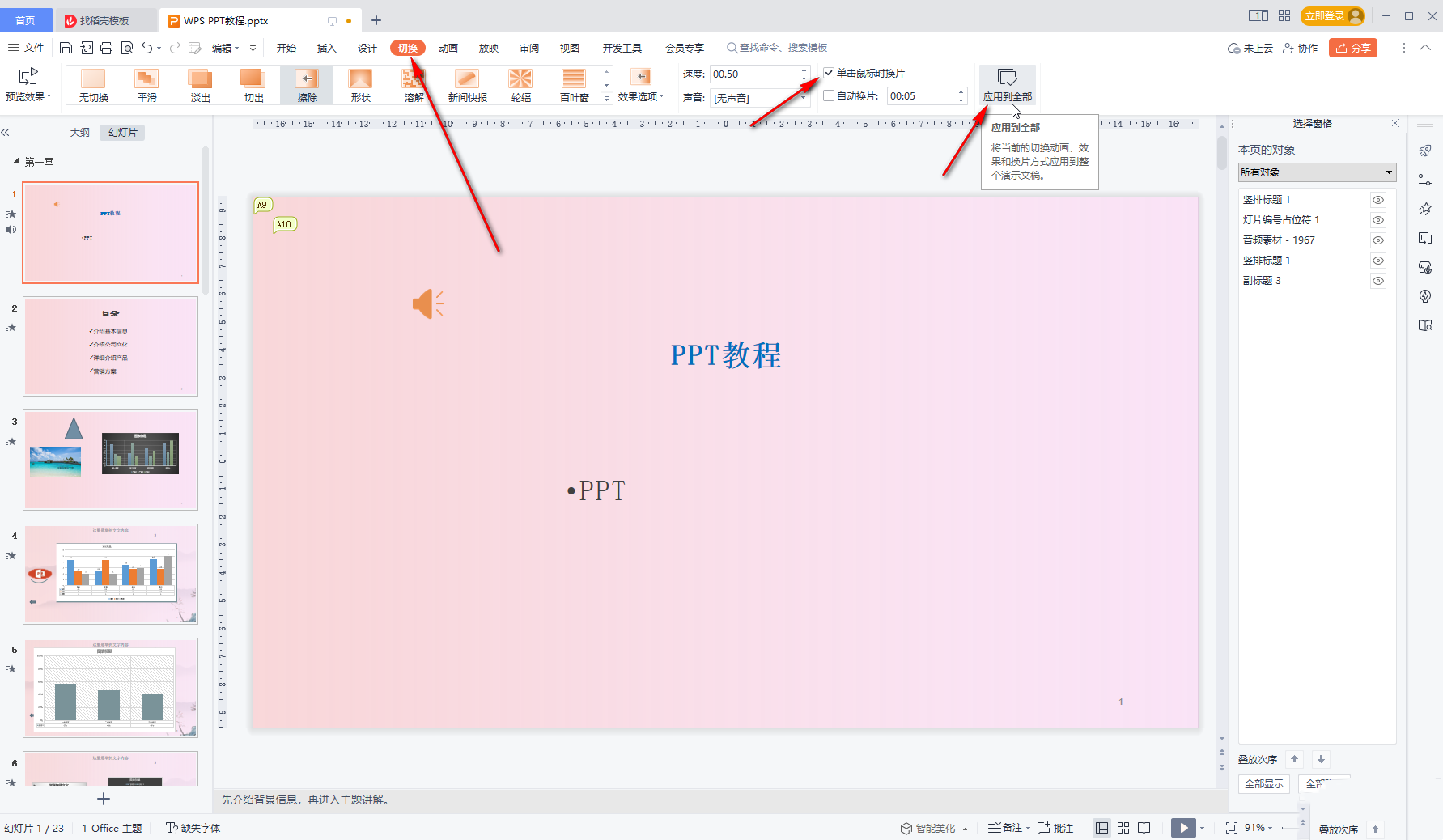
Method 2. Click the drop-down arrow of the screening settings in the screening tab, and click to check Manual Screening.
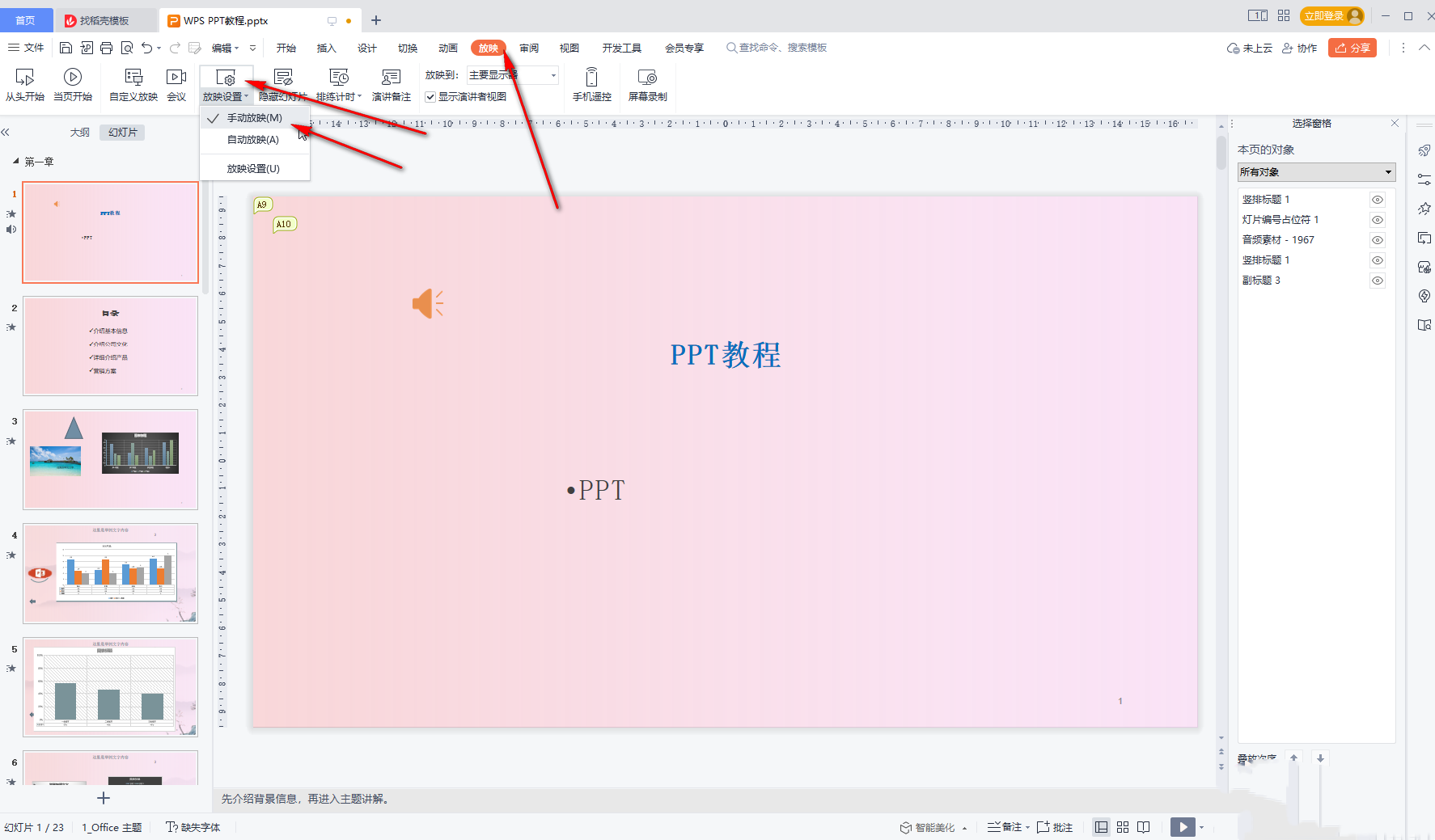
Method 3. You can also directly click the show settings button and find the film changing method in the window that opens. Click to check Manually and confirm.
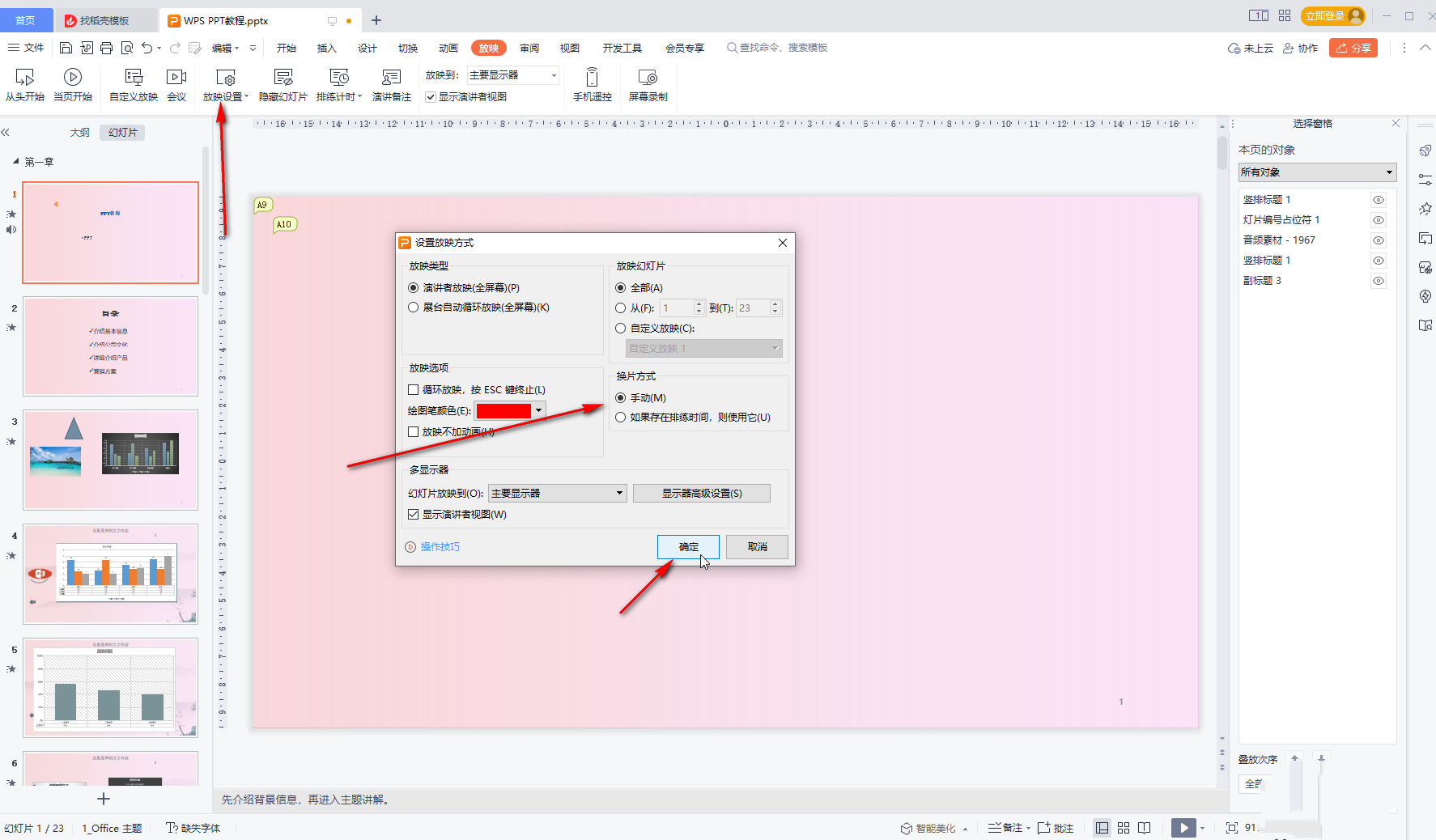
Step 2: You can click to start the show from the beginning and check it again, or click on the left side of the interface to locate the first slide and click the play icon that automatically appears to enter the show view, or you can click on the interface to enter the show view Click the show icon in the lower right corner to enter the show view for inspection.
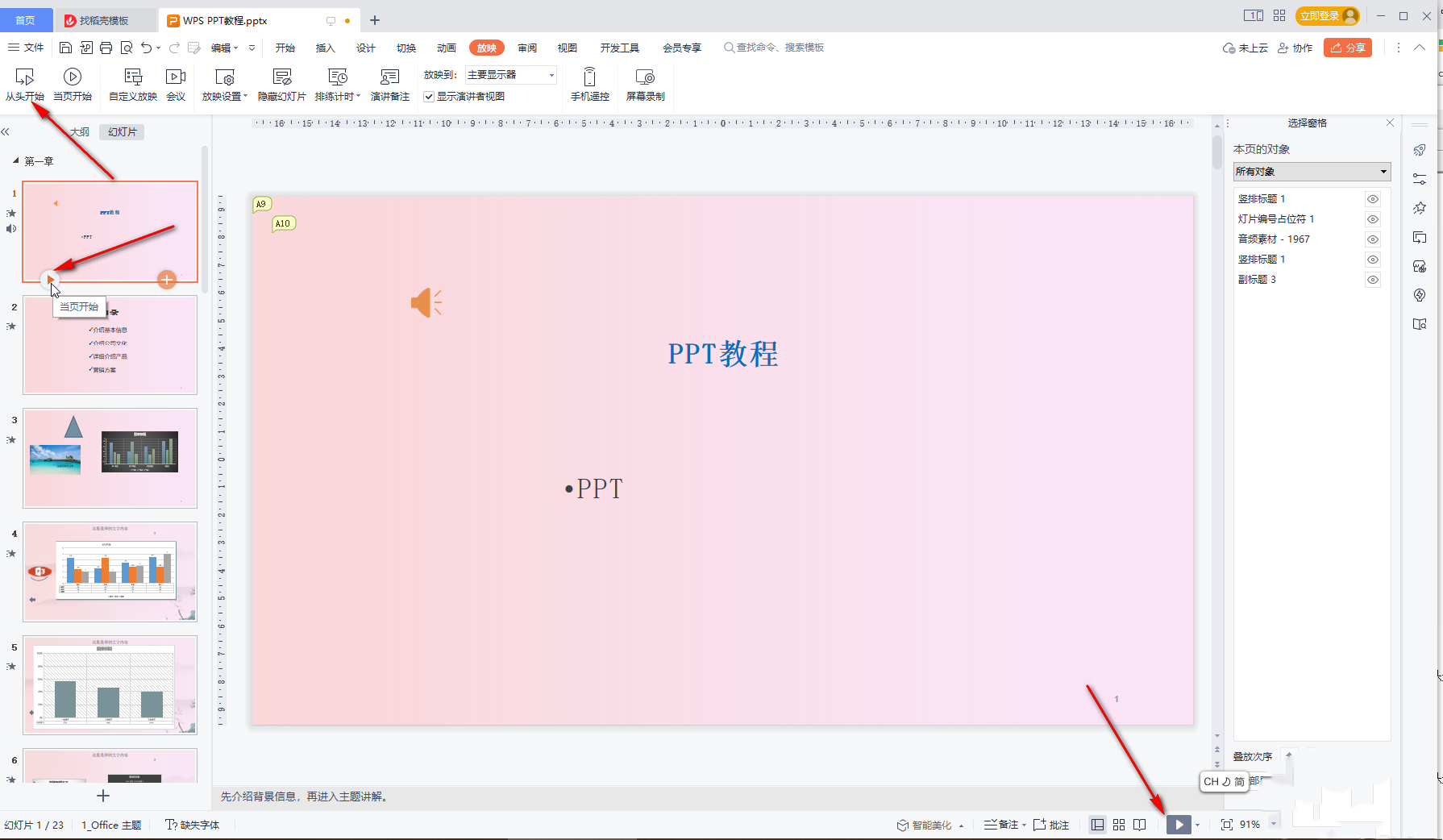
The above is the detailed content of How to cancel automatic playback of ppt in wps How to cancel automatic playback of ppt in wps. For more information, please follow other related articles on the PHP Chinese website!