
First insert the file you need at the position where the audio file needs to be played. Specific operations: Find [Insert] in the menu bar, pull down to find [Audio File], and then select the file we want to insert. Here is an example of inserting [Liu Shui] Sound.mp】.
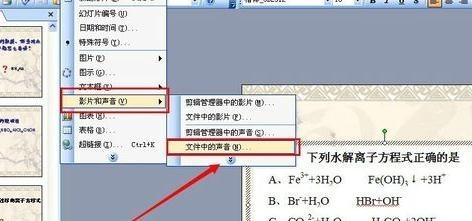
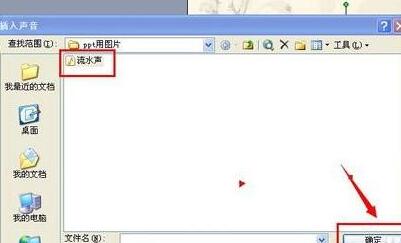
After inserting the audio file, you can see the small speaker icon as shown in the ppt. This is the audio playback trigger window, because the selected It plays automatically, so when the ppt is played to this page, the sound of running water will naturally come to mind.

At this time [the sound of running water] is an absolute path, which means that the ppt search file locates the file based on the position when it is inserted. So how to achieve relative position, open [Macro]-[Editor]. The specific method is shown in the figure, and finally the editor is opened.
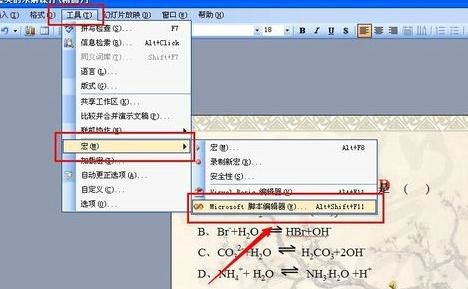
In the editor, open the search window, enter [Flowing Water], click Search, you can find the file path of [Flowing Water Sound] in the file, we can easily see this It is an absolute path.
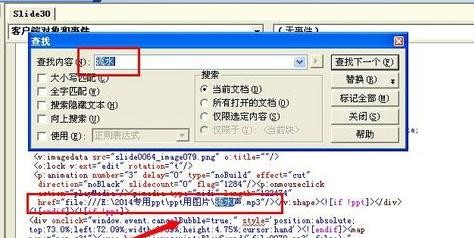
Next, the editor will delete the part in front of the absolute path, which is the part where the editor drew the red line below, and now implement the relative path of the file. In this way, as long as the relative paths of the ppt file and [Running Water Sound] are kept unchanged, no matter where they are copied, ppt will find [Running Water Sound] and play it smoothly.
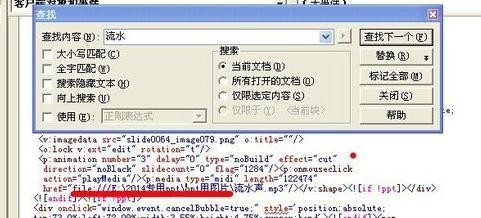
The above is the detailed content of The specific method to add absolute path in ppt2013. For more information, please follow other related articles on the PHP Chinese website!




