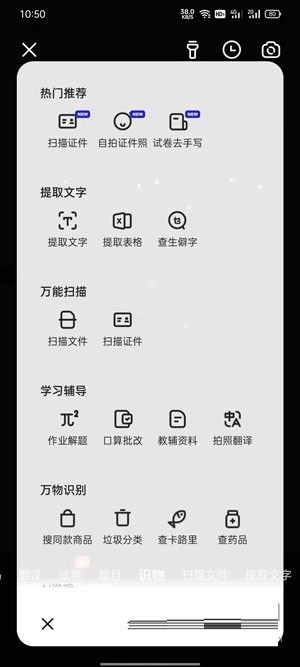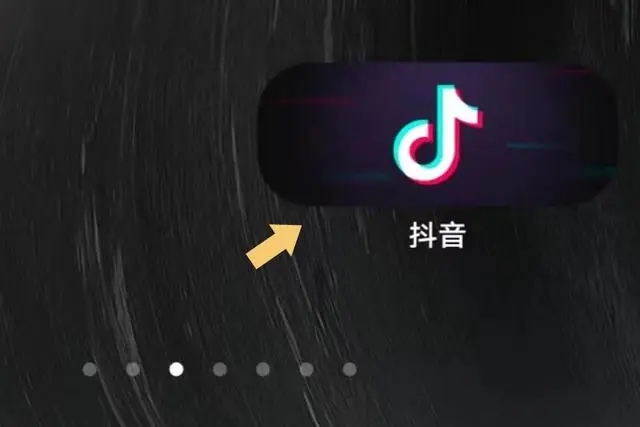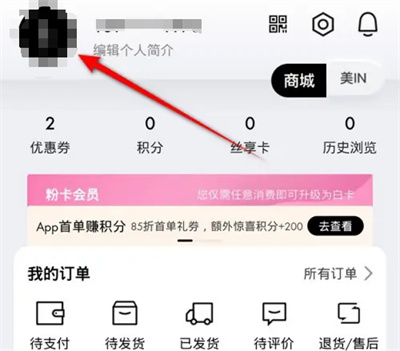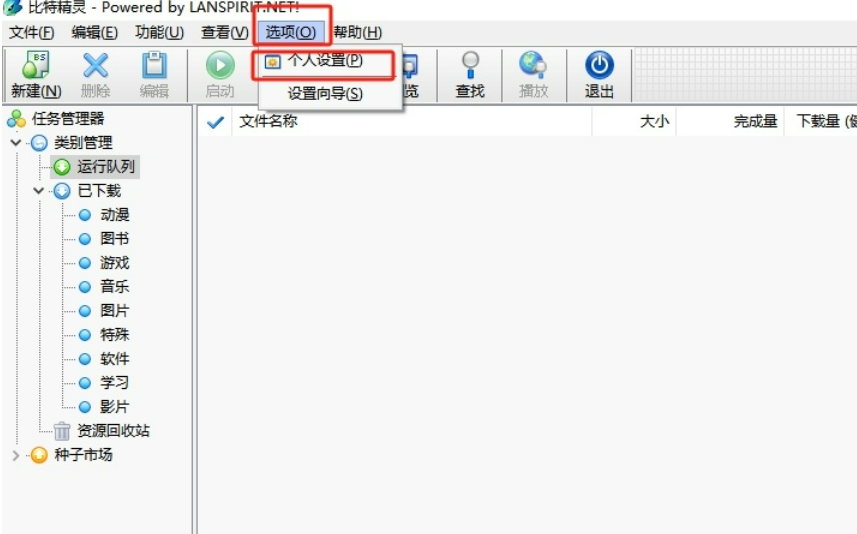Found a total of 10000 related content

How to use JavaScript to achieve image switching effect?
Article Introduction:How to use JavaScript to achieve image switching effect? In web design, we often encounter scenarios where images need to be switched, such as in carousels, slideshows or album displays. Such image switching effects can be easily achieved using JavaScript. This article will introduce a simple method to achieve image switching effect through JavaScript, and provide specific code examples for reference. First, we need to prepare some HTML structures to accommodate images and trigger switching operations. in a d
2023-10-20
comment 0
1478

How to achieve seamless left and right sliding switching effect of images in JavaScript while limiting them to the container?
Article Introduction:How to achieve seamless left and right sliding switching effect of images in JavaScript while limiting them to the container? In web development, we often encounter situations where we need to achieve a picture carousel effect. This article will introduce how to use JavaScript to achieve the seamless left and right sliding switching effect of images and limit them to specified containers. First, we need to create a container in HTML to display images. This container can be a div element, we give it a fixed width and height, and set overflow to h
2023-10-26
comment 0
745
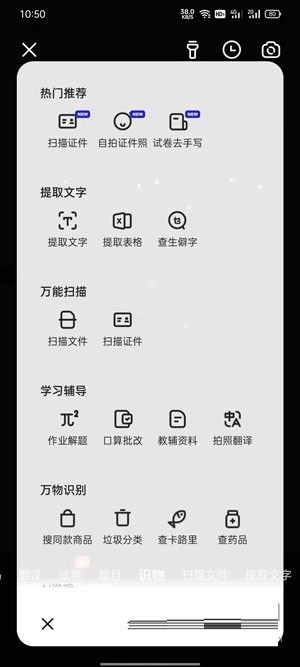
How to use Quark AI Camera_Quark AI Camera usage tutorial
Article Introduction:1. Open the Quark browser on your phone and click [Camera] on the right side of the search box on the homepage; 2. Then you can enter the Ai camera and slide left and right below to switch the AI camera you want to use; 3. You can also click [All Function] to see more Ai cameras that can be used. 4. Taking the object recognition camera as an example, you can quickly identify the content in the picture by directly taking a picture or finding a picture from the photo album to identify the object.
2024-03-29
comment 0
5532

Specific tutorial on adding animation switching effects to PPT slides
Article Introduction:1. For office 2007 and above, you can find the slide transition in the animation menu. For office 2003, you can find the slide show in the slide show menu. 2. The slide switching is unified into the animation menu. First, select the slide to be set, and it will change color after selection. 3. Select the corresponding function directly in the toolbar above. The left side is the switching effect, and the right side is the switching option. For example: switch speed, switch sound. 4. If you want to set the effect for all slides, it is very simple. Set the effect for one slide and click Apply to All above. 5. To change slides, click the mouse. Just click Settings. 6. The slide switching effect only displays one line in the picture above. In fact, there are rich effects in it. Click the button in the picture below, the red part.
2024-03-26
comment 0
1307
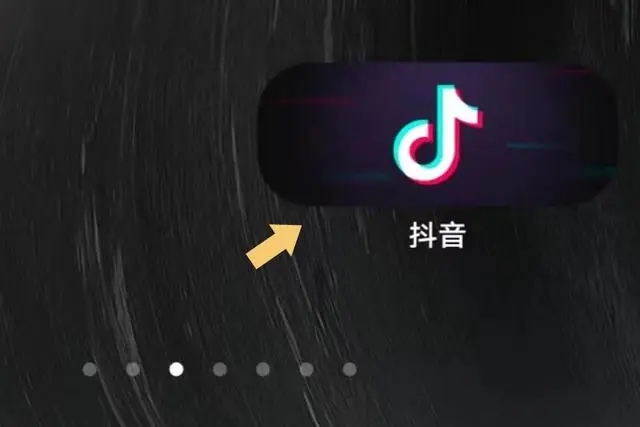
How to make videos on TikTok one by one?
Article Introduction:When many users are browsing Douyin, they will see that some users can post videos of flipping through photos one by one. How is this effect achieved? If you are also interested in this kind of video, you can try the production method introduced below. 1. Run Douyin Open your phone, click on the Douyin icon, and run it. As shown below: 2. Publish video After running Douyin, click "+" at the bottom of the main interface to enter the video publishing interface. As shown below: After entering the video publishing interface, switch to photos. As shown below: 3. Publish photos and videos After switching to photos, click on the album on the right, check the multi-select at the bottom, and select multiple pictures that need to be published. As shown below: After selecting the picture, click Next twice.
2024-03-13
comment 0
1429

Detailed method for setting up PPT slides by moving the mouse to text to display pictures
Article Introduction:1. First set a custom animation for the picture object. 2. If you want to make the effect more realistic, please use the animation effect [Appear] as shown above. After setting the custom effect for the picture object, we will see the name of the custom animation on the right side of the window, such as [1good] in the picture. Now use the left button of the mouse to click on the small triangle facing downwards in the direction of the picture, and a pop-up will appear as follows Figure menu list. 3. In the menu shown above, select [Effect Options], and a pop-up will appear as shown in the picture. 4. In the picture above, switch to the [Timing] tab, click [Trigger], then select [Start the effect when the following objects are clicked] below, and select [Title 1: Picture 1] on the right. This setting means that when playing the slideshow, click on the text in [Picture 1], and it will
2024-03-26
comment 0
808

How to use Honor 50Pro to record front and back simultaneously_How to use Honor 50Pro to record front and back simultaneously
Article Introduction:1. Open the camera that comes with your phone on the desktop. 2. Then swipe right on the photo page to select the multi-mirror recording mode to turn on the front and rear simultaneous recording function. 3. The page display effect is as shown in the figure below. The left side is the distant picture and the right side is the front close-up picture. 4. Click the frame button on the left to switch between different shooting and display modes such as picture-in-picture. 5. Click on the box above to perform variable speed processing, which reduces the editing steps for users and allows them to create short videos with one click. 6. Click on the micro movie to find many shooting templates, allowing video shooting and editing novices to easily create the short video effects they need.
2024-04-30
comment 0
992

How to make the gradient fusion effect of PPT pictures_Just one animation effect
Article Introduction:First we prepare two materials, and then set them as two PPT background images respectively. Then we select the second slide, click [Switch] above, and then set the slide switching animation to [Erase], and then in the [Duration] on the right, we set it to 6 minutes. Finally, we can click Show or Preview to let the slide show play, and when the pictures are merged together, use the screenshot tool to take screenshots. And copy it to PPT, so that the two pictures are perfectly blended together. Isn't the operation method very simple? You can perfectly blend pictures without using PS, and the effect may even be better than PS. Friends who are interested should try it quickly.
2024-04-24
comment 0
1307

How to add filters to b612 Kaji pictures How to add filters to pictures
Article Introduction:The B612 Kaji application provides the function of adding filters to pictures, allowing users to easily add different visual effects and atmosphere to photos. Filters can not only improve the tone and contrast of a photo, they can also express a specific mood or style, making an ordinary photo more appealing. So how to set up filters for pictures? Follow us below to take a look. How to add filters to pictures 1. First enter the b612 click photo page, and then select the [Filter] button in the lower right corner. Users can also switch filters by sliding to the left; 2. After clicking on the filter, you can choose After selecting the desired filter effect, click on the photo to see the effect.
2024-06-04
comment 0
1058

How to turn off the easter egg barrage on Tencent Video How to turn off the easter egg barrage
Article Introduction:On the Tencent video platform, in order to obtain a purer and uninterrupted viewing experience, users can choose to turn off the Easter egg barrage function. Easter egg barrages usually refer to special barrages that are related to the content of the film and are interesting or reveal additional information, but sometimes they may affect normal viewing. Tencent Video closes the Easter egg barrage 1. First open the Tencent Video software. After entering the homepage, you can see popular film and television content. Click on a [Movie and TV] here; 2. Then on the film and television playback page, we click Playing [Horizontal screen icon] in the lower right corner; 3. Then after zooming in and playing in landscape mode, we click the [three-dot icon] in the upper right corner; 4. After the final click, in the pop-up function, we click [Special Effects Easter Egg] to turn it into white. Can;
2024-06-09
comment 0
671

How to clear screen on Bilibili Live Broadcast How to clear screen on live broadcast
Article Introduction:On the Bilibili (Station B) live broadcast platform, anchors often use the "clear screen" function to ensure that the live broadcast room environment is clean and tidy, and that the audience focuses on the live content, or to switch interactive links at specific moments. The clear screen operation can quickly clear the barrage information in the current live broadcast screen, bringing a more refreshing and focused viewing experience to the audience. It also provides a powerful tool for the host to effectively transmit information and organize activities. How to clear the screen on Bilibili Live 1. Find the Bilibili APP on your phone, click to open it, and enter the homepage. 2. Open the live broadcast room and click [Start Live Video Broadcast]. 2. Open the live broadcast room and select the [Settings] option on the left quadrilateral icon. 3. Find [Clear Screen] in the pop-up menu bar and click to select. 4. Exit and you can see that now
2024-06-05
comment 0
1193
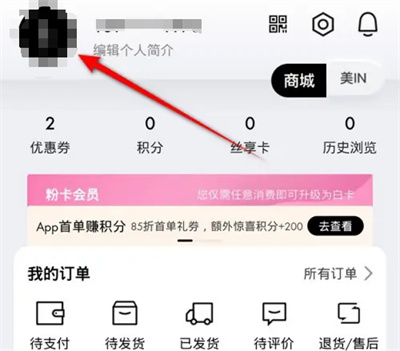
How to change user avatar in Sephora
Article Introduction:When using the Sephora software, we can customize the user avatar. Here is the operation method for you. Friends who are interested can take a look with me. 1. Click to open the Sephora software on your phone to enter the interface, click "My" in the lower right corner to switch, and then click the user's avatar in the upper left corner of the My page to open it. 2. After coming to the personal information interface, click the arrow behind the "avatar" to enter. 3. Then click the "Change Custom Avatar" icon on the page you enter. 4. When a window pops up at the bottom of the page, click and select "My Album" in it. 5. A prompt window will pop up asking you to open the phone's storage permissions, click the "Confirm" button. 6. Continue to click Allow access to "All photos and videos" in the window that appears. 7.Jump
2024-04-24
comment 0
629

How do I enable and use standby display after upgrading to iOS 17?
Article Introduction:Apple has brought a new standby display function in iOS17, which allows you to use it as a bedside clock when charging your iPhone, or to scroll through selected photos in the album, and to add various widgets to get them in real time. Important information. Here's how to use this feature. 1. Connect the iPhone to the power supply and place it horizontally to trigger the standby display. 2. Swipe left or right to switch between photo, clock, and widget functions. 3. Long press the screen to edit. Click the small circle button and slide left or right to select a color; or click "+" to add widgets or albums. The standby display also supports the following functions: Live activities You can view real-time activities in full screen to keep up with the progress of various things, such as viewing the progress of reading, a focus mode, and easily understand reading
2024-01-15
comment 0
1882
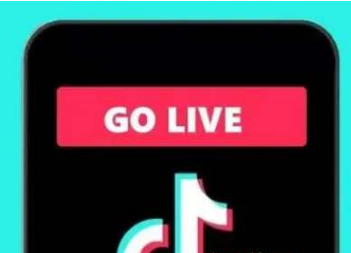
How to loop playback of Douyin live pictures until the music ends_Introduction to how to set up loop playback of Douyin live pictures
Article Introduction:Douyin live pictures refer to dynamic pictures published on the Douyin platform, which can usually present some interesting animation effects to attract users' attention. So how do you loop the Douyin live pictures until the music ends? How to loop a Douyin live picture until the music ends 1. First open the Douyin app and click the plus sign below to publish your work. Select the live picture you have taken in the album and upload it. On the work editing page, long press the Live image material and select "Adjust". In the pop-up menu, you can select the "Loop Play" option. By setting this option, the Live graph will automatically play in loop mode. 3. Users can also adjust the autoplay mode through the buttons on the right side of the screen. 4. It should be noted that the prerequisite for uploading live images is
2024-03-21
comment 0
1064

How to generate Douyin AI painting Tutorial on how to use Douyin AI painting
Article Introduction:Douyin is a short video software that is popular nowadays. It often adds some new features. Recently, it has launched an AI painting function, which allows users to see themselves in the second dimension. Many users do not know how to generate AI paintings. In view of this Question, the editor will share the usage method in this issue. Let’s take a look at the detailed operation steps. How to use Douyin AI painting 1. First open the Douyin short video platform, find the + button below, click and enter. 2. Then click on the special effects window to the left of the photography button to find the AI painting special effects. 3. Select the picture you want to use special effects on. You can select it from the photo album or use the shooting button. 4. After uploading the photo you want to paint with AI, wait for it to load. 5. Finally, the photo you just selected is given AI painting.
2024-08-21
comment 0
564

How to make PPT pictures appear one by one How to make PPT pictures appear one by one
Article Introduction:PPT is an office software that is often used in work, especially when presenting in meetings. In order to make the PPT look more beautiful, pictures are a very important element. So how do the PPT pictures appear one by one? In order to make everyone more familiar with PPT, today I will share with you a tutorial on how to make PPT pictures appear one by one. Operation steps: 1. First, we first create a new PPT file, and then insert the pictures that need to be displayed in the PPT. 2. Then select the image, and then some functions for editing image formats will automatically be displayed in the toolbar above. Then we click on the Transition Effects tab. Then select some transition effects inside. 4. On the right side of the switch, select Single
2024-08-27
comment 0
1012

How to set up a screensaver in win10
Article Introduction:During your daily use of the computer, if you need to leave for a while for the sake of personal privacy protection, you might as well try using a screen saver to set up protective measures for your computer. So how should this Win10 screensaver be set up? Where to set up the Win10 screensaver? 1. First, find and click the "Start" icon button with the left mouse button at the lower left of the computer screen. 2. After that, locate the setting option from the pop-up option list, and then click with the left mouse button. 3. Then, find the personalization option, where you can set the background image, lock screen interface, and various system colors. 4. Then, find the lock screen interface option, click it, and the window on the right will switch to the relevant settings of the lock screen interface. 5. Change the page
2024-01-15
comment 0
1740
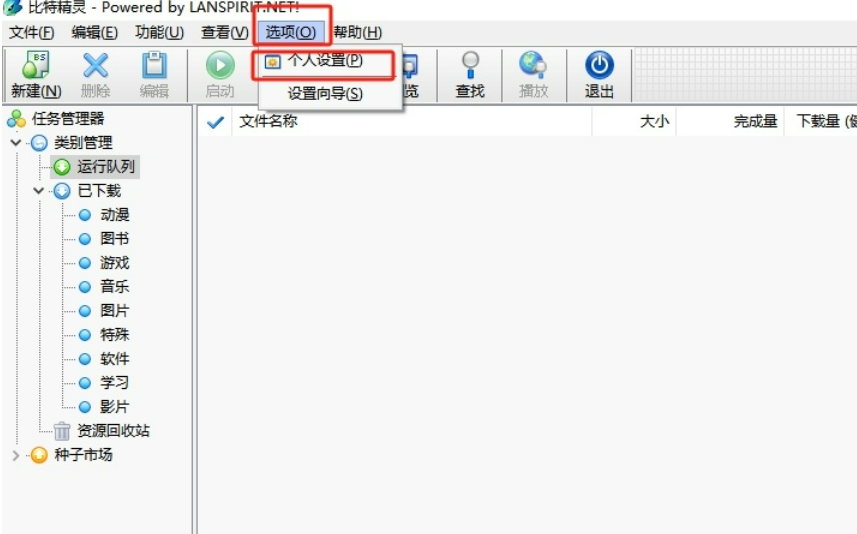
How to change the save path of BitGenie How to change the save path of BitGenie
Article Introduction:BitGenie is a free BT download software. BitGenie provides users with the functions of multi-tasking downloads and playing videos while downloading. However, many users are asking BitGenie how to change the save path? Let this site introduce to users in detail how to change the save path of BitGenie. How to change the save path of Bit Elf 1. The user opens the Bit Elf software on the computer, and goes to the home page and clicks the Tools option in the menu bar, and a drop-down box pops up to select the personal settings option. 2. Enter the personal settings window, and the user switches the tab on the left to the task options tab. 3. At this time, relevant function options will be displayed on the right side of the page. In the directory options section, the user clicks the three-dot icon on the right side of the default save path.
2024-08-20
comment 0
671

How to modify avatar on Mango TV How to modify avatar
Article Introduction:Turning on the smart subtitles function on Mango TV is a very practical and convenient operation. When you open Mango TV, find the relevant settings area and carefully look for the smart subtitles enable button among the many settings options. To modify the avatar on Mango TV, first, open the Mango TV software. After entering the homepage, we can see the recommended film and television content. Here we click [My] in the lower right corner. 2. Then we can see a lot of information on my page. We click on our [Avatar] in the upper left corner; 3. Then when we come to the personal home page, we continue to click on our [Avatar]; 4. After opening the avatar You can choose to change it in two ways: [Select from album/take photo]; 5. Finally, we choose the one that needs to be replaced and put it in the picture, or take a picture.
2024-06-13
comment 0
403