
How to customize Sephora software user avatar? Customizing user avatars can highlight your personality and make your software experience more enjoyable. PHP editor Banana will introduce you in detail how to operate. The following content will guide you step by step to complete the avatar setting, allowing you to easily create your own unique image. Please read on to learn the steps to customize your avatar and make your use of the software more colorful!
1. Click to open the Sephora software on your phone to enter the interface, click "My" in the lower right corner to switch, and then click the user avatar in the upper left corner of my page to open it.
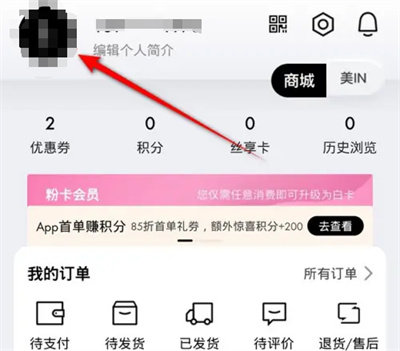
#2. After coming to the personal information interface, click the arrow behind the "avatar" to enter.
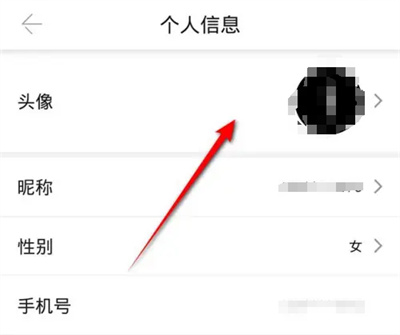
3. Then click the "Change Custom Avatar" icon on the page you enter.
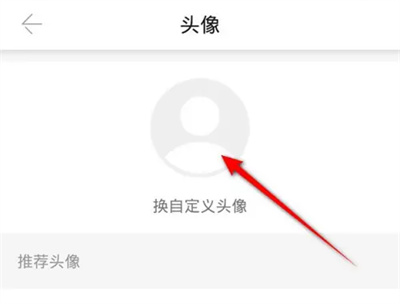
4. When a window pops up at the bottom of the page, click on it to select "My Album".
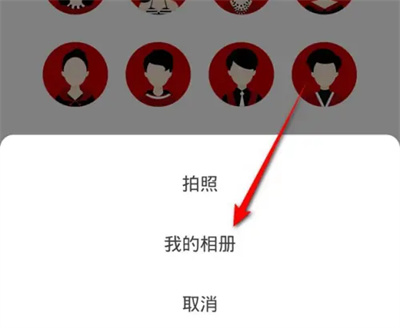
5. A prompt window will pop up and you need to open the storage permission of your phone. Click the "Confirm" button.
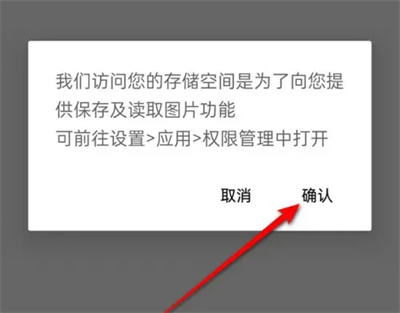
6. Continue to click Allow access to "All photos and videos" in the window that appears.
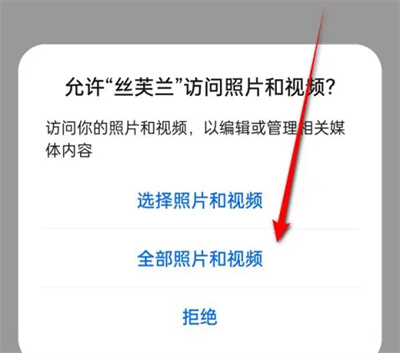
7. After jumping to the mobile phone album, click to import the picture you want to set as the avatar, and finally click the "Confirm" button.
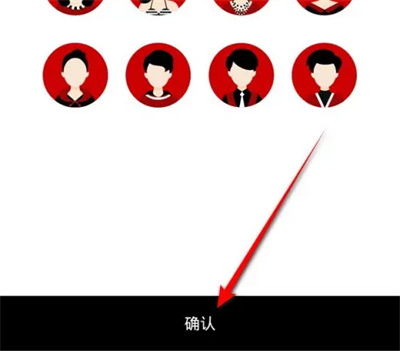
The above is the detailed content of How to change user avatar in Sephora. For more information, please follow other related articles on the PHP Chinese website!
 How to light up Douyin close friends moment
How to light up Douyin close friends moment
 microsoft project
microsoft project
 What is phased array radar
What is phased array radar
 How to use fusioncharts.js
How to use fusioncharts.js
 Yiou trading software download
Yiou trading software download
 The latest ranking of the top ten exchanges in the currency circle
The latest ranking of the top ten exchanges in the currency circle
 What to do if win8wifi connection is not available
What to do if win8wifi connection is not available
 How to recover files emptied from Recycle Bin
How to recover files emptied from Recycle Bin




