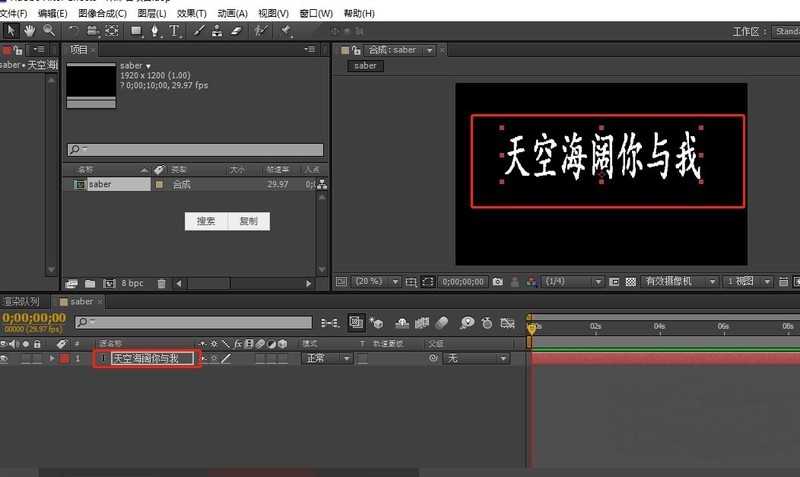Found a total of 10000 related content

How to create digital scrolling effect in PPT_Tutorial on how to create digital scrolling effect in PPT
Article Introduction:First, open our PPT presentation: Then, switch to the [Insert] page, select the [Text Box] control, and insert the [Vertical Text Box]: Then, enter data in the text box and adjust the font size and style: Select all data, switch to the [Animation] page: Expand the animation effect bar, set the effect to [Draw Custom Road Strength], and select the [Straight Line] effect: Then, switch to the [Insert] page, insert [Shape], and select [Rectangle] 】, cover the excess numbers: adjust the fill color and outline color of the rectangle, the fill color is consistent with the background color, and the outline is set to [no lines], so that the rectangle covers the numbers that do not need to be displayed: when we play the slide When you click, you will find that the numbers are scrolling:
2024-04-25
comment 0
1199

How to set action path in PPT
Article Introduction:Click the animation option above the PPT and click the custom animation check box. Find the Add Effects column under Custom Animation in the tool box on the right. And select the action path accordingly, customize the path, and then you can choose different specific paths according to your own needs. The linear path is chosen here. At this time, you can click on the element, select the direction, and drag or lengthen the path. At this time, various parameters can be adjusted through the option box on the right. And you can click on the element and find the timing button to select the corresponding animation playback time. Finally, you can press preview or play to view the animation effect you created, and make adjustments according to the actual situation.
2024-04-17
comment 0
935

How to realize a part of PPT with one click_Understand the animation effect
Article Introduction:First, let's take the picture and text below as an example. We want to realize that the text comes out first, and the picture comes out later. First, we click the text text box at the point, click [Animation]-[Custom Animation] above, and then add an effect to the custom animation list on the right, the effect is [Enter]-[Fly In], and set the animation related Effect, please note that the [Start] option of the animation must be set to stand-alone. Then we select the image again and follow the same steps above to add an entry effect. and set related options. Of course, you can also adjust the order of appearance of the two animations. Finally, if we preview it, we can see that when the PPT is shown, the text will appear first when you click it, and then the picture will appear when you click it.
2024-04-24
comment 0
1089

What is the MySQL ENUM data type? What are the advantages of using the ENUM data type?
Article Introduction:The ENUM data type differs from the standard data type in that it is an enumerated list of strings from 1 to 65,535 that represents the allowed values of the field. When you define an ENUM, you are creating a list of items from which a value must be selected (or can be NULL). For example, if you want a field to contain "A" or "B" or "C", you can define ENUM as ENUM('A', 'B', 'C') and only these values (or NULL) will populate the field. Probably the following are some advantages of ENUM data type: Compact data storage can be observed in situations where the column has a limited set of possible values. The specified string as input value is automatically encoded as a number. Numbers are converted back to corresponding strings in query results
2023-08-26
comment 0
1494

How to sort data correctly in Excel
Article Introduction:Sorting problem in Excel It is inconvenient to use a custom sequence for this kind of data, because the numbers attached to the "text" will change at any time. It is recommended to use a formula to get the sorting result: for example, the original data is in A1:A6, and you have a blank column at the back Enter the formula: ="text"&SMALL(--TRIM(MID($A$1:$A$6,3,10)),ROW()) and copy the formula down to the corresponding row. If there are other columns of data If they need to be sorted together, you can use the VLOOKUP function to solve it. Additional answer: According to your situation, you can set the cell format of the column where the cell that needs to be used as the sort key to the corresponding "custom" type can be sorted normally. Change c1 ,c100,c250,c2,c3,
2024-01-24
comment 0
573

How to create a diamond-shaped text animation effect in wps2019_How to create a diamond-shaped text animation effect in wps2019
Article Introduction:1. Click in the slide document to select the text you want to create animation effects. 2. Click the [Animation] option on the upper toolbar. 3. Click the [Custom Animation] option in the [Animation] tool list. 4. Click the [Add Effect] option in the sidebar on the right. 5. Click the [Diamond] option in the pop-up menu list. 6. Set the animation effect accordingly in [Modify], as shown in the figure. 7. Click the [Preview Effect] option in the tool list.
2024-03-27
comment 0
1230

Detailed method of making an artistic font using CDR
Article Introduction:The Art Brush tool is a tool for adding art brush, spray, and calligraphy effects using freehand strokes. The second item on the property bar of the art pen tool is the [Brush] tool. The Brush Tool is a tool that draws curves similar to colored brush strokes. That is, you can set different parameters and select different effects to create different curve effects. In the [Brush] tool, selecting different categories will have different stroke effects. There are 8 categories in the [Brush] tool, and each category has 2-35 different brush stroke effects to choose from. For example: there are some calligraphy strokes in the calligraphy category. After selecting the strokes, you can draw some calligraphy effect curves. For example: in the scrolling category are some overlapping scrolling stroke effects, which can draw some special graphics. Click the Open Browse logo to browse to the included custom art
2024-05-08
comment 0
499

Steps to set up presentation animation sequence in wps
Article Introduction:1. Open a wps presentation. 2. Select a slide you want to animate and click [Animation] - [Custom Animation]. 3. Select the elements in the demonstration that you want to animate, then click [Add Effect] on the right side of the software and set the effect, such as entry method, emphasis form, exit method, and action path. 4. After adding the elements that need to be sorted one by one, you can see that an Arabic number will appear on the upper left side of the element. The numbers are sorted according to the order in which the effects are added, which is the order in which the animation is broadcast. 5. If you want to reorder the animation sequence, you can select an element in the custom animation window on the right side of the software and sort according to the up and down arrows of [Reorder] on the lower right. For example, choose
2024-03-27
comment 0
1147

How to enlarge keywords in PPT slides_How to enlarge keywords in PPT slides
Article Introduction:1. Open a blank PPT, click [Insert - Text Box - Horizontal] in the upper toolbar, wait until the cursor changes to a cross, hold down the left mouse button to draw a text box on the PPT page, and then place the cursor. Go to the text box, switch the input method, and enter text. 2. Design custom animation for text 1. Click [Slide Show] in the upper toolbar, select [Custom Animation] in the drop-down box, and bring up the custom animation toolbar. 2. Select the text box, click [Add Effect] in the custom animation bar on the right, and select [Emphasis - Zoom In/Out] in the pop-up box. 3. The system’s default [Enlarge/Reduce] size is to enlarge, the enlargement factor is 150%, and the enlargement speed is Medium Speed [. 4. If you want to enlarge the font size, click
2024-04-25
comment 0
1137

How to convert Excel numbers to uppercase amounts_How to convert Excel numbers to uppercase amounts
Article Introduction:Let's take the table below as an example. We want to convert the numbers on the left into uppercase amounts on the right. 1. First, we fill in the equal sign in the uppercase amount cell, then enter the function NUMBERSTRING((, then select the target cell to be converted and add a comma 2. Such a function is =NUMBERSTRING(B2,2). 2. After entering it, press Enter, and the amount will be automatically converted to uppercase. Finally, fill in the cell downwards to easily convert all numbers. In the =NUMBERSTRING(B2,2) function, the 2 in the brackets is included. Represents conversion to accounting capitalization. In fact, there are three types of parameters: 1, 2, and 3 correspond to Chinese capitalization, accounting capitalization, and mathematics capitalization. If you want to directly.
2024-04-17
comment 0
600

PPT slide setting simple operation method to change one picture with one click of the mouse
Article Introduction:Enter the PPT main interface, click the insert button, click the picture button, select the corresponding picture, complete the picture insertion operation, click the corresponding picture, click the animation button on the toolbar, enter the animation setting interface, click the custom animation button in the animation interface, Set the animation effect. Set the entry and exit style of the picture on the right side. You can set it as the default option. Click the second picture. Pay attention to setting the effect of the picture in Chapter 2. The entry of the picture must be set to. After that, this can be achieved. Effect, as for the exit of the picture, it can be set to click 7. After the setting is completed, you can click to preview.
2024-04-17
comment 0
704
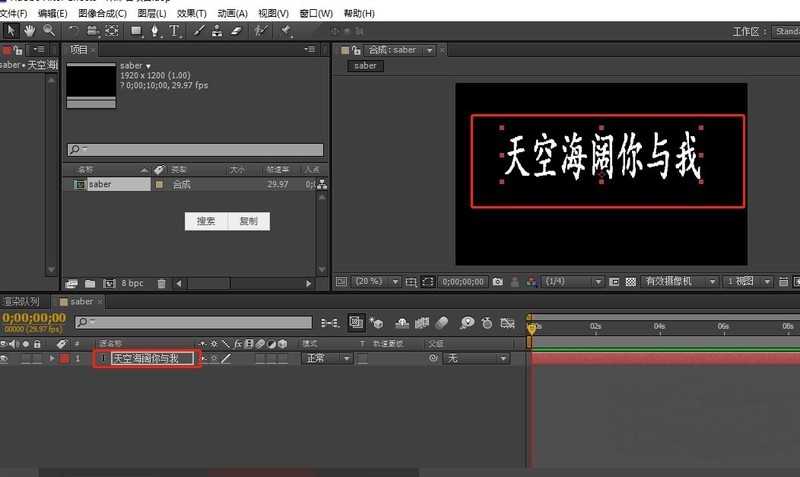
How to use saber special effects plug-in in AE_Tutorial on using saber special effects plug-in in AE
Article Introduction:1. Create a new composition, right-click on the layers panel to create a new text layer, and add the text you want. 2. Then right-click on the layer panel and create a new solid layer with any color. 3. Next, you can select saber, click on the solid layer (2019CC is a solid color layer), effect-videosopilot-saber, 4. In the custom body, select the text layer for the theme type, and select the text layer you just entered Text layer. 5. You can see that the text has already taken effect. There are a variety of effects to choose from in the preset, and the parameters can be adjusted according to your own needs. 6. You can also add key frames to create animation effects
2024-06-01
comment 0
485

Where to set the screen saver? Beginners must read: How to set the computer monitor to always be on and the screen saver
Article Introduction:When the computer is not used for a period of time, it will automatically enter the screen saver. But did you know that we can customize text or pictures and other effects on this screen saver? We can customize the text to make others stop and look, and add creative and dynamic effects. The specific steps are as follows: 1. Turn on the computer, then right-click on the desktop and select the "Personalize" option; 2. In the personalization page, we select the "Screen Saver" in the lower right corner. Although it is a forbidden icon, it still It can be clicked to use; 3. In the screen saver, we can choose the display style of the screen saver, and it can also be previewed; 4. We can choose the corresponding effect according to our own hobbies, but there is a fun thing here is the three-dimensional Word
2024-02-17
comment 0
1223

AE design the operation content of burning text
Article Introduction:1. Open AE, name the flame text effect, and adjust the corresponding parameters. 2. Press ctrl+t to enter the desired text content: Fire. 3. Ctrl+y creates a new solid color layer, named the carrier layer, and appears as the carrier of the plug-in. 4. Select the carrier layer and add saber; effect-videocopilot-saber. 5. Saber is an external plug-in. It comes with many presets, such as flame, energy, etc. What we want to achieve is the effect of flame, so this time we choose flame. After selecting flame, we can set some parameters of the flame. , and then define the core as the text layer we set, so that it will automatically recognize the text layer, and then we will fine-tune its flame effect. This is based on personal needs.
2024-04-07
comment 0
729

How to convert Excel numbers to uppercase amounts - a hidden function
Article Introduction:1. First, we fill in the equal sign in the uppercase amount cell, then enter the function NUMBERSTRING((, then select the target cell to be converted and add a comma 2. Such a function is =NUMBERSTRING(B2,2). 2. After entering it, press Enter, and the amount will be automatically converted to uppercase. Finally, fill in the cell downwards to easily convert all numbers. In the =NUMBERSTRING(B2,2) function, the 2 in the brackets is included. Represents conversion to accounting case. In fact, there are three types of parameters: 1, 2, and 3 corresponding to Chinese capital, accounting capital, and mathematics capital. If you want to directly replace the data in the cell with upper case, then you can directly. Select the table, right-click
2024-06-10
comment 0
586

How to convert numbers to uppercase amounts in Excel
Article Introduction:1. First, we fill in the equal sign in the uppercase amount cell, then enter the function NUMBERSTRING((, then select the target cell to be converted and add a comma 2. Such a function is =NUMBERSTRING(B2,2). 2. After inputting, press Enter, and the amount will be automatically converted into uppercase amounts. Finally, fill the cells down to easily convert all numbers. Also, in the =NUMBERSTRING(B2,2) function, the 2 in brackets Represents conversion to accounting case. In fact, there are three types of parameters: 1, 2, and 3 corresponding to Chinese capital, accounting capital, and mathematics capital respectively. If you want to directly replace the data in the cell with upper case, then you can directly Select the table, right-click
2024-03-30
comment 0
574

How to create a rectangle that waits for the cursor to hover over an object using FabricJS?
Article Introduction:In this tutorial, we will use FabricJS to create a rectangle with an object that waits for the cursor to hover over it. wait is one of the native cursor styles available and can also be used in FabricJS canvas. FabricJS provides various types of cursors such as default, full scroll, crosshair, column resize, row resize, etc. which reuse the native cursor behind the scenes. The hoverCursor property sets the style when the cursor is hovering over the canvas object. Syntax newfabric.Rect({hoverCursor:String}:Object) Parameter options (optional) - This parameter is an object that provides additional customization to our rectangle. Using this parameter, you can change the
2023-08-23
comment 0
721

Numbers in Java (with 0 prefix and strings)
Article Introduction:Numbers in Java It is important to understand that the number class is not a tangible class but an abstract class. Inside it, we have a set of wrapper classes that define its functionality. These wrapper classes include Integer, Byte, Double, Short, Float, and Long. You may notice that these are the same basic data types we discussed earlier, but they are represented as separate classes with uppercase names to conform to the class naming convention. The compiler automatically converts primitive data types to objects and vice versa as required for a particular function or program scope, and numeric classes are part of the java.lang package. This process is called autoboxing and unboxing. By grasping the abstract nature of numeric classes and their corresponding wrapper classes, we can
2023-08-29
comment 0
1160

Japan passes legislation to allow third-party app stores on iPhone
Article Introduction:Previously, the European Union passed the Digital Market Act (DMA), and Apple also opened the App Store under the requirements of this act. Recently, Japan also passed the "Smartphone Specific Software Competition Promotion Act", which forces Apple to allow access to third-party app stores and payment providers on devices running iOS. It is understood that the bill has been passed by the Japanese Senate and will take effect after being approved by the cabinet within the next 18 months. After the bill is passed, Apple will allow third-party app stores to run on its devices, and app developers will be allowed to use third-party payment services. Failure to comply with the Smartphone Specified Software Competition Promotion Act may result in fines of up to 20% of the relevant turnover, and will increase in the case of repeated violations.
2024-06-15
comment 0
1040

How to create a rectangle that helps the cursor hover over an object using FabricJS?
Article Introduction:In this tutorial, we will use FabricJS to create a rectangle with a helper cursor hovering over the object. "help" is one of the native cursor styles available and is also available in FabricJS canvas. FabricJS provides various types of cursors such as default, full scroll, crosshair, column resize, row resize, etc. which actually reuse the native cursor under the hood. The hoverCursor property sets the style when the cursor is hovering over the canvas object. Syntax newfabric.Rect({hoverCursor:String}:Object) Parameter options (optional) - This parameter is an object that provides additional customization to our rectangle. Use this parameter
2023-08-27
comment 0
921