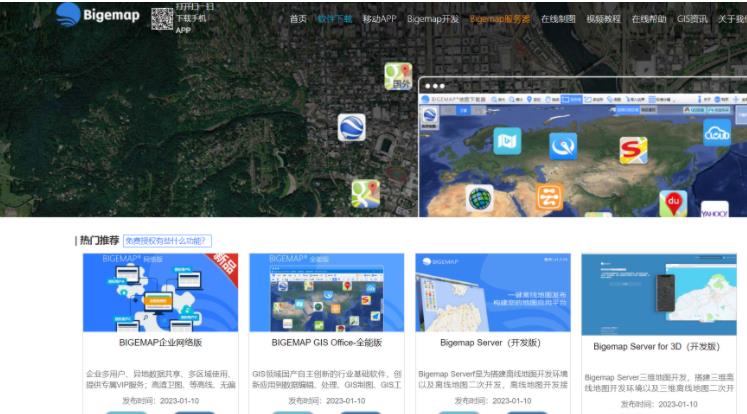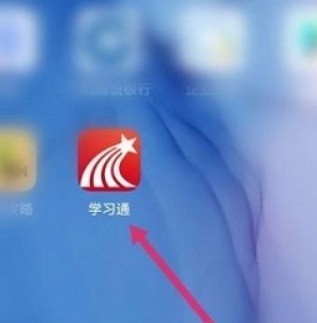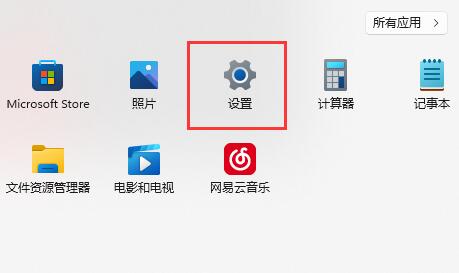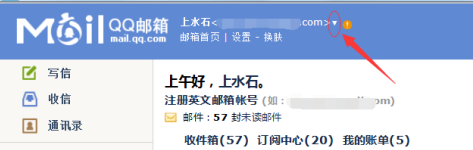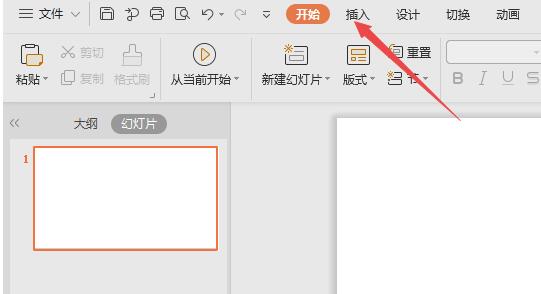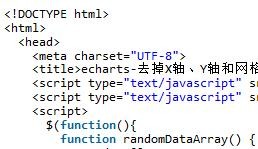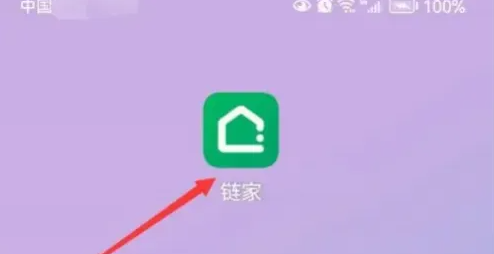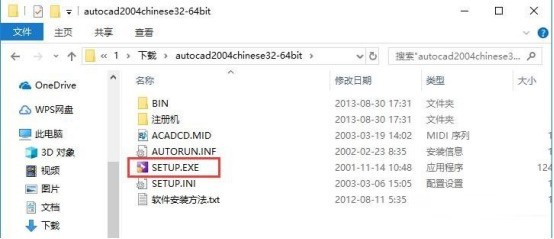Found a total of 10000 related content

How to use Vue to implement statistical charts of map data
Article Introduction:How to use Vue to implement statistical charts of map data. With the increasing demand for data analysis, data visualization has become a powerful tool. The statistical charts of map data can visually display the data distribution and help users better understand and analyze the data. This article will introduce how to use the Vue framework to implement statistical charts of map data, and attach code examples. First, we need to introduce Vue.js and related plug-ins, such as Vue-echarts and Echarts. Vue-echarts is Vue.
2023-08-18
comment 0
1468

How to implement Baidu map display in vuejs project
Article Introduction:Implementation method: 1. Apply for a secret key in "Baidu Map Development Platform"; 2. Use script tags in "index.html" to introduce map links; 3. Put relevant js code in "APP.vue" to implement Baidu Map .
2021-09-24
comment 0
2513

Using JavaScript and Tencent Maps to implement map zoom function
Article Introduction:Using JavaScript and Tencent Maps to implement the map zoom function. The map zoom function is to zoom in and out on the map to better view the details or overall layout of the map. Tencent Maps provides a powerful API that allows us to implement the map zoom function through JavaScript. First, we need to introduce Tencent Maps API library into the HTML document in order to use map-related functions. It can be introduced through the following code: <scriptsrc="/
2023-11-21
comment 0
1598

ECharts scatter plot (multidimensional): how to display data relationships and distribution
Article Introduction:ECharts Scatter Chart (Multi-dimensional): How to display data relationships and distribution, specific code examples are required. Introduction: In the field of data visualization, scatter chart is a commonly used chart type, which can display the relationship between different dimensions and the distribution of data. Distribution. As a powerful and flexible visualization library, ECharts provides a wealth of functions and configuration options that can be used to create various types of scatter plots. This article will introduce how to use ECharts to create scatter plots and give specific code examples. Prepare the data: First,
2023-12-17
comment 0
870

WPS How to set up pictures to open with WPS WPS Set up pictures to open with WPS
Article Introduction:Step 1: Double-click to open WPS (as shown in the picture). Step 2: Click the settings button in the upper right corner to enter settings (as shown in the picture). Step 3: Click to enter the file format association (as shown in the picture). Step 4: Click to check the image files of the crime of insult (as shown in the picture).
2024-06-05
comment 0
558
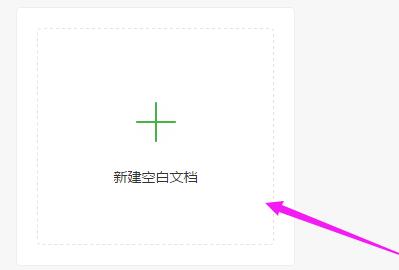
How to enable all data connections after merging wps2019 tables_How to enable all data connections after merging
Article Introduction:1. Open the wps2019 form. 2. Enter the wps2019 table interface, as shown in the figure. 3. On the left side of [File], click [three gray lines], as shown in the picture. 4. After that, click on [Options], as shown in the picture. 5. Then open [External Content], as shown in the figure. 6. The default setting is [Prompt the user for connection-related information], as shown in the figure. 7. We can change [Prompt user for connection-related information] to [Enable all data connections], as shown in the figure.
2024-03-27
comment 0
580
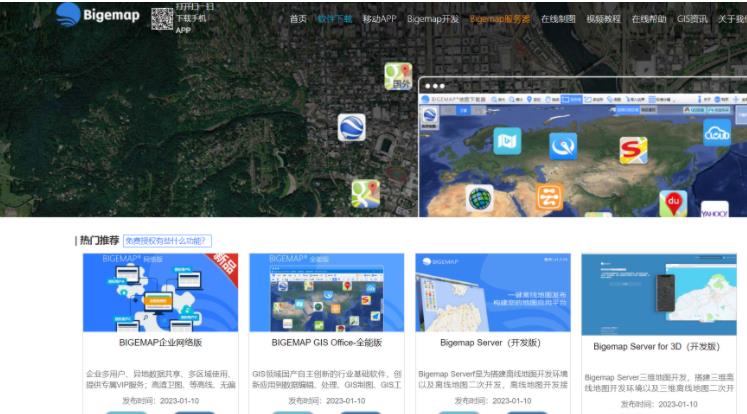

How to enable file association in Film and Television Collection - How to enable file association in Film and Television Collection
Article Introduction:Many people don’t know how to open file associations in Film and Television Collection? The article brought to you today is about how to open file associations in Film and Television Collection. If you still don’t know, let’s learn it with the editor. Step 1: Select [Menu] and click to enter (as shown in the picture). Step 2: In the menu bar, select [Settings] and click to enter (as shown in the picture). Step 3: In the playback options, check and turn on [Automatically associate related media files] to save the settings (as shown in the picture).
2024-03-06
comment 0
1281
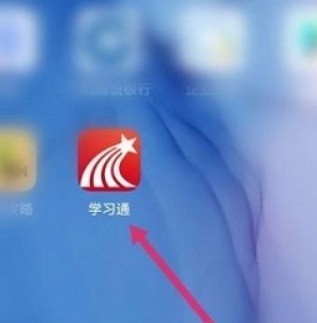
How to view the Help Center on Xuetong_How to view the Help Center on Xuetong
Article Introduction:1. First, find Xuedutong on the mobile phone desktop and click to enter the software (as shown in the picture). 2. Then find me on the homepage and click to enter (as shown in the picture). 3. Next, you can find the settings, and then click to enter to view the relevant content (as shown in the picture). 4. Finally, click to enter the help center (as shown in the picture).
2024-06-02
comment 0
949
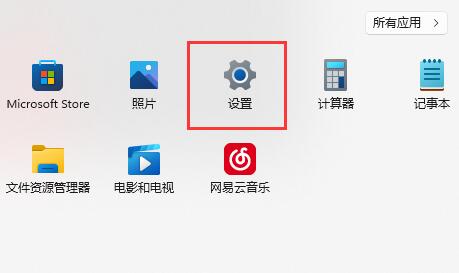
What to do if the win11 keyboard light is not on_How to solve the problem of win11 keyboard light not on
Article Introduction:Step 1: First, we click on the Start menu on the taskbar and enter [Settings] (as shown in the picture). Step 2: Then click to enter the [Windows Update] option in the lower left corner (as shown in the picture). Step 3: After entering, find and open the [Update History] (as shown in the picture). Step 4: Click [Uninstall Updates] under relevant settings (as shown in the picture). Step 5: Finally, uninstall the latest updates in sequence (as shown in the picture).
2024-05-07
comment 0
544

How to join a school in seewo Whiteboard How to join a school in seewo Whiteboard
Article Introduction:Step 1: First [log in] to seewo Whiteboard and enter the seewo Whiteboard homepage (as shown in the picture). Step 2: Select [My School] in the left column and click to enter (as shown in the picture). Step 3: Enter the school name and click [Search] for the school you want to join (as shown in the picture). Step 4: Select the correct school and click [Join] on the right (as shown in the picture). Step 5: After completing the relevant information, click [Submit] to join the school (as shown in the picture).
2024-06-03
comment 0
662
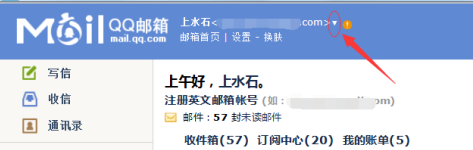
How to associate QQ mailbox with other QQ mailbox - How to associate QQ mailbox with other QQ mailbox
Article Introduction:Are you using QQ mailboxes like the editor? Do you know how to connect QQ mailboxes to other QQ mailboxes? The following article will bring you the method of connecting QQ mailboxes to other QQ mailboxes. Let us take a look below. Take a look. Enter the QQ mailbox window. There is a small triangle icon next to the mailbox name, as shown in the figure. Click on the small triangle icon, and the small window will be displayed. Click on the associated existing mailbox, and the associated existing mailbox setting window will pop up. Enter the information you want to associate with, as shown in the figure. QQ mailbox and password, as shown in the picture, click the Confirm Association button. If the mailbox has an independent password set, you will enter the independent password input window, as shown in the picture. Click the Confirm Association button again, and it will prompt that the association is successful, as shown in the picture.
2024-03-06
comment 0
544
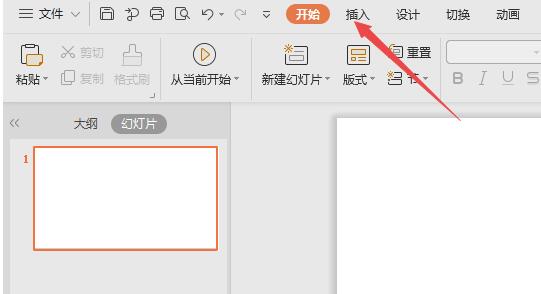
Detailed steps for making continuous cycle diagrams in wps
Article Introduction:1. Open the wps demo and click Insert. 2. Click Smart Shape. 3. Click Loop. 4. Click Continuous Loop. 5. Click OK. Enter relevant content in the text. 6. The result is as shown in the figure, thus completing the production of the continuous cycle diagram.
2024-03-27
comment 0
444
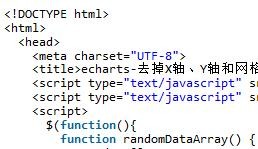
Share an example of how echarts implements the effect of removing the X-axis, Y-axis and grid lines
Article Introduction:This article mainly introduces the effect of removing the X-axis, Y-axis and grid lines implemented by the jQuery plug-in echarts. It analyzes the operation skills of the echarts plug-in for drawing table diagrams and setting graphics-related properties in the form of examples. It also comes with demo source code for readers to download and refer to. Friends can refer to it, I hope it can help everyone.
2018-01-23
comment 0
6829
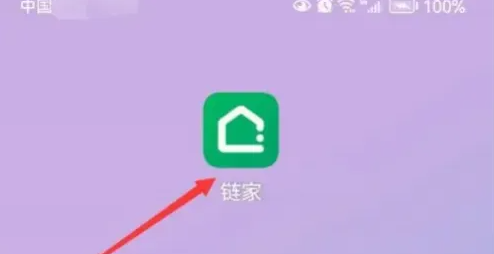
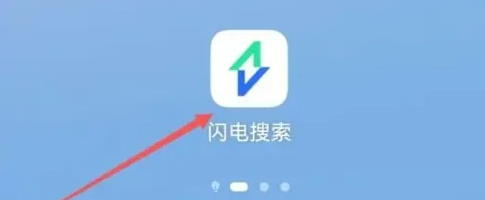

How to use JS and Baidu Maps to implement map auto-complete search function
Article Introduction:How to use JS and Baidu Maps to implement the map auto-complete search function. First, we need to understand what the map auto-complete search function is. Map auto-complete search is a method where after the user enters keywords in the input box, the map will automatically display relevant search results based on the keywords entered by the user. This function is very common in various map applications, such as searching for places, finding routes, etc. To use JS and Baidu Maps to implement the map auto-complete search function, we need several steps. Below I'll detail each step and provide corresponding code examples.
2023-11-21
comment 0
1284
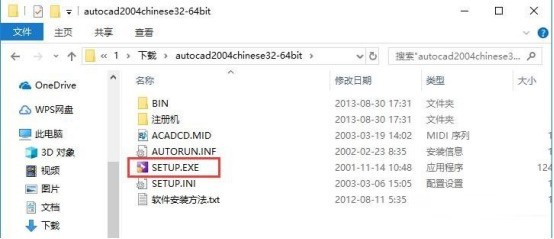
How to install cad2004_cad2004 installation tutorial
Article Introduction:1. First download the AutoCAD2004 software package, decompress the compressed package, and double-click the [SETUP.EXE] installation file with the left mouse button (as shown in the figure). 2. After opening the installation file, switch to the [Installation] tab, and then click the [Install] option in step 3 (as shown in the figure). 3. Enter the installation program and click [Next] (as shown in the figure). 4. Read the software-related license agreement. After reading, if you have no objection, check [I Accept] on the lower left, and then click [Next] (as shown in the picture). 5. Enter the software serial number, keep the default [000-00000000], and then click [Next] (as shown in the picture). 6. Enter user information, at least 1 word in each column
2024-06-10
comment 0
689

How to use Baidu Map API to realize automatic update of map annotations in PHP
Article Introduction:How to use Baidu Map API in PHP to realize automatic update of map annotations Introduction: In Web development, map annotations are a common requirement. The Baidu Map API is a powerful tool that provides a wealth of map-related functions. This article will introduce how to use PHP and Baidu Map API to realize automatic update of map annotations. 1. Introduction to Baidu Map API Baidu Map API is a set of tools that provide developers with access to Baidu map data, including map display, location search, route planning and other functions. Among them, the map label
2023-07-29
comment 0
1553

How to open APK associated files in Mobile Simulator_How to open APK associated files in Mobile Simulator
Article Introduction:1. First, after downloading and installing [Mobile Simulation Master], open the software shortcut to enter, as shown in the figure. 2. Then in the main interface, click the [Open Settings] button (hexagonal nut icon) in the upper right corner to enter, and then click [Software Settings] as shown in the figure. 3. Finally enter the [Application Settings] interface and check [Open APK files with Mobile Simulator] under the [APK File Association] option, as shown in the figure.
2024-05-09
comment 0
511