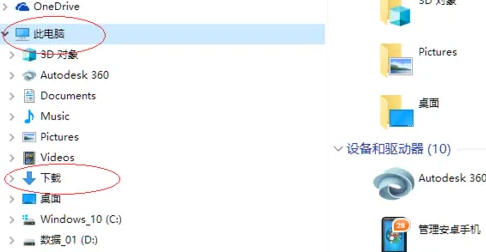Found a total of 10000 related content

How to put CD in computer? How to put the CD on the computer?
Article Introduction:How to put CD in computer? I1. Open the computer's CD drive, which is usually located on the front panel of the computer host. 2. Gently place the CD disc into the disc tray of the optical drive so that it corresponds to the "groove" in the center of the tray. 3. Gently press or push the switch on the optical drive and let the tray slowly retract into the machine until the optical drive cover is closed. 4. On the computer screen, wait for a while, usually the computer will open your CD automatically, or you can click "My Computer" and then find the CD drive. 5. Click the CD drive to open the folder in the CD and enjoy your CD contents. How to put the CD on the computer? Step/Method 1 First check whether the optical drive is damaged. If the CD-ROM drive letter is as shown in the figure. It can be considered that the optical drive is damaged and the disc step is not detected at all.
2024-05-06
comment 0
1246

What is the difference between burning a disc and copying to a disc?
Article Introduction:Burning a disc and copying to a disc are two common operations in the field of digital storage, and they have some differences in the operation process and results. This article will introduce the difference between burning a disc and copying to a disc, as well as their respective characteristics and applicable scenarios. Burning a disc refers to writing digital data to a blank disc (such as CD-R, DVD-R, etc.) to make it a playable or readable disc. Before burning a disc, the user needs to select the data to be burned, usually compressing and encoding data such as files, photos, videos or music, and then using the disc burning software
2024-02-20
comment 0
1028

Steps to burn disc in win7
Article Introduction:The function of burning a disc itself is not native to win7, but will be generated after the optical drive is installed in the system. A CD can be used as a hard disk to store important files, or you can burn installation files for others to use and install. It is very convenient. Let’s take a look at how to burn a CD. Steps to burn a CD in Windows 7: 1. First insert a blank CD into the optical drive. 2. Open "My Computer" and double-click the CD icon. 3. Directly copy/cut-paste the content that needs to be burned into the disc into the disc. 4. Then click "Burn to Disc" at the top. 5. Finally, set the disc title and burning speed, and click "Next".
2023-12-22
comment 0
2040

How to burn a disc on a computer?
Article Introduction:1. How to burn a CD on a computer? Burning CDs on a computer: 1. The computer is equipped with a CD-burning drive (disc burner). 2 Prepare a blank disc and select a blank disc according to the size of the burned file. Use a CD disc to burn a file less than 700MB. A CD blank disc has a capacity of 700MB. Use a DVD blank disc to burn a file larger than 700MB and less than 4.7G. The DVD blank disc has a capacity of 4.7G. 3. The computer is using the Windows system. There is no need to install external burning software. The Windows system itself contains the burning software function. 4 Right-click the image file that needs to be burned (1): 5 Click: Burn Disc Image (2) 6 Put the blank disc into the burning disc drive, check in front of the verification disc after burning, and finally click: Burn Verification
2024-08-24
comment 0
406

What is Disc Burning Master? How does Disc Burning Master burn videos?
Article Introduction:Disc Burning Master is a comprehensive and easy-to-use burning software. Disc Burning Master integrates many basic functions such as data burning, disc backup and copying, video disc production, and music disc production. It is also equipped with advanced media processing such as audio and video format conversion, audio and video editing, and CD/DVD audio and video extraction. Function. How to burn videos with Disc Burning Master? How to burn videos with Disc Burning Master: 1. Start the Disc Burning Master software and select the "Create Movie and TV Disc" function. This option will allow you to create your favorite video files into VCD, SVCD or DVD discs that can be played on a video player, or choose to save them as disc image files on your hard drive. 2. Please select the type of disc you want to create according to your needs, such as D
2024-09-02
comment 0
932

What is disc formatting
Article Introduction:Disc formatting refers to the process of rebuilding and clearing the disc's file system. During the disc formatting process, all data will be completely deleted, and the file system will be re-established to re-store data on the disc. Disc formatting can be used to protect data security, repair disc failures, and remove viruses. When formatting a disc, you need to back up important data, select an appropriate file system, and wait patiently for the formatting to complete.
2023-08-17
comment 0
5505

How to install CD in desktop computer
Article Introduction:How to put a CD in a Dell computer 1. Open the CD-ROM drive: Press the switch button on the CD-ROM drive panel, or open the CD-ROM drive through the CD-ROM drive icon in the "My Computer" window in the computer operating system. Insert the disc: Gently place the disc on the optical drive tray and make sure it is centered. 2. First press the drive disk switch on the right side of the Dell laptop. Then pull out the drive tray on the right side of the Dell laptop. Then put the CD into the drive disk on the right side of the Dell notebook. Then press back the drive disk on the right side of the Dell laptop. Then on the desktop, click the "My Computer" icon. 3. Put the CD in the CD-ROM drive of Dell computer. How to put a CD in the computer: 1. First observe the position of the computer CD-ROM drive. The CD-ROM drive will be on the right side of the computer. Look for the hardware switch. Press the hardware switch and the CD-ROM drive will pop up automatically.
2024-04-20
comment 0
1027

Can Linux view the contents of a CD?
Article Introduction:Linux can view the contents of the CD. The operation method is: 1. Insert the CD into the optical drive or external CD drive; 2. Open the terminal and use the mount command to mount the CD; 3. After the mounting is successful, browse the CD through the file manager or terminal Content; 4. When finished viewing, unload the CD and eject it.
2023-07-14
comment 0
2884

Can discs be burned repeatedly?
Article Introduction:Optical discs can be re-recorded, but the number of re-recording times is limited. The recording method and disc type determine the recording performance of the disc. The development of technology has also caused optical discs to be gradually replaced by more advanced storage media.
2023-08-17
comment 0
9889

Disc burning operations and steps
Article Introduction:Methods and steps for burning optical discs With the continuous development of technology, optical discs play an increasingly important role in our lives, whether it is storing data, backing up files, or transferring audio and video files. Mastering the methods and steps of disc burning can make us use discs more conveniently. The following will introduce the method and steps of burning a disc in detail. First of all, in order to burn a disc, we need to prepare the following materials and equipment: a computer equipped with an optical drive or a disc burner; a blank disc that can be burned; the data, files or audio and video that need to be burned
2024-02-19
comment 0
3169
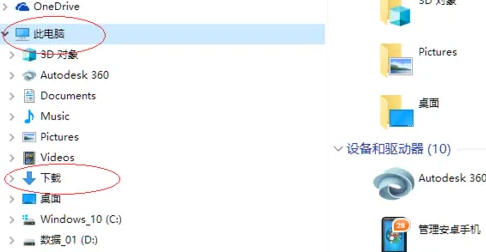
Win10 disc burning guide
Article Introduction:Many times we need to burn some data to a CD. At this time, many users do not know how to operate. First, we need to have the corresponding CD box burning software, and then directly enter the computer to operate. How to burn a disc in win10 1. Open the file and click "Download" 2. Then find the corresponding burning disc and press "ctrl+f1" 3. Then click "Manage" here and "Burn" 4. Insert the file you want to burn CD. 5. After selecting, click Burn.
2024-01-02
comment 0
1771

Deepin Linux CD installation tutorial
Article Introduction:Deepin Linux CD installation tutorial video will introduce you to the Deepin Linux CD installation tutorial. Deepin Linux is an operating system based on the open source Linux kernel. It has the characteristics of stability, security, and ease of use. It is widely used in servers, desktops and other fields. , this article will introduce in detail how to install Deepin Linux system through CD. Installation steps: 1. You need to download the CD image file from Deepin Linux official website and burn it to a CD. 2. Insert the CD into the computer's CD-ROM drive, restart the computer and enter the BIOS settings, and set the CD-ROM drive as the startup item. 3. The computer will boot from the CD and enter the Deepin Linux installation interface. After selecting options such as language and keyboard layout, click the "Start Installation" button. 4. Next,
2024-02-12
comment 0
1288

How to open CD iso file
Article Introduction:How to Open a CD ISO File With the development of technology and the popularization of digital media, the use of CD ISO files has become more and more common. ISO file is a disc image file format that can completely package and save the contents of the entire disc into one file. However, many people are confused about how to open ISO files. This article will introduce several commonly used methods to help you easily achieve the goal of opening CD ISO files. Method 1: Use virtual optical drive software Virtual optical drive software is a tool that can simulate a disc image on your computer. pass
2024-02-20
comment 0
958

Recommended order for unlocking the discs of 'My Time at Portia'
Article Introduction:Discs can be used to unlock technology in "My Time at Portia". The unlocking order is not fixed and mainly depends on the progress of the main plot of the game. Since some players don't know what the unlocking order is, the editor will bring you a recommendation for the disc unlocking order. If you are interested, Let’s take a look. What is the unlocking sequence of My Time at Portia discs? 1. The unlocking sequence is not fixed and is based on the rhythm of the main storyline. 2. Prepare enough discs in advance to avoid insufficient discs and blocking the progress of the main line. 3. It only takes one day to unlock the disc technology required by the plot, and you can get the blueprints the next day. 4. There are 21 technologies in total, 91 of which need to be closed.
2024-07-17
comment 0
536

How to turn on the backlit keyboard function
Article Introduction:A backlit keyboard is a keyboard with lighting effects that makes it look more stylish and more convenient to use in dimly lit environments. However, many people are confused about how to turn on the backlit keyboard. Below we will introduce you to several common opening methods. The first method is to turn on the backlit keyboard through shortcut keys. Most backlit keyboards will have a dedicated shortcut key to turn the light on and off. Typically, this shortcut key will be located at the top of the keyboard or on a set of F function keys. Generally speaking, you can do this by pressing the shortcut key one
2024-02-18
comment 0
1258

How to copy DVD disc to computer?
Article Introduction:1. How to copy DVD disc to computer? 1. First, open the CD-ROM drive on the desktop computer host and put the CD into the CD-ROM drive. 2. Then, open the computer on the computer and you will see the inserted DVD disc, click to open the disc. 3. Then, select the file you want to copy to your computer in the opened disk, then right-click and select Copy. If there is no copy option when right-clicking, you can press the shortcut key Ctrl+C to copy. 4. After that, open the E disk in the computer and create a new folder for the CD file. 5. Finally, open the folder of the CD file and press the shortcut key Ctrl+V to paste the previously copied content. 2. Can the content on the DVD be copied to a USB flash drive? Contents on DVD can be copied to USB flash drive
2024-09-03
comment 0
959

How to install win11 CD image file?
Article Introduction:How to install win11 disc image file? It can be installed using USB disk, hard disk or CD. 1. CD: Download the Windows 11 image, then use a burner to write it to the CD, restart the computer and select the CD mode to start the installation. 2. U disk: Download the Windows 11 image, then use rufus to write it to the U disk, restart the computer and select the U disk method to start the installation. 3. Hard drive: Download the Windows 11 image, unzip it to the hard drive, download it and add startup items to start the installation when restarting. The following steps are similar to Windows 10 installation, just follow the on-screen prompts. How to install win11 image? Win11 image can be passed
2024-01-12
comment 0
3474

Do you need to use a backlit keyboard?
Article Introduction:Backlit keyboard is a new type of keyboard that has appeared in the computer accessories market in recent years. Its main feature is that the keycaps are equipped with backlights, which can be used conveniently in dark light environments. However, for many users, they don’t have a clear answer as to whether a backlit keyboard is necessary. This article will discuss whether a backlit keyboard is necessary in terms of user experience, functional requirements, and price. For most people, the experience of using a backlit keyboard is very comfortable and convenient. When users use the keyboard in a dark environment, the backlight can illuminate the words on the keycaps
2024-02-18
comment 0
1021

Is the DVD disc not reflected when I put it into my desktop computer?
Article Introduction:1. The DVD disc is not reflected when it is put into the desktop computer? There are three possibilities for this failure: 1. The optical drive driver is damaged and the optical drive cannot run. When this kind of fault occurs, there will be a yellow exclamation mark in the device manager. It can be solved by updating the driver or reinstalling the system. My computer had this problem the day before yesterday. 2. The disc is damaged. Find a good CD and try to see if it can read the disc. If it can, the problem has been found. 3. When the above two situations are ruled out, the third possibility should be considered: the optical drive is broken. You can find a good installation CD for each system, restart the computer, use the CD to start the computer and see if it can read the disk. If it cannot read the disk, it is probably because the optical drive is broken, and you will need to replace it with a new one. 2. How to play DVD discs on the computer? 1
2024-09-03
comment 0
483

How to repair the system without a CD or USB flash drive
Article Introduction:In the era of modern technology, CDs and USB flash drives have become common tools for repairing our systems. However, sometimes we may encounter the dilemma of needing to repair the system without a CD or USB flash drive. This article will introduce some methods on how to repair the system without a CD or USB flash drive. By interspersing some cases, we will demonstrate the feasibility of these methods and elaborate on our own argument: that is, the system can be successfully repaired without CDs and USB flash drives. Tool materials: Computer brand model: LenovoThinkPad During the boot process, press the F8 key and select "Safe Mode"
2024-02-26
comment 0
1341