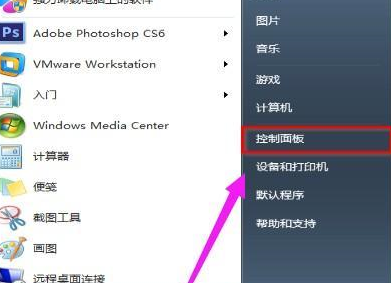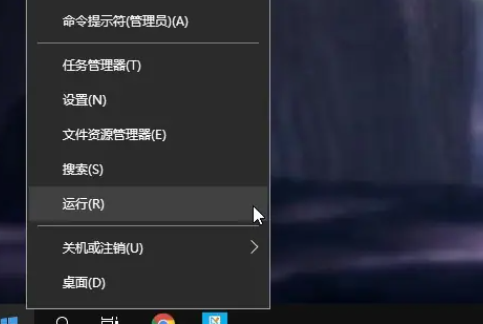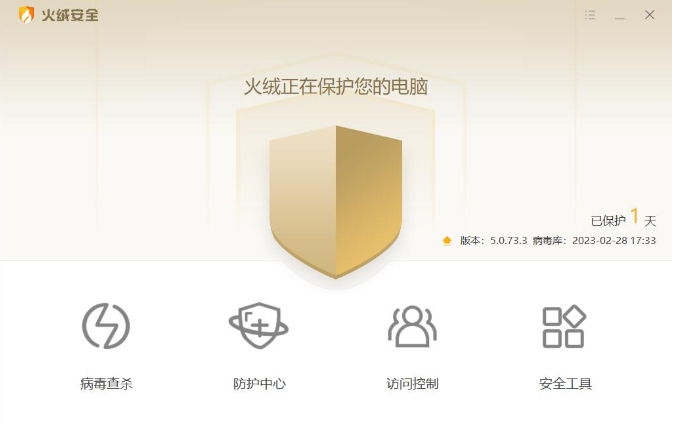Found a total of 10000 related content

How to cancel Win11 user account control
Article Introduction:How to cancel Win11 User Account Control? User Account Control is a control mechanism used by Microsoft in its Windows Vista and later operating systems. Recently, some users are asking how to cancel Win11 User Account Control? In fact, the method is very simple. Let’s take a look at this method to cancel user account control in Win11. How to cancel user account control in Win11 1. First, we open the computer with win11 system and switch to the administrator account. Then we press the win+R key combination to open the run window. 2. Enter the command msconfig to enter the configuration startup window, and press Enter to confirm. 3. In the pop-up window, select Tools and find the tool to change UAC settings.
2023-06-30
comment 0
7231

How to cancel the settings of win10 user account control
Article Introduction:How to cancel the settings of win10 user account control? The win10 system defaults to user account control, which may cause additional operations during use. How do you cancel account control? We all encounter this when using a computer. When you open an application, the computer will prompt you whether to allow this program to make changes to the computer. This is a waste of time. At this time, you only need to cancel the user account control. The following is The editor will bring you how to cancel win10 user account control. How to cancel win10 user account control 1. Double-click the control panel icon on the computer desktop to open the control panel. 2. After entering the computer's control panel interface, click under System and Security to view your computer status.
2023-06-29
comment 0
23073

How to cancel Win7 User Account Control? Win7 User Account Control Settings Tutorial
Article Introduction:How to cancel Win7 User Account Control? Recently, a user asked this question. User Account Control is a function that can limit user permissions, but it will also make some operations impossible. How should I cancel it? In response to this problem, this article brings a detailed solution. The operation is simple and easy to use. Let’s share it with everyone. Let’s take a look. How to cancel Win7 User Account Control? 1. Press Start (or press the "Win key") and select "Control Panel". How to turn off User Account Control. 2. In the "Control Panel" interface, select "User Accounts and Family Safety". 3. In "User Accounts and Family"
2024-02-10
comment 0
671

How to cancel user account control in win7 system
Article Introduction:How to cancel user account control in win7? When we use win7 system, every time we install or run software, the annoying User Account Control confirmation option will pop up. While this has some security, we're sure there's nothing wrong with the installed software, so we feel it's redundant. How to cancel it? Here, I will teach you how to cancel user account control under win7 system. 1. First click on the Start menu to open the Control Panel. 2. Find User Accounts and Family Safety and open it. 3. After opening, double-click the user. .4. After opening, double-click to change User Account Control settings. 5. The last step is to set the frequency of change notifications to never notify. The above is how to cancel user account control in win7. I hope it will be helpful to everyone.
2023-07-10
comment 0
2153

How to turn off the user account control settings in win11? How to cancel the user account control settings in win11
Article Introduction:When we use win11 computers, the user account control settings always pop up, so what is going on? Users can directly go to Change UAC Settings under Tools to operate or directly open System and Security under Control Panel, and then click Change User Account Control Settings to operate. Let this site carefully introduce to users how to cancel the win11 user account control settings. How to cancel win11 user account control settings Method 1. Click Start, then click "Run". 2. Enter "MSConfig". 3. Click to enter “Tools”. 4. Click
2024-02-12
comment 0
1256

How to cancel user account control in win7
Article Introduction:How to cancel user account control in win7? When many win7 system users install new software or open the software, the system teacher will prompt account control settings, which greatly affects our normal use. This problem is caused by the direct control of the user account. Although it effectively protects the security of the computer system, it seriously affects the user experience. Therefore, many friends want to turn off the account control. Below, the editor will guide you to win7 users. Tutorial on turning off the account control function. Step 1 of the tutorial for turning off the win7 user account control function: Open the win7 start menu and select [Control Panel] to enter, as shown in the figure. Step 2: Select [System and Security] to enter, as shown in the figure. Step 3: Select [Change User Account Control Settings] to enter, as shown in the figure
2023-06-29
comment 0
4497

How to turn off the user account control settings in win11 How to cancel the user account control settings in win11
Article Introduction:When we use a win11 computer, sometimes something called User Account Control appears. I don’t know what it means. In fact, it is very simple. We can directly find the change UAC settings in the tool, or go directly to the control panel to find system and security. Click in and you can see the change user account control settings! Now I will tell you in detail how to cancel this thing. How to cancel win11 user account control settings Method 1. Click Start, then click "Run". 2. Enter "MSConfig". 3. Click to enter “Tools”. 4. Click "Change UAC Settings" and click Start below. 5. Just slide the module to Never Notify. Method 2: 1. First click "Start Menu" on the bottom taskbar. 2. Next
2024-09-03
comment 0
835
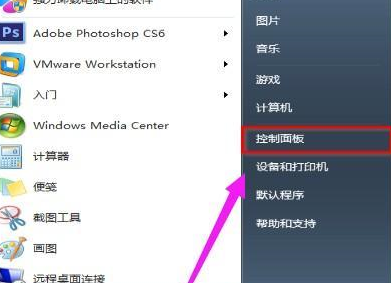
How to remove Win7 User Account Control
Article Introduction:In the process of computer operation, the question "Do you allow the following programs to make changes to the computer" often appears, which is very troublesome. At this time, we need to turn off the user account control to solve the problem. So how to remove the Win7 user account control? We bring you simplicity The Win7 User Account Control removal method allows you to easily obtain better system operation. Win7 user account control removal method 1. First, open the computer’s control panel through the start menu function in the lower left corner. 2. Select and click to enter in the control panel. 3. Then select the first option. 4. Find the window that opens and click to enter. 5. Then change the notification on the left to Never notify, and then click OK to save the settings.
2024-08-19
comment 0
1110
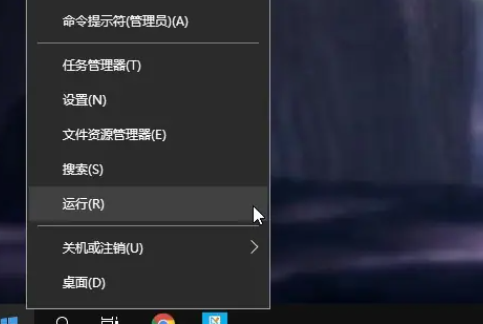
How to cancel user account control in win10 education version
Article Introduction:Many friends don’t know how to cancel the user account control of Win10 Education Edition. In fact, we only need to click Run on the Start menu, then enter the command, and then select Never notify to solve the problem. It is still very simple. How to cancel user account control in Win10 Education Edition 1. First, right-click the icon and select Function. 2. Next, enter the command in the run dialog box and click. 3. In the "System Configuration" interface, select the tab. 4. Search in the tool name list and click. 5. Enter the "User Account Control Settings" window, set the notification to status, and finally click → to complete the operation.
2024-02-16
comment 0
577

How to turn off Win10 User Account Control
Article Introduction:When users use computers, when installing programs or other situations, the system will pop up a user account control prompt box, etc., but many players do not know how to solve this problem. If you need it, come and check out the detailed tutorial~ win10 users How to cancel account control: 1. Press "win+R" on the keyboard. 2. Then enter: msconfig in the pop-up run window and click OK. 3. Then in the pop-up window, select Tools, find "Change UAC Settings Change User Account Control Settings", and click "Start". 4. Adjust it to "Never notify" and click "OK."
2024-01-09
comment 0
1273

'Douluo Dalu: Shrek Academy' Unlocking Methods of Controlling Cranes and Capturing Dragons
Article Introduction:"Douluo Dalu: Shrek Academy" is a youth Douluo big world team battle MMO mobile game. In the game, the four Tang Sect stunts are essential skills to assist in the exploration of the big world. The biggest feature of this stunt is to control the crane and capture the dragon. Use the Flying Divine Claw to hook the designated hook point to make a leap. Controlling cranes and capturing dragons are also skills that help students move. So how to unlock Control the Crane and Capture the Dragon? The following is the method to unlock the control of the crane and capture the dragon in "Douluo Dalu: Shrek Academy" brought to you by the editor. Friends who are interested should take a look. "Douluo Dalu: Shrek Academy" Unlocking Method of Controlling Cranes and Capturing Dragons in Douluo Dalu: Shrek Academy requires three conditions to unlock "Controlling Cranes and Capturing Dragons". Complete the following three conditions to activate this stunt: [Complete the Adventure Mission-Xuan Tianbao Record·5】【Xuan Tian Kung has been upgraded to level 1】【My own level has reached
2024-02-16
comment 0
1497

'Ming Tide' Gubei treasure chest access control location and unlocking method
Article Introduction:There are many tasks in the Mingchao game. In "The Misfortune of the Work Day", players need to go to the Gubei area. There is a treasure box here that needs to be unlocked to get it. The following is the "Mingchao" brought to you by the editor. Interested friends, please take a look at the access control location and unlocking method of the treasure chest in Gubei District of "Chao". "Ming Tide" Gubei treasure chest access control location and unlocking method 1. The access control location is here. There is a small white treasure box inside the door. On the way to the task, there is a large golden treasure chest. To unlock this access control, you need to obtain the permission of the genius engineer NPC. The NPC is located here, and there is a big golden treasure chest here that needs to be defeated. 2. NPC location 1. This requires a task. After clearing the gatekeeper monsters in the camp here, talk to the genius engineer to trigger this task; 2.
2024-06-07
comment 0
1374

How to solve the problem of unable to open win7 user account control settings
Article Introduction:Many friends want to change related settings because they are often annoyed by User Account Control, but they find that changing the User Account Control settings in win7 cannot be opened. This may be because the relevant content is restricted in the Group Policy Editor. We can go there and reopen it. That’s it, let’s take a look at it together. Win7 cannot open the Change User Account Control settings. Solution: 1. First use the "win+r" shortcut key to open "Run". 2. Enter "gpedit.msc" in the location shown in the icon and press Enter to confirm. 3. Then find "Security Options" in "Security Settings" in Computer Configuration 4. Double-click to open "User Account Control: Behavior of Administrators' Elevation of Privilege Prompts in Administrator Approval Mode" located in the above picture, and set it to "Agree" Tip" 5.
2023-12-29
comment 0
2291

Detailed explanation of permission control and access control of Gin framework
Article Introduction:The Gin framework is a lightweight Web framework that uses the coroutine mechanism of the Go language and an efficient routing matching algorithm to quickly process HTTP requests. At the same time, the Gin framework also provides a powerful middleware mechanism that can easily implement permission control and access control. This article will introduce the permission control and access control mechanism of the Gin framework in detail to help developers better master this function. 1. The middleware mechanism of the Gin framework. Before understanding the permission control and access control mechanisms of the Gin framework, we need to first understand the Gin framework.
2023-06-22
comment 0
2253
yii RBAC权限控制中怎么删除所有的行为
Article Introduction:
yii RBAC权限控制中如何删除所有的行为yii RBAC 创建行为表中 type=0为行为如何删除掉表中所有行为.Yii手册中提供了这个方法没?------解决方案--------------------
removeAuthItem方法吧!
2016-06-13
comment 0
883

Revealing the secrets of mobile phone control methods for home projectors (realizing intelligent control)
Article Introduction:In modern society, with the continuous development of technology, home entertainment devices are becoming more and more intelligent. As a high-quality audio-visual equipment, the control method of home projectors has also changed accordingly. How to control home projectors through mobile phones has become a hot topic. This article will reveal to you how to control your home projector with your mobile phone. 1. Introduction: Understand the background and significance of mobile phone control of home projectors. Mobile phone control of home projectors refers to connecting the projector through a wireless network through a specific application on a smartphone to achieve remote control and operation, which greatly improves user experience and convenience. sex. 2. Projector selection: The key to mobile phone control compatibility. When purchasing a home projector, you need to pay attention to whether it supports mobile phone control. Generally speaking, modern projectors will be equipped with
2024-07-17
comment 0
384
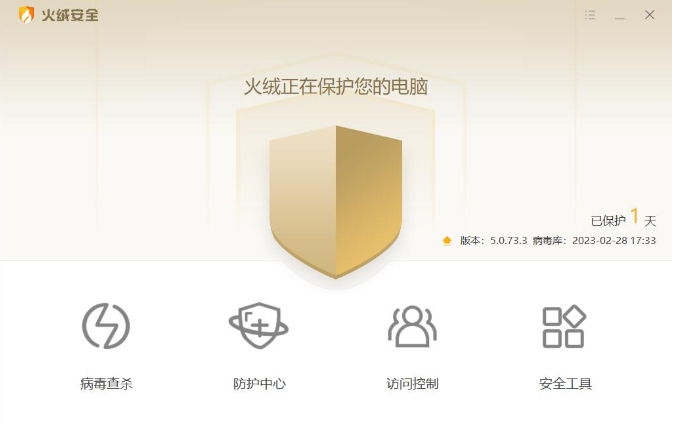
How to remove USB disk restrictions in Tinder? -How to remove restrictions on USB flash drive?
Article Introduction:Tinder Security Software is a very excellent domestic security software with high security protection capabilities and user experience. So how does Tinder remove USB disk restrictions? How to remove U disk restrictions on Tinder? Let the editor give you the answer below! How to remove USB disk restrictions in Tinder? 1. Open Huorong Security Software, find the "Access Control" option in the software interface, and click to enter. 2. In the "Access Control" page, you will see options for U disk usage control. Once you find the option, click the toggle button next to it to turn it off. 3. After turning off the U disk usage control, Huorong Security Software will no longer restrict the use of U disk.
2024-05-07
comment 0
473


Causes and solutions of computer water heater control system failures (in-depth analysis of computer water heater control system failures)
Article Introduction:The computer water heater control system is a common device in modern homes. It can intelligently control the temperature and operating time of the water heater to provide a comfortable bathing experience. However, sometimes we encounter some computer water heater control system failures, which will bring certain troubles to our lives. This article will provide an in-depth analysis of the causes of computer water heater control system failures and propose solutions to help readers better deal with these problems. Power Failure Power failure is one of the common reasons why a water heater control system may not operate properly. When the power line is loose, aged, or short-circuited, the computerized water heater control system will not be able to supply power normally and will not be able to work. The way to solve this problem is to check whether the power line is in good contact. If it is loose or aging, and
2024-06-21
comment 0
585