
php editor Yuzai brings you the cancellation method and setting tutorial of Win7 user account control. Win7's account control is a security feature, but it sometimes causes inconvenience to users. Removing account control can improve the freedom of the system, but you need to pay attention to security risks. In this tutorial, we will introduce in detail how to cancel Win7 user account control and how to set up account control according to personal needs. Whether you want to improve the convenience of your system or better protect your system security, this tutorial will provide you with detailed solutions.
How to cancel Win7 user account control?
1. Press Start (or press the "Win key") and select "Control Panel". How to turn off User Account Control.
2. In the "Control Panel" interface, select "User Accounts and Family Security".
3. In the "User Accounts and Family Security" interface, select "User Accounts".
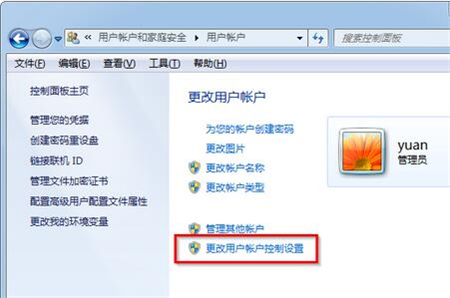
4. In the "User Account" interface, select "Change User Account Control Settings". How to turn off User Account Control.
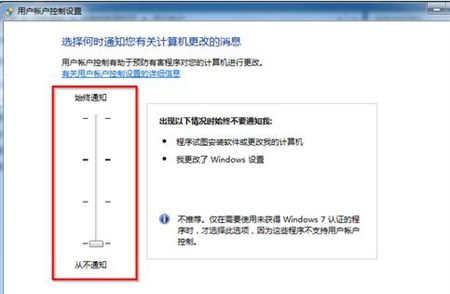
In the "User Account Control Settings" interface, you will see a change notification frequency. To cancel the user account settings, we just need to pull it to the bottom.
The above is the detailed content of How to cancel Win7 User Account Control? Win7 User Account Control Settings Tutorial. For more information, please follow other related articles on the PHP Chinese website!
 How to create virtual wifi in win7
How to create virtual wifi in win7
 How to change file type in win7
How to change file type in win7
 How to set up hibernation in Win7 system
How to set up hibernation in Win7 system
 How to open Windows 7 Explorer
How to open Windows 7 Explorer
 How to solve the problem of not being able to create a new folder in Win7
How to solve the problem of not being able to create a new folder in Win7
 Solution to Win7 folder properties not sharing tab page
Solution to Win7 folder properties not sharing tab page
 Win7 prompts that application data cannot be accessed. Solution
Win7 prompts that application data cannot be accessed. Solution
 The difference between win7 32-bit and 64-bit
The difference between win7 32-bit and 64-bit




