
In WPS tables, sometimes we need to hide code to keep the worksheet neat. Want to know how to hide code automatically? PHP editor Xiaoxin brings you the steps to automatically hide the code in the WPS table to help you easily solve this problem. Read on for details below to learn how to easily hide your code.
Step 1: Use the same formula in the columns where the garbled characters are located. Select the first cell of the column, apply the formula [IFERROR] to the content area, enter [=IFERROR(A2/B2, []], and press Enter. As shown in the figure below:
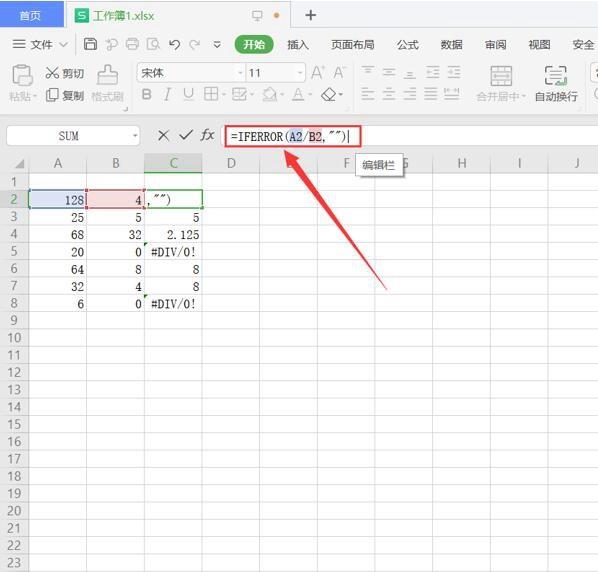
Step 2: Position the cursor at the lower right corner of cell C2. When the hollow cross of the cursor changes to a solid cross pattern, double-click the left mouse button to refill the cell content in the column. The garbled characters will disappear automatically, as shown in the figure below:
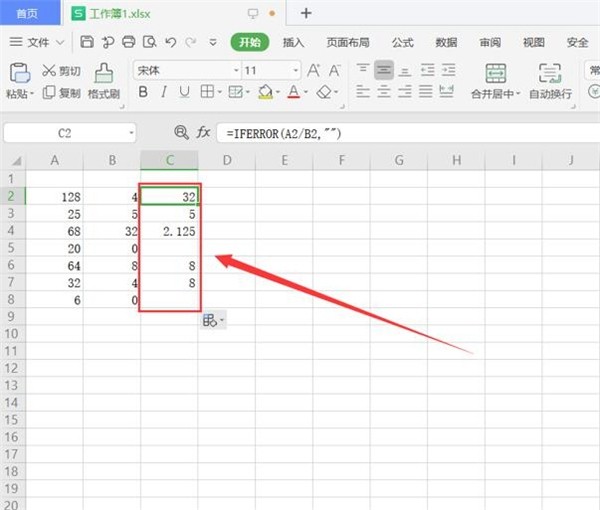
The above is the detailed content of How to automatically hide the code in Wps form_The steps to automatically hide the code in Wps form. For more information, please follow other related articles on the PHP Chinese website!




