
Excel Text Direction Adjustment Guide Adjusting the direction of text within a cell is a common operation in Excel, but it can be confusing for beginners. PHP editor Youzi will introduce how to change the text direction in Excel, including vertical, horizontal and diagonal directions, to help everyone solve this problem. The following detailed content will guide you step by step on how to easily adjust the direction of cell text to make the table presentation more visually impactful and professional.
1. Click to open Excel to create a new table, and then set it up in the next step.
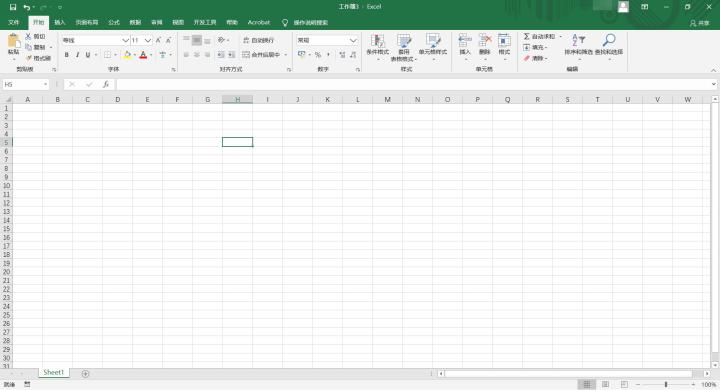
2. Enter the content that needs to be set for the text direction, then select the cell, find the button to set the direction, and select the option that needs to be set. Here select the second [clockwise] angle】.
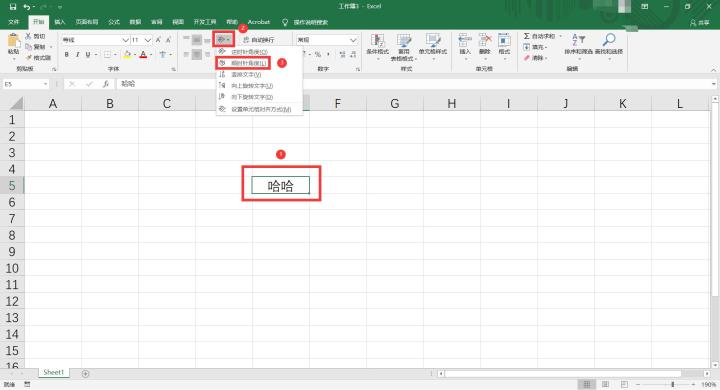
3. The effect is as shown in the picture, the text direction has changed.
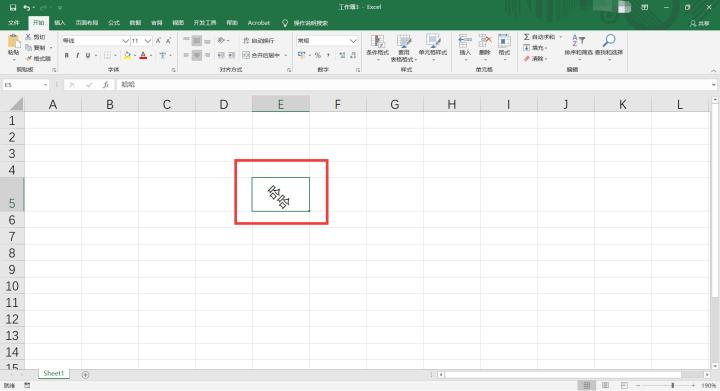
4. If you want to customize the angle of the text direction, you can select the cell that needs to be set, click the Settings button, and select the option [Set Cell Alignment Direction].
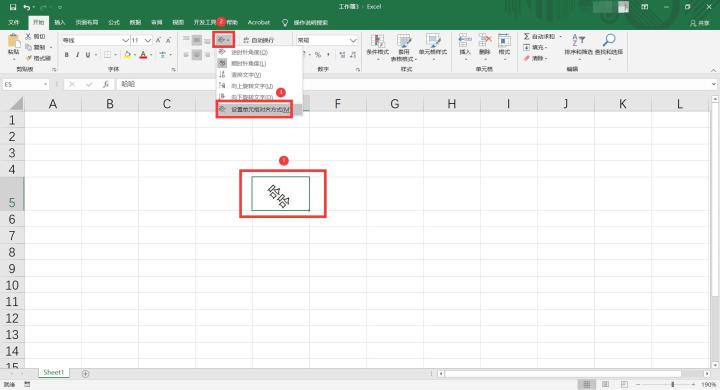
5. In the settings window of [Set Cell Format], click [Alignment] settings, adjust or enter the angle of the text direction in the [Direction] settings, and finally click [ OK] button to complete the setting.
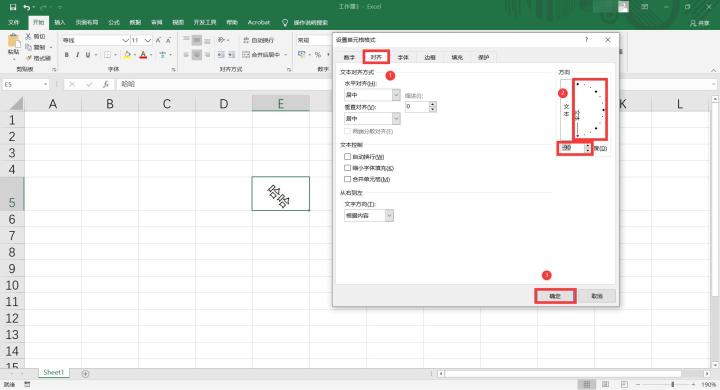
6. The effect is as shown in the picture, the direction of the text has changed to the direction set in the previous step.
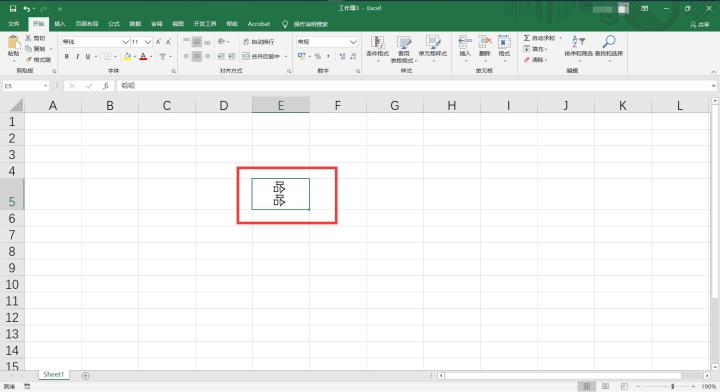
The above is the detailed content of Introduction to how to change text direction in Excel. For more information, please follow other related articles on the PHP Chinese website!




