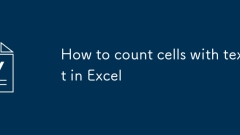
How to count cells with text in Excel
To count the number of cells containing text in Excel, you can use COUNTIF function or combine ISTEXT and SUMPRODUCT to achieve more accurate statistics. 1. Use the COUNTIF function: =COUNTIF (range, "*") to quickly count cells containing any character, but the empty string will be counted; 2. Use =SUMPRODUCT (--ISTEXT(A1:A10)) to exclude non-text content, ensuring that only cells that are truly text are counted. Be careful to avoid selecting whole columns, checking blanks and data formats, and selecting appropriate methods according to actual needs.
Jul 22, 2025 am 12:59 AM
how to add line numbers in word
The method of adding line numbers in Word is as follows: 1. Click the "Layout" tab; 2. Click the arrow in the lower right corner of the "Page Settings" area to open the settings window; 3. Select the "Line Number" button and set the numbering method, starting number and interval. If you need to add line numbers to only a certain part of the line number, select "Selected Text" in "Apply Changes to" after selecting the corresponding paragraph. Common problems include line numbers not displayed or confusing, which may be caused by column division, table picture interference, manual line breaks or too small margins. They can be solved by adjusting page settings or "distance between line numbers and text". Mastering these key points can easily achieve accurate line number settings.
Jul 22, 2025 am 12:58 AM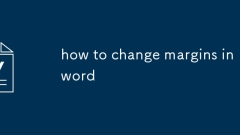
how to change margins in word
There are three ways to adjust Word page margins. First, select the preset margin: click the "Marriage" button in the "Layout" tab, and select ordinary, narrow, wide templates to quickly set it; second, customize the value: enter the specific value through "Custom Margin" and click "Set as Default" to take effect for a long time; finally use the ruler to drag: After opening the ruler, drag the slider at the edge of the page for intuitive adjustments, but this method is not suitable for precise settings. Each method requires attention to setting the scope and saving method to ensure that the changes are effective.
Jul 22, 2025 am 12:54 AM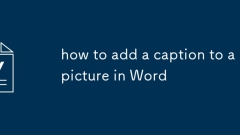
how to add a caption to a picture in Word
The method to add a title to an image in Word is to use the built-in "Insert Title" function. The specific steps are: 1. Click on the image; 2. Switch to the "Quotation" tab; 3. Click on "Insert Title", select the label, position and enter the description before confirming. Advantages of this method include keeping the format consistent, supporting automatic numbering, generating chart catalogs and moving titles with the picture. When managing multiple titles, use built-in features, update fields regularly, customize tag names, and keep the title concise and clear.
Jul 22, 2025 am 12:45 AM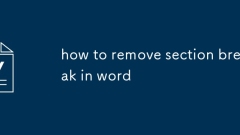
how to remove section break in word
To delete section breaks in Word, the most direct way is to press the Delete key after selecting it, but pay attention to its type and location to avoid format confusion. First, enable the "Show/Hide Edit Tag" function (click the¶ button) or use Ctrl F to find the "section break" to locate it; secondly, select the section break character (such as "section break character (next page)") and press the Delete key to delete it; it should be noted that the page settings of the current section will be merged with the next section after deletion, which may cause layout changes; if it cannot be deleted, it may be that the document is protected or at the end, so it is necessary to unprotect or delete the paragraph mark together; in addition, deleting the section break character may affect the header, footer and page number settings, and it is recommended to back up the document before operation.
Jul 22, 2025 am 12:41 AM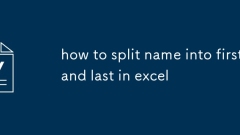
how to split name into first and last in excel
TosplitfullnamesintofirstandlastnamesinExcel,useTexttoColumnsforconsistent"FirstLast"formatsbyselectingthecolumn,goingtoData>TexttoColumns,choosingDelimited,checkingSpace,andclickingFinish.Formorecontrol,applyformulaslike=LEFT(A1,FIND(&q
Jul 22, 2025 am 12:29 AM
How to create a map chart in Excel
The key steps in creating a map chart in Excel include: preparing data containing standard geographic names and corresponding values, ensuring that you use an Excel version that supports map functionality, insert map charts and style optimization. First, the data must include standard English region names and values, such as "China" and "Beijing". You can use the "Convert" function or manually replace the Chinese name; secondly, use Excel 2016 and above versions, select the data and select "Fill Map" or "Bubble Map" in "Insert"-"map"; finally, adjust the color, label, display area and map viewing angle through the "Character Tool" to make the chart clear and intuitive.
Jul 22, 2025 am 12:26 AM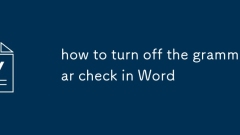
how to turn off the grammar check in Word
The method of turning off syntax checking in Word varies by version, but the operation logic is similar. For Word for Windows, click "File" > "Options" > "Proofreading", uncheck "Check syntax when typing". If you need to turn off spelling check, you can also uncheck "Check spelling when typing". For Word for Mac, click the Tools > Options > Spelling and Syntax tab and uncheck "Check Syntax when typing". There is no option to turn off grammar checking directly on mobile Word, but you can reduce interference by switching to the "Draft" view, setting the language to "Don't Check Spelling", or writing first and then checking. In addition, even if syntax check is turned off, some documents may still pop up the suggestion box, at which point
Jul 22, 2025 am 12:24 AM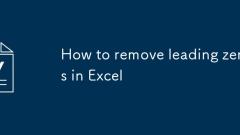
How to remove leading zeros in Excel
To remove the 0 before the number in Excel, you can use the following methods: 1. Use the TEXT(A1,"0") function to remove the leading zeros and convert them to text; 2. Change the cell format to "regular" or "numerical" to solve the display problem; 3. Use the VALUE(A1) function to convert text-type numbers to real numbers; 4. Insert auxiliary column matching functions and selective paste during batch processing, or use the "column" function. Different methods apply to different situations. The key is to determine whether the data is formatted or the content contains real leading zeros.
Jul 22, 2025 am 12:14 AM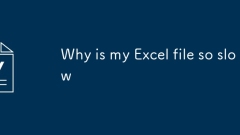
Why is my Excel file so slow
The main reasons for slowing Excel files include excessive file size, complex formulas, confusing data formats and insufficient hardware performance. 1. When the file is too large, blank rows and columns should be deleted, pictures should be compressed and files should be split; 2. Complex formulas should be changed to manual calculation, paste with values to reduce dependencies and replace part of the logic with PowerQuery; 3. The data format is chaotic and requires unified format, use data verification and sorting with the column function; 4. If there are too many plug-ins and conditional formats, unnecessary plug-ins should be closed and the scope of rules should be simplified. Optimizing structure and format can significantly improve Excel running speed.
Jul 22, 2025 am 12:14 AM
How to wrap text in Excel
In Excel, we need to distinguish between automatic line wrapping and mixed graphic and text arrangement. 1. To make cell text wrap automatically, right-click the cell and right-click the "Set Cell Format" after clicking the cell, check "Bring Auto Line" in the "Alignment" tab, or directly click the "Bring Auto Line" button in the toolbar. Excel will automatically adjust the line wrap position according to the cell width; 2. If you want the text to be arranged around the picture, you can insert the picture and right-click to select "Size and Properties", set "Move and Resize as the cell changes" in the "Properties" option, and then simulate the wrapping effect by manually adjusting the cells, merging areas, or using text boxes; 3. Other related techniques include trying "reducing font fill", "merging cells", and using Alt Enter
Jul 21, 2025 am 02:13 AM
how to align text in word
Use the correct alignment in Word to improve the overall aesthetics of the document. The left alignment is suitable for the text and is natural and easy to read; the center alignment is suitable for the title and highlights the visual effect; the right alignment is suitable for signatures and other contents on the right. The operation steps are: select text → click the alignment button under the "Start" tab. Align the two ends to automatically stretch the paragraphs, and the last line is aligned left, suitable for formal documents; dispersed alignment forces each line to flatten, suitable for promotional pages, but pay attention to the spacing of Chinese characters. If you need precise control, you can adjust the indentation, margin, first line indentation and other details through the "paragraph" settings, such as setting "first line indentation 2 characters" to improve format normativeness. Mastering these key points can effectively improve the quality of layout.
Jul 21, 2025 am 02:10 AM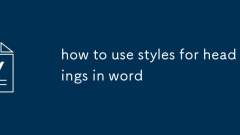
how to use styles for headings in word
Using title styles can ensure that the document structure is clear and convenient for subsequent operations. It seems convenient to directly bold and adjust the size of the font, but it is not conducive to typesetting and exporting directories. The advantages of using title styles include: 1. Clear structure and clear levels; 2. More convenient automatic numbering and directory generation; 3. More stable when multi-person collaboration. The operation method is: after selecting the text, click the corresponding title style in the "Start" tab, or you can customize the style. When managing title levels, use Title 1 to Title 9 by level, and the navigation pane will automatically display the structure diagram. In addition, title styles can also improve efficiency with functions such as shortcut keys, multi-level lists, style sets, etc.
Jul 21, 2025 am 02:07 AM
how to use xlookup in excel
XLOOKUP is a more powerful and flexible search function in Excel than VLOOKUP. 1. Supports left-facing search, 2. No forced sorting is by default, 3. The formula is simpler, 4. Supports wildcard fuzzy search. Its basic syntax is =XLOOKUP (find value, search array, return array, [content not found], [match method], [search mode]). For example, you can find and return the telephone number of column E based on the name. Usage tips include: 1. Add a prompt not found, such as "not found"; 2. Use "*Technology*" to perform fuzzy search; 3. Use the -1 parameter to find the data closest to and not less than the target value; 4. It can replace IFERROR VLOOKU
Jul 21, 2025 am 01:59 AM
Hot tools Tags

Undress AI Tool
Undress images for free

Undresser.AI Undress
AI-powered app for creating realistic nude photos

AI Clothes Remover
Online AI tool for removing clothes from photos.

Clothoff.io
AI clothes remover

Video Face Swap
Swap faces in any video effortlessly with our completely free AI face swap tool!

Hot Article

Hot Tools

vc9-vc14 (32+64 bit) runtime library collection (link below)
Download the collection of runtime libraries required for phpStudy installation

VC9 32-bit
VC9 32-bit phpstudy integrated installation environment runtime library

PHP programmer toolbox full version
Programmer Toolbox v1.0 PHP Integrated Environment

VC11 32-bit
VC11 32-bit phpstudy integrated installation environment runtime library

SublimeText3 Chinese version
Chinese version, very easy to use

Hot Topics
 1793
1793
 16
16
 1736
1736
 56
56
 1587
1587
 29
29
 267
267
 587
587






