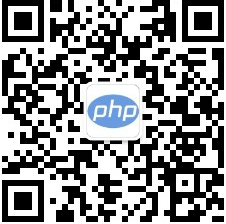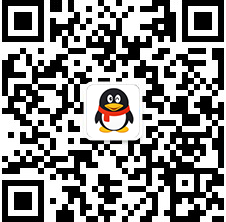-

- excel函数怎么用新手_excel基础函数入门使用指南
- 掌握Excel基础函数可提升数据处理效率。一、SUM函数用于求和,如=SUM(A1:A10)计算区域总和;二、AVERAGE函数计算平均值,如=AVERAGE(C2:C8)得出数值均值;三、IF函数实现条件判断,如=IF(D2>=60,"及格","不及格")返回对应结果;四、VLOOKUP函数查找匹配数据,如=VLOOKUP(E2,A2:B10,2,FALSE)实现精确查找;五、COUNT函数统计数字个数,如=COUNT(F1:F20)仅计数值单元格。
- 办公软件 . 软件教程 847 2025-10-08 11:48:02
-

- excel表格怎么做统计图_Excel统计图表制作与自定义
- 首先选择数据区域,再插入图表,接着调整类型与布局,然后自定义元素,最后美化外观。具体为:选中含标题和数值的数据区,避免空白行;通过“插入”选项卡选择合适图表类型;利用“设计”选项卡更改图表类型或应用快速布局;编辑标题、坐标轴、图例和数据标签;通过格式设置优化颜色、字体和样式,提升可读性与专业性。
- 办公软件 . 软件教程 343 2025-10-08 11:43:01
-

- OneDrive如何在手机上使用_OneDrive手机端操作指南
- OneDrive手机端可实现文件同步、上传与共享。首先登录微软账户,通过+号上传照片或文件,新建文件夹分类管理,长按文件生成共享链接并设置权限,还可将重要文件设为离线可用,便于随时访问。
- 办公软件 . 软件教程 539 2025-10-08 11:41:01
-

- Word文档怎么制作目录_Word文档自动生成目录的详细方法
- 答案:通过应用标题样式、插入自动生成目录、更新目录、自定义样式及使用大纲视图,可实现Word长文档的快速导航。具体操作包括:一、选中文本后在“开始”选项卡中应用“标题1”“标题2”等样式;二、将光标置于目标位置,在“引用”选项卡中选择“目录”插入自动目录;三、修改内容后点击“更新目录”以同步变更;四、通过“自定义目录”调整显示级别、字体与格式;五、利用“视图”中的“大纲视图”管理标题层级,确保结构清晰准确。
- 办公软件 . 软件教程 538 2025-10-08 11:40:02
-

- excel怎么快速定位到所有包含公式的单元格_excel快速查找定位所有公式单元格
- 1、使用“定位条件”功能:按Ctrl+G打开定位窗口,点击“定位条件”并选择“公式”,可快速选中所有含公式的单元格;2、通过名称框与快捷键组合:在名称框输入无效地址取消选择后,按F5打开定位对话框,选择“公式”条件即可批量高亮;3、使用VBA宏自动标记:插入模块并运行代码,可为所有含公式单元格填充黄色背景,便于长期识别。
- 办公软件 . 软件教程 627 2025-10-08 11:34:01
-

- 完整备份Outlook邮箱数据_高效恢复Outlook邮箱指南
- 完整备份Outlook邮箱数据需导出为PST文件,包含邮件、联系人、日历等所有信息,操作路径为:文件→打开和导出→导入/导出→导出到文件→选择Outlook数据文件(.pst),选中主账户并勾选“包括子文件夹”,指定保存位置并可设置密码保护;此外可启用自动存档功能定期归档旧邮件,但其仅针对较早数据,不能替代完整备份;恢复时通过导入PST文件,选择目标邮箱账户完成数据还原;建议定期手动导出PST并存储于外部设备或云盘,确保在系统崩溃、误删或换机时可快速恢复。
- 办公软件 . 软件教程 793 2025-10-08 11:22:02
-

- excel中large和small函数怎么找第n大或小的值_large与small函数查找第n个最大最小值
- 首先使用LARGE函数查找第n个最大值,如=LARGE(A1:A10,3)返回第三大值;再用SMALL函数找第n个最小值,如=SMALL(B2:B15,4)得第四小值;最后通过IF与LARGE/SMALL嵌套实现条件筛选,如=LARGE(IF(C1:C10="是",D1:D10),2)并按Ctrl+Shift+Enter执行数组公式。
- 办公软件 . 软件教程 724 2025-10-08 11:19:02
-

- OneDrive如何上传大文件_OneDrive大文件上传操作指南
- 1、使用OneDrive桌面客户端可避免浏览器限制并支持断点续传;2、网页端上传需保持网络稳定且支持最大15GB文件分块上传;3、启用文件随选功能可优化上传效率并减少本地存储占用;4、技术用户可通过PowerShell调用GraphAPI实现流式分段上传。
- 办公软件 . 软件教程 126 2025-10-08 11:04:02
-

- excel如何制作一个动态考勤表_excel动态交互式考勤表制作教程
- 首先构建包含员工姓名和日期的表格结构,设置数据验证下拉选项录入考勤状态;接着通过条件格式将缺勤、请假、迟到、早退分别标红、黄、橙色;然后使用COUNTIF函数统计每人出勤、缺勤、请假及迟到早退次数;再利用TEXT(TODAY(),"YYYY年MM月")生成自动更新的动态标题;最后插入部门列并结合切片器与SUBTOTAL函数实现按部门筛选与汇总。
- 办公软件 . 软件教程 940 2025-10-08 10:55:02
-

- excel怎么统计文本和数字混合的单元格个数_counta函数统计非空单元格数量方法
- 使用COUNTA函数可统计Excel中非空单元格数量,该函数涵盖文本、数字、日期等所有非空值。首先选中目标单元格并输入公式=COUNTA(A1:A10),按回车得出结果;若需区分数据类型,可用=SUMPRODUCT(--(ISTEXT(A1:A10)))统计纯文本,用=COUNT(A1:A10)统计纯数字,并与COUNTA结果对照验证;对于含空格或不可见字符的“伪非空”单元格,应先使用TRIM函数清理数据,再复制粘贴为值以更新原区域,最后重新应用COUNTA确保统计准确。
- 办公软件 . 软件教程 747 2025-10-08 10:52:02
-

- Word表格第一行怎么锁定不动_Word表格标题行跨页重复显示设置
- 首先启用表格“重复标题行”功能,选中第一行后通过“表格属性”勾选对应选项;其次检查前后段落格式,避免分页设置干扰;最后调整行高并禁止跨页断行以优化显示效果。
- 办公软件 . 软件教程 472 2025-10-08 10:49:01
-

- excel怎么统计一个单元格里某个字符出现的次数_excel统计单元格内特定字符个数公式
- 1、使用LEN和SUBSTITUTE函数组合可精确统计单元格中特定字符出现次数,公式为=LEN(A1)-LEN(SUBSTITUTE(A1,"a",""));2、统计多个字符任一出现次数可用叠加公式=(LEN(A1)-LEN(SUBSTITUTE(A1,"a","")))+(LEN(A1)-LEN(SUBSTITUTE(A1,"b","")));3、使用数组公式=SUM(LEN(A1)-LEN(SUBSTITUTE(A1,{"a","b","c"},"")))可紧凑统计多个字符总次数。
- 办公软件 . 软件教程 543 2025-10-08 10:38:01
-

- Word文档怎么设置文字环绕_Word文档图片文字环绕方式选择
- 答案:调整Word中图片文字环绕方式可解决排版问题。首先点击图片,通过“图片工具-格式”选项卡中的“环绕文字”选择预设样式如“四周型环绕”;若需精细调整,进入“其他布局选项”设置具体边距;选择“浮于文字上方”或“衬于文字下方”可自由拖动图片;根据内容类型选用合适模式:一般图文用“四周型”,不规则图片用“紧密型”,独占一行用“上下型环绕”,以提升文档美观与可读性。
- 办公软件 . 软件教程 856 2025-10-08 10:30:06
-

- PDF转Word怎么转修订记录_PPDF修订记录转Word的修订内容保留
- 首先使用专业PDF转换工具导出含修订的PDF为Word并保留标记,其次对扫描件采用OCR技术提取修订内容,最后通过手动重建确保修订记录完整转换。
- 办公软件 . 软件教程 239 2025-10-08 10:30:01
-

- 免费PPT工具好用吗_评测免费PPT工具的实用性与功能
- 免费PPT工具能满足高效制作专业演示文稿的需求。1、AiPPT支持中文一键生成,适配多种场景;2、Gamma主打极简设计与流畅交互;3、笔灵PPT擅长文档转PPT并优化文案;4、Canva可画提供拖拽式视觉编辑;5、墨刀AIPPT强化数据可视化与团队协作,均在MacBookAirM2上运行良好。
- 办公软件 . 软件教程 526 2025-10-08 10:28:01

PHP讨论组
组员:3305人话题:1500
PHP一种被广泛应用的开放源代码的多用途脚本语言,和其他技术相比,php本身开源免费; 可以将程序嵌入于HTML中去执行, 执行效率比完全生成htmL标记的CGI要高许多,它运行在服务器端,消耗的系统资源相当少,具有跨平台强、效率高的特性,而且php支持几乎所有流行的数据库以及操作系统,最重要的是