how to add a caption to a picture in Word
The method to add a title to an image in Word is to use the built-in "Insert Title" function. The specific steps are: 1. Click on the image; 2. Switch to the "Quotation" tab; 3. Click on "Insert Title", select the label, position and enter the description before confirming. Advantages of this method include keeping the format consistent, supporting automatic numbering, generating chart catalogs and moving titles with the picture. When managing multiple titles, use built-in features, update fields regularly, customize tag names, and keep the title concise and clear.

Adding a caption to a picture in Word is a straightforward process, and it's especially useful if you're working on reports, theses, or any document where images need to be labeled for clarity. The good news is, Word has a built-in feature that makes this easy — and once you know how, it only takes a few clicks.
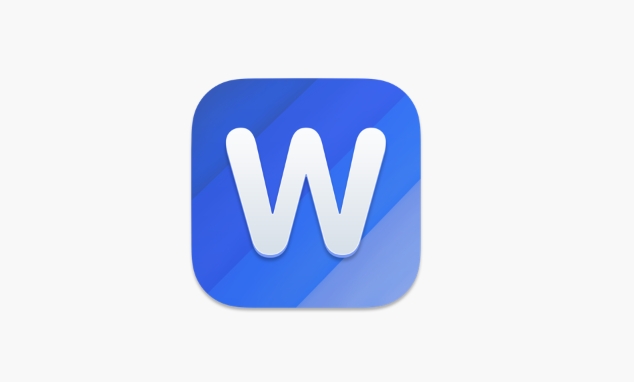
How to Insert a Caption Right After Adding a Picture
Once you've inserted an image into your Word document, adding a caption is simple:
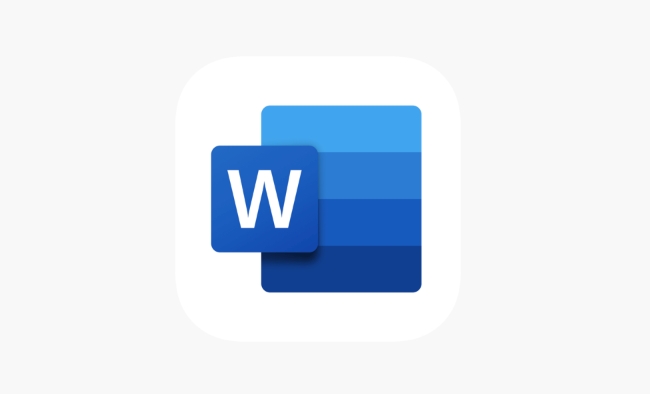
- Click on the picture to select it.
- Go to the References tab at the top of the ribbon.
- Look for the Insert Caption button (usually under the "Captions" section).
- In the dialog box that appears, choose a label like “Figure” or “Picture,” or create a custom one.
- You can also choose the position (above or below the image) and add a short description.
- Click OK , and the caption will appear automatically linked to the image.
This method ensures your captions stay connected to their respective images, which helps avoid mix-ups when rearranged content later.
Why Using Built-in Captions Beats Typing Manually
You might wonder why not just type the caption yourself below the image. Well, there are a few solid reasons to use the built-in caption tool instead:
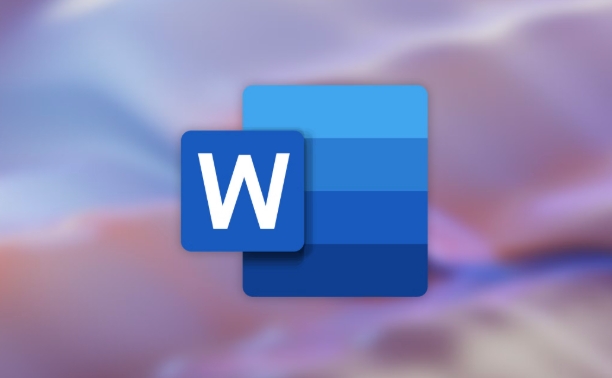
- It keeps things consistent: You get uniform formatting across all captions.
- It supports automatic numbering: If you have many images, Word can number them sequentially.
- You can generate a list of figures: This is super helpful in long documents, especially if you're writing something like a research paper or technical report.
- It moves with the image: If you copy or move the image elsewhere in the document, the caption follows — no risk of leaving it behind by accident.
So while typing a caption manually works in a pinch, using the proper caption tool gives you more control and flexibility down the line.
Tips for Managing Multiple Image Captions
If your document includes lots of images with captions, here are a few handy tips:
- Use the Caption feature consistently — don't mix manual labels with built-in ones.
- Update fields regularly: Word uses fields to track caption numbers. If you reorder images, press
Ctrl AthenF9to update all fields and keep numbering correct. - Customize label names: If you're inserting charts or diagrams, change the label from "Figure" to "Chart" or "Diagram" for clarity.
- Keep captions brief but describe: They should help readers quickly understand what the image shows without needing to go back to the main text.
Also, remember that captions aren't just for pictures — you can use them for tables, equations, and other elements too.
Basically that's it. Once you get used to using the caption feature, it becomes second nature — and it'll save you time in the long run, especially if you ever need to make changes or generate a list of figures.
The above is the detailed content of how to add a caption to a picture in Word. For more information, please follow other related articles on the PHP Chinese website!

Hot AI Tools

Undress AI Tool
Undress images for free

Undresser.AI Undress
AI-powered app for creating realistic nude photos

AI Clothes Remover
Online AI tool for removing clothes from photos.

Clothoff.io
AI clothes remover

Video Face Swap
Swap faces in any video effortlessly with our completely free AI face swap tool!

Hot Article

Hot Tools

Notepad++7.3.1
Easy-to-use and free code editor

SublimeText3 Chinese version
Chinese version, very easy to use

Zend Studio 13.0.1
Powerful PHP integrated development environment

Dreamweaver CS6
Visual web development tools

SublimeText3 Mac version
God-level code editing software (SublimeText3)
 How to use the XLOOKUP function in Excel?
Aug 03, 2025 am 04:39 AM
How to use the XLOOKUP function in Excel?
Aug 03, 2025 am 04:39 AM
XLOOKUP is a modern function used in Excel to replace old functions such as VLOOKUP. 1. The basic syntax is XLOOKUP (find value, search array, return array, [value not found], [match pattern], [search pattern]); 2. Accurate search can be realized, such as =XLOOKUP("P002", A2:A4, B2:B4) returns 15.49; 3. Customize the prompt when not found through the fourth parameter, such as "Productnotfound"; 4. Set the matching pattern to 2, and use wildcards to perform fuzzy search, such as "Joh*" to match names starting with Joh; 5. Set the search mode
 how to add page numbers in word
Aug 05, 2025 am 05:51 AM
how to add page numbers in word
Aug 05, 2025 am 05:51 AM
To add page numbers, you need to master several key operations: First, select the page number position and style through the "Insert" menu. If you start from a certain page, you need to insert the "section break" and cancel the "link to the previous section"; second, set the "Home page different" to hide the home page number, check this option in the "Design" tab and manually delete the home page number; third, modify the page number format such as Roman numerals or Arabic numerals, and select and set the starting page number in the "Page Number Format" after sectioning.
 How to add transitions between slides in a PPT?
Aug 11, 2025 pm 03:31 PM
How to add transitions between slides in a PPT?
Aug 11, 2025 pm 03:31 PM
Open the "Switch" tab in PowerPoint to access all switching effects; 2. Select switching effects such as fade in, push, erase, etc. from the library and click Apply to the current slide; 3. You can choose to keep the effect only or click "All Apps" to unify all slides; 4. Adjust the direction through "Effect Options", set the speed of "Duration", and add sound effects to fine control; 5. Click "Preview" to view the actual effect; it is recommended to keep the switching effect concise and consistent, avoid distraction, and ensure that it enhances rather than weakens information communication, and ultimately achieve a smooth transition between slides.
 How to create a photo collage on a single PPT slide?
Aug 03, 2025 am 03:32 AM
How to create a photo collage on a single PPT slide?
Aug 03, 2025 am 03:32 AM
InsertphotosviatheInserttab,resizeandarrangethemusingAligntoolsforneatpositioning.2.Optionally,useatableorshapesasalayoutguidebyfillingcellsorshapeswithimagesforastructuredgrid.3.Enhancevisualsbyapplyingconsistentstyles,effects,andbackgroundoverlaysf
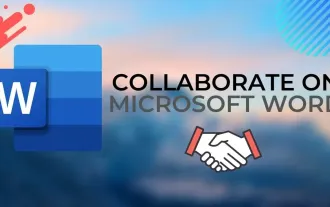 Complete guide to collaborate in Word and Real Time Co -authorship
Aug 17, 2025 am 01:24 AM
Complete guide to collaborate in Word and Real Time Co -authorship
Aug 17, 2025 am 01:24 AM
Microsoft Word CollolaBate: How to work with co -authors in Word, edit in real time and manage versions easily.
 How to customize the tapes in Office step by step
Aug 22, 2025 am 06:00 AM
How to customize the tapes in Office step by step
Aug 22, 2025 am 06:00 AM
Learn to customize the tapes in Office: Change names, hide chips and create your own commands.
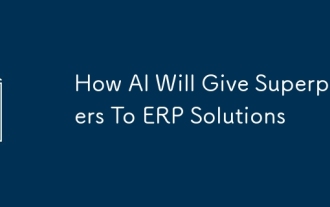 How AI Will Give Superpowers To ERP Solutions
Aug 29, 2025 am 07:27 AM
How AI Will Give Superpowers To ERP Solutions
Aug 29, 2025 am 07:27 AM
Artificial intelligence holds the key to transforming ERP (Enterprise Resource Planning) systems into next-generation powerhouses—equipping organizations with what can only be described as digital superpowers. This shift isn't just a minor upgrade; i
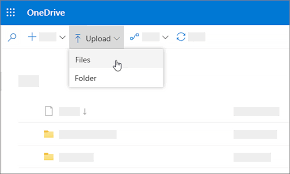 How to Create Folders and Files in OneDrive
Aug 03, 2025 am 04:39 AM
How to Create Folders and Files in OneDrive
Aug 03, 2025 am 04:39 AM
Before you can upload files and folders to OneDrive, it's important to understand how to create them in the first place.Once your files are successfully saved to OneDrive, organizing them effectively can greatly improve your workflow. Below are step-







