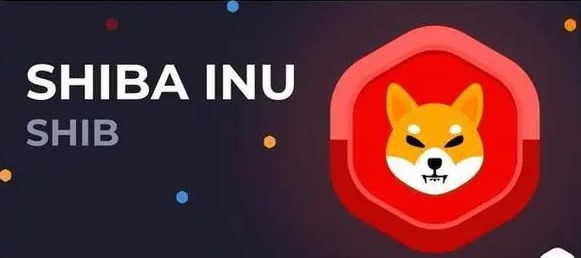current location:Home>Technical Articles>System Tutorial>MAC
- Direction:
- All web3.0 Backend Development Web Front-end Database Operation and Maintenance Development Tools PHP Framework Daily Programming WeChat Applet Common Problem Other Tech CMS Tutorial Java System Tutorial Computer Tutorials Hardware Tutorial Mobile Tutorial Software Tutorial Mobile Game Tutorial
- Classify:

- How to set page-down gesture on Mac in 360 Browser-How to set page-down gesture
- Recently, some friends have consulted the editor about how to set the page down gesture on 360 Browser Mac? The following will bring you how to set up the page down gesture on 360 Browser Mac. Friends who need it can come and learn more. . Step one: Open the browser. Step 2: Click on the three horizontal lines above. Step 3: Click Settings. Step 4: Click gesture operation. Step 5: Choose a gesture. Step 6: Click the drop-down box on the right and select the page down operation.
- MAC 1111 2024-03-18 16:01:26

- How to set dictation shortcut keys on Mac system-How to set dictation shortcut keys on Mac system
- Recently, some friends have consulted the editor about how to set dictation shortcut keys on Mac system. The following will bring you the method of setting dictation shortcut keys on Mac system. Friends in need can come and learn more. Step 1: After opening Mac System Preferences, on the Keyboard Settings page, click Dictation. Step 2: On the dictation page, click the shortcut key drop-down button. Step 3: In the pop-up menu, select the dictation shortcut key.
- MAC 884 2024-03-18 16:00:15

- How to convert currency on Mac system calculator - How to convert currency on Mac system calculator
- Friends, do you know how to convert currency on Mac system calculator? Today I will explain how to convert currency on Mac system calculator. If you are interested, please come and take a look with me. I hope it can help you. Step 1: Open the Mac system calculator, click Convert on the menu bar. Step 2: In the Conversion menu, click Currency. Step 3: After selecting the currency to convert, click the Convert button.
- MAC 300 2024-03-18 15:58:23

- 360 Browser How to perform word search on Mac - How to perform word search
- Many people don’t know how to perform word search on 360 Browser Mac? The article brought to you today is about the method of word search on 360 Browser Mac. If you still don’t know, let’s learn it with the editor. Step 1: After opening the 360 browser settings page, click Basic Settings. Step 2: In the search function, check the option to display the word search toolbar in the upper right corner of the selected text. Step 3: After selecting the words you want to search for, click the search button in the upper right corner.
- MAC 1107 2024-03-18 15:55:17

- How to use the script editor on Mac system - How to use the script editor on Mac system
- Friends, do you know how to use the script editor on Mac system? Today I will explain how to use the script editor on Mac system. If you are interested, come and take a look with me. I hope it can help you. Step 1: Open the Go option (as shown in the picture). Step 2: Select the utility option (as shown in the picture). Step 3: Open the script editor (as shown in the picture). Step 4: Now you can enter the apple script (as shown in the picture). Step 5: Click the play switch button above to execute the script (as shown in the picture).
- MAC 427 2024-03-18 15:52:22

- How to check text skills in WPS office mac version-How to check text skills
- Many people don't know how to view text skills in WPSoffice mac version? The article brought to you today is about how to view text skills in WPSoffice mac version. If you still don't know, let's learn it with the editor. Step 1: In the File tab, click Help. Step 2: In the pop-up box on the right, click WPS text help. Step 3: On the upper side of the web page, click Text Skills.
- MAC 890 2024-03-18 15:50:17

- How to set up the favorite bar in 360 Browser Mac - How to set up the favorite bar
- Friends, do you know how to set up the favorite bar in 360 Browser Mac? Today I will explain how to set up the favorite bar in 360 Browser Mac. If you are interested, come and take a look with me. I hope it can help you. . Step 1: Open the browser and you can see that the favorites bar is not displayed below the address bar. Step 2: We click on the horizontal line icon on the right. Step 3: Click Settings on the drop-down menu. Step 4: Click on the interface option on the left. Step 5: Find the option to always show the favorites bar and click to select it. Step 6: After selecting, we can see that the favorites bar is displayed under the address bar.
- MAC 1024 2024-03-18 15:46:19

- How to set up SIRI shortcuts to open in Tencent Classroom - How to set up SIRI shortcuts to open in Tencent Classroom
- Friends, do you know how to set up SIRI shortcuts in Tencent Classroom? Today I will explain how to set up SIRI shortcuts in Tencent Classroom. If you are interested, come and take a look with me. I hope it can help you. Step 1: Click on the Tencent Classroom icon on the desktop to open Tencent Classroom. Step 2: Next, click on the [My] option, and then click on the [Settings] option bar. Step 3: Then, click on the [Siri Shortcut Settings] option bar. Step 4: Click the [ ] sign in the [Open Tencent Classroom] option. Step 5: Click the [Add to Siri] button. Step 6: Finally, that’s it. After opening Siri, say Tencent Classroom to open Tencent Classroom.
- MAC 369 2024-03-18 15:43:26

- How to change the startup disk order on Mac system - How to change the startup disk order on Mac system
- Recently, some friends have asked me how to change the startup disk order of the Mac system. The following is a method for changing the startup disk order of the Mac system. Friends who need it can come and learn more. Step 1: In Mac system preferences, click Startup Disk. Step 2: In the startup disk, click the Unlock button. Step 3: After unlocking, change the order of boot disks.
- MAC 627 2024-03-18 15:31:16

- How to check audio device information on Mac system - How to check audio device information on Mac system
- Recently, some friends have asked me how to check the audio device information on the Mac system. The following is a method for checking the audio device information on the Mac system. Friends who need it can come and learn more. Step 1: After opening the About This Machine page, click System Report. Step 2: In the system report, click Audio. Step 3: On the audio page, click on the device.
- MAC 590 2024-03-18 15:13:26

- How to check printer consumables remaining on MAC system-How to check printer consumables remaining
- Friends, do you know how to check the remaining amount of printer consumables on the MAC system? Today I will explain how to check the remaining amount of printer consumables on the MAC system. If you are interested, come and take a look with me. I hope it can help you. First, to open System Preferences, find the corresponding icon at the bottom of the screen and click Open. In the System Preferences page, find and click the "Printers & Scanners" option. Step 2: Find the "Options & Supplies" button under the "Print" menu and click it. Step 3: In this way, you can see the current printer’s consumables remaining and update time, etc.
- MAC 729 2024-03-18 15:13:14

- How to display the favorite button on Mac in 360 Browser-How to display the favorite button
- Many people don’t know how to display the favorite button in 360 Browser Mac? The article brought to you today is how to display the favorite button in 360 Browser Mac. If you still don’t know, let’s learn it with the editor. Step 1: On the settings page, click Interface Settings. Step 2: In the toolbar item, check the Favorite Button option. Step 3: Return to the address bar to display the favorite button.
- MAC 592 2024-03-18 15:07:05

- How to change the system default input method on Mac system-How to change the system default input method
- Friends, do you know how to change the system default input method on Mac system? Today I will explain how to change the system default input method on Mac system. If you are interested, come and take a look with me. I hope it can help you. Step 1: On the Mac system desktop, click System Preferences to enter. Step 2: Enter the system preferences interface and click on the keyboard to enter. Step 3: In the keyboard interface, click the input source to enter. Step 4: Enter the input source interface and check the option to automatically switch to the input source of the document.
- MAC 920 2024-03-18 15:00:28

- 360 Browser How to clean browsing traces on Mac-How to clean browsing traces
- Many people don’t know how to clear browsing traces on 360 Browser Mac? The article brought to you today is how to clear browsing traces on 360 Browser Mac. If you still don’t know, let’s learn it with the editor. Step 1: After opening the Mac version of 360 Browser, click the custom control button in the upper right corner of the page. Step 2: In the pop-up box, click Clean Traces. Step 3: In the Clean Traces pop-up box, click the Clear button.
- MAC 463 2024-03-18 15:00:22

- How to record screen on Mac system-How to record screen on Mac system
- Many people don’t know how to record the screen of the Mac system? The article brought to you today is about the method of recording the screen of the Mac system. If you still don’t know, let’s learn it with the editor. Step one: Find the QuickTimePlayer software on your computer and click to open it. Step 2: The first line in the menu bar is "New Video Recording", find it and click it. Step 3: In the pop-up "Screen Recording" page, click the red start button to record. Step 4: The next prompt interface will guide us on how to record the screen. We can choose to record the entire computer screen, or use the dotted box to select the recording area. Step 5: After selecting the area of the screen you want to record, click "Start Recording". Step 6: When you want to end the recording, just call the
- MAC 675 2024-03-18 14:58:21