
php editor Xiaoxin will introduce to you how to set up the display of the favorites bar in the 360 Browser Mac version. When using the 360 Browser Mac version, sometimes we need to display the favorites bar to quickly access frequently used websites. With simple settings, you can display the favorites bar above the browser interface to improve browsing efficiency. Next, let’s learn about the specific steps!
Step 1: Open the browser, you can see that the favorites bar is not displayed below the address bar.
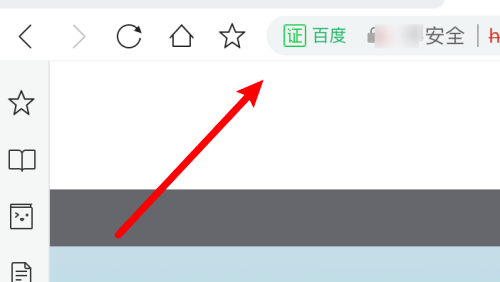
Step 2: We click on the horizontal line icon on the right.
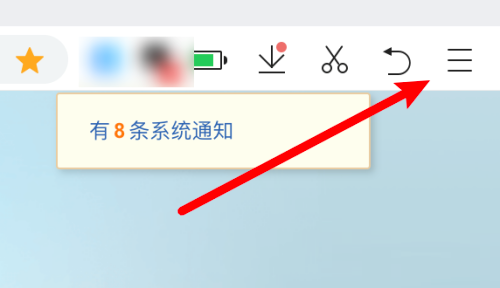
Step 3: Click Settings on the drop-down menu.
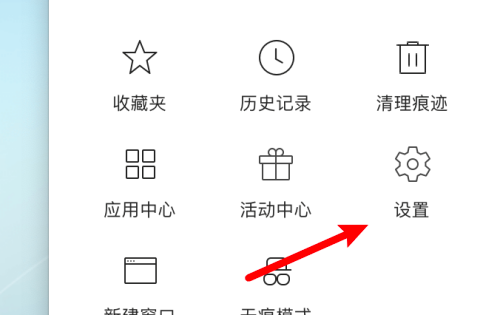
Step 4: Click on the interface option on the left.
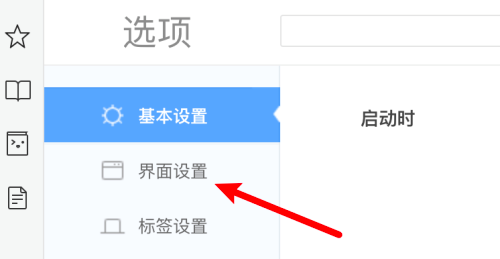
Step 5: Find the option to always show the favorites bar and click to select it.
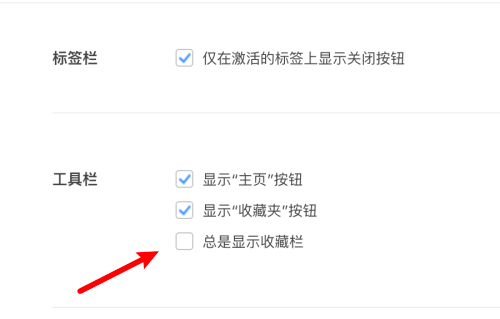
Step 6: After selecting, we can see that the favorites bar is displayed under the address bar.
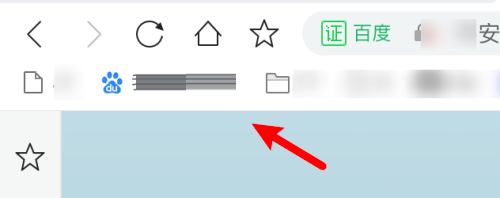
The above is the detailed content of How to set up the favorite bar in 360 Browser Mac - How to set up the favorite bar. For more information, please follow other related articles on the PHP Chinese website!
 insert statement usage
insert statement usage
 How to locate someone else's cell phone location
How to locate someone else's cell phone location
 The role of int() function in python
The role of int() function in python
 The role of server network card
The role of server network card
 Three triggering methods of sql trigger
Three triggering methods of sql trigger
 What browser is edge?
What browser is edge?
 A complete list of alter commands in Mysql
A complete list of alter commands in Mysql
 What should I do if the copy shortcut key doesn't work?
What should I do if the copy shortcut key doesn't work?




