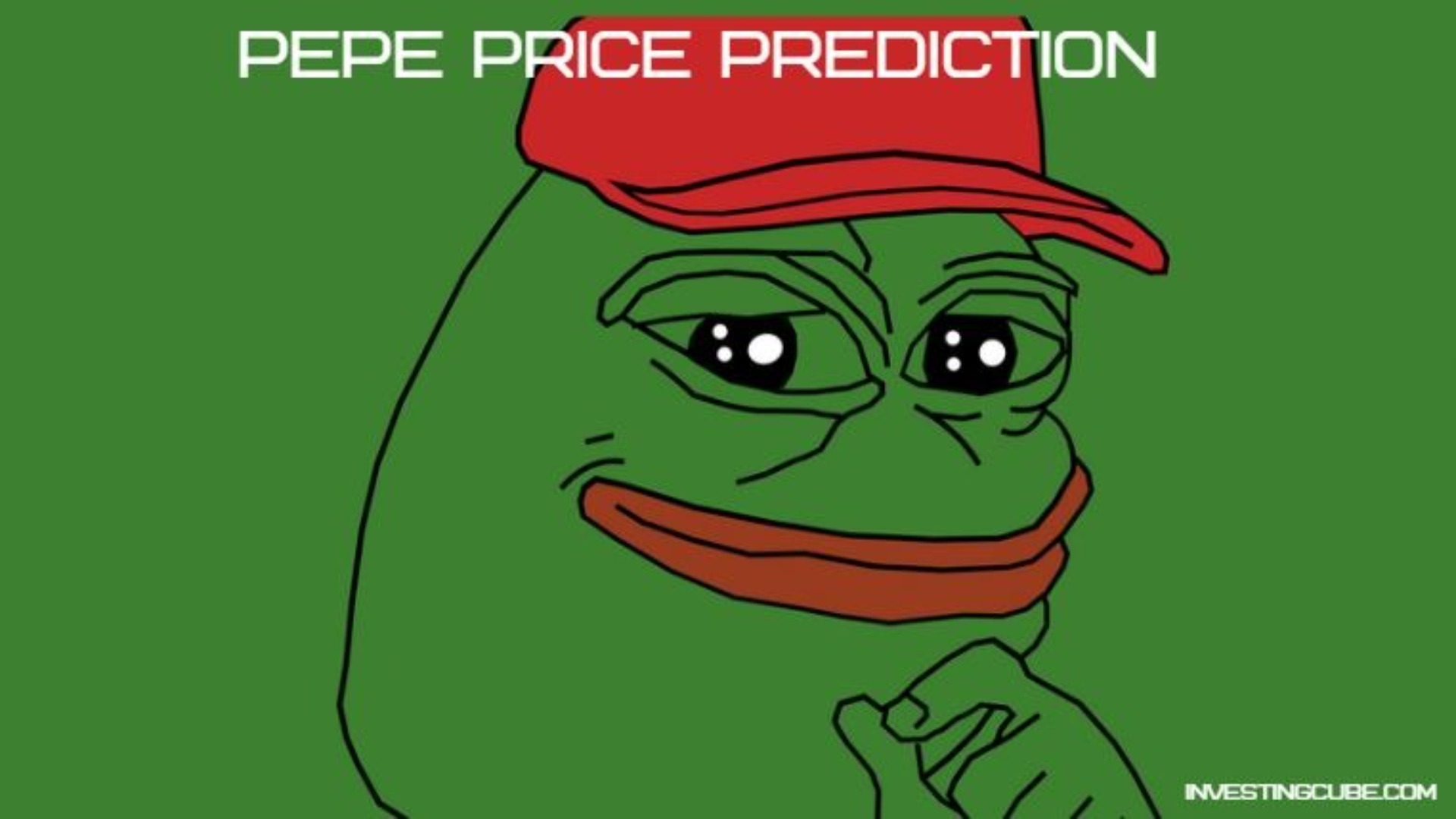current location:Home>Technical Articles>System Tutorial>MAC
- Direction:
- All web3.0 Backend Development Web Front-end Database Operation and Maintenance Development Tools PHP Framework Daily Programming WeChat Applet Common Problem Other Tech CMS Tutorial Java System Tutorial Computer Tutorials Hardware Tutorial Mobile Tutorial Software Tutorial Mobile Game Tutorial
- Classify:

- How to post to Moments on WeChat Mac - How to post to Moments on WeChat Mac
- Friends, do you know how to post Moments on WeChat Mac? Today I will explain how to post Moments on WeChat Mac. If you are interested, come and take a look with me. I hope it can help everyone. Step 1: After opening WeChat, click the Moments button on the left. Step 2: Next, click the camera button on the upper right side. Step 3: Enter the text content you want to send. Step 4: Next, click on who can watch. Step 5: In the pop-up box, select the viewable conditions and click OK. Step 6: Finally, click the Publish button.
- MAC 1073 2024-03-18 17:43:15

- How to change the keyboard type on Mac system - How to change the keyboard type on Mac system
- Recently, some friends have consulted the editor about how to change the keyboard type on Mac system. The following is a method for changing the keyboard type on Mac system. Friends in need can come and learn more. Step 1: After clicking the Apple icon on the system menu bar, click System Preferences. Step 2: After opening System Preferences, click Keyboard. Step 3: On the keyboard settings page, click Change Keyboard Type.
- MAC 933 2024-03-18 17:40:27

- How to prevent withdrawal on WeChat mac - How to prevent withdrawal on WeChat mac
- Many people don’t know how to prevent withdrawal of WeChat Mac? The article brought to you today is about how to prevent withdrawal of WeChat Mac. If you still don’t know, let’s learn it with the editor. Step 1: Close WeChat Mac. Unzip weChatExtension. Step 2: Open the folder and find install.sh. Step 3: Drag the script into the terminal and press Enter. Step 4: Open WeChat and you will find a WeChat assistant in the menu bar above. Step 5: Log in to the mac version of WeChat. Step 6: Enable the "anti-withdraw function". Ask a friend to send a message and then immediately retract it, and you will notice that you have successfully intercepted the message your friend retracted.
- MAC 388 2024-03-18 17:30:26

- How to uninstall software on Mac system-How to uninstall software on Mac system
- Recently, some friends have consulted the editor about how to uninstall software on Mac system. The following will bring you the method of uninstalling software on Mac system. Friends in need can come and learn more. Step 1: Click "Finder" at the bottom of the screen. Step 2: Click "Apps". Step 3: Find the software you want to uninstall, right-click the mouse and select "Move to Trash". Step 4: At this time, you can click on the "Trash" at the bottom of the screen. Step 5: You can find the software you just uninstalled. Step 6: You can also right-click the mouse and select "Replace" to restore the software.
- MAC 583 2024-03-18 17:30:17

- How to allow remote copying of projects on Mac system-How to allow remote copying of projects on Mac system
- Friends, do you know how the Mac system allows remote copying of projects? Today, the editor will explain how the Mac system allows remote copying of projects. If you are interested, come and take a look with the editor. I hope it can help you. Step 1: After opening the settings page of the Mac system, click Share. Step 2: On the sharing page, click Remote Management. Step 3: In the management list, check the copy item and click OK.
- MAC 563 2024-03-18 17:10:28

- How to change desktop wallpaper on Mac system-How to change desktop wallpaper on Mac system
- Friends, do you know how to change the desktop wallpaper on Mac system? Today I will explain how to change the desktop wallpaper on Mac system. If you are interested, come and take a look with me. I hope it can help you. Step 1: First, click on the Apple icon in the upper left corner. Step 2: Then, click on System Preferences. Step 3: Next, click on Desktop and Screen Saver. Step 4: Click on the desktop again. Step 5: Click on the desktop picture on the left. Step 6: Finally, select the wallpaper you want to change.
- MAC 972 2024-03-18 16:49:31

- How to delete the dialog box on WeChat mac - How to delete the dialog box on WeChat mac
- Friends, do you know how to delete the dialog box on WeChat Mac? Today I will explain how to delete the dialog box on WeChat Mac. If you are interested, come and take a look with me. I hope it can help you. Step 1: Open WeChat on your computer and click on the conversation icon on the left. Step 2: Find the dialog box you want to delete and right-click it. Step 3: Click the Delete option on the pop-up menu.
- MAC 755 2024-03-18 16:43:24

- How to view gif images on Mac system-How to view gif images on Mac system
- Recently, some friends have asked me how to view gif images on Mac system. The following is a method for viewing gif images on Mac system. Friends in need can come and learn more. Step 1: Click on Finder, as shown below. Step 2: Then click on the picture on the left, as shown below. Step 3: Select the GIF animation, as shown below. Step 4: Click the space button at this time, as follows. Step 5: Then preview the animation at this time, as shown below. Step 6: Now you can view the GIF image on the Mac system, as follows.
- MAC 444 2024-03-18 16:37:16

- How to delete favorite content on WeChat mac - How to delete favorite content on WeChat mac
- Recently, some friends have asked the editor how to delete favorite content on WeChat Mac. The following will bring you the method of deleting favorite content on WeChat Mac. Friends who need it can come and learn more. Step 1: After opening WeChat, click Collection on the left. Step 2: Find the collection you want to delete and right-click it. Step 3: Click Delete on the right-click menu.
- MAC 923 2024-03-18 16:34:19

- How to choose the unit of measurement in WPS office mac version-How to choose the unit of measurement
- Friends, do you know how to select the unit of measurement in WPSoffice mac version? Today I will explain how to select the unit of measurement in WPSoffice mac version. If you are interested, come and take a look with me. I hope it can help you. Step 1: In Text Preferences, click General & Save. Step 2: Click the drop-down button to the right of the measurement unit. Step 3: In the pop-up measurement unit list, select the measurement unit.
- MAC 302 2024-03-18 16:30:17

- How to initiate Solitaire registration on WeChat Mac - How to initiate Solitaire registration on WeChat Mac
- Many people don’t know how to initiate Solitaire registration on WeChat Mac? The article brought to you today is about how to initiate Solitaire registration on WeChat Mac. If you still don’t know, let’s learn it with the editor. Step one: Open WeChat on mac. Step 2: Enter a group chat. Step 3: In the conversation window, enter the message "#Solitaire". Step 4: After inputting, a window will pop up at the top, click ‘Enter Solitaire Form’. Step 5: Enter relevant information. Step 6: Click Send. Step 7: Finally, the Solitaire was successfully launched.
- MAC 1034 2024-03-18 16:28:15

- 360 Browser How to manage certificates on Mac-360 Browser How to manage certificates on Mac
- Many people don’t know how to manage certificates in 360 Browser Mac? The article brought to you today is about how to manage certificates in 360 Browser Mac. If you still don’t know, let’s learn it with the editor. Step 1: After opening the settings page of 360 Browser, click Advanced Settings. Step 2: After opening the advanced settings, click HTTPS/SSL. Step 3: On the HTTPS/SSL page, click Manage Certificates.
- MAC 625 2024-03-18 16:20:14

- How to enable automatic spelling correction on MAC system - How to enable automatic spelling correction on MAC system
- Recently, some friends have asked me how to enable automatic spelling correction in the MAC system. The following is a method to enable automatic spelling correction in the MAC system. Friends in need can come and learn more. Step 1: After opening System Preferences, click Keyboard. Step 2: In the keyboard settings page, click Text. Step 3: In the text settings page, check the Automatically correct spelling option.
- MAC 819 2024-03-18 16:16:13

- How to enable queue-jumping downloads in Xunlei mac version - How to enable queue-jumping downloads in Xunlei mac version
- Recently, some friends have asked the editor how to enable queue-jumping downloads on the Xunlei Mac version. The following will bring you the method of enabling queue-jumping downloads on the Xunlei Mac version. Friends who need it can come and learn more. Step 1: First, we turn on the computer and enter the application interface. We click to select the [Thunlei] app to enter. Step 2: Then click [Thunder] in the upper left corner and click [Preferences] in the list. Step 3: Then we find [queue-jumping download] and click the button on the left to turn it on.
- MAC 526 2024-03-18 16:10:14

- How to check computer configuration on Mac system - How to check computer configuration on Mac system
- Many people don’t know how to check computer configuration on Mac system? The article brought to you today is about how to check computer configuration on Mac system. If you still don’t know, let’s learn it with the editor. Step 1: First we need to open the Apple computer, and then choose to click the Apple icon in the upper left corner of the screen. Step 2: Next we need to select the "About This Mac" option in the list menu. Step 3: Finally, we can view the computer model, configuration, etc. in the overview.
- MAC 688 2024-03-18 16:04:17