Home > Article > Web Front-end > One trick to teach you how to use PS to add warm and cold color effects to portrait photos (share)
In the previous article "PS Must-Learn Skills: How to Convert Photos to Watercolors (Detailed Explanation with Pictures and Texts)", I introduced you how to use PS photos to convert to watercolors. The following article will introduce to you how to use PS portrait photos to add warm and cold colors. Let’s see how to do it.

The cool and warm color renderings of the four major stars are as follows:



1. Open ps and import a picture of a star, and select the gradient in the lower button of the layer tool.
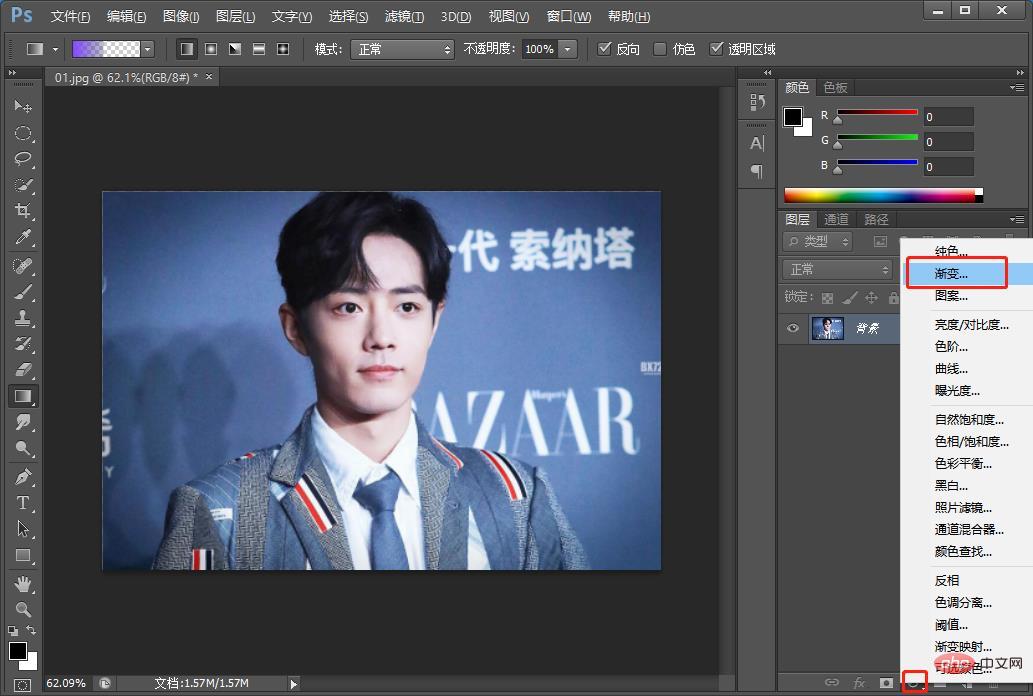
2. [Gradient Editor] settings, drag out a transition color from right to middle, from blue to empty white, as shown in the picture.
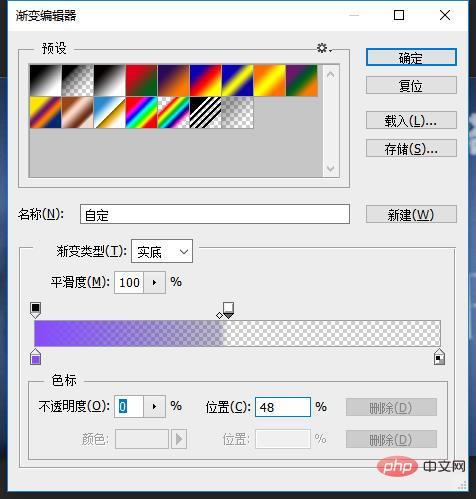
#3. Set the gradient fill angle to 0 degrees.

4. Change the mode of the new layer to [Overlay]
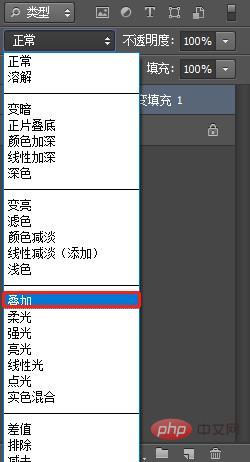
5. Press and hold [Ctrl] J] Duplicate a layer.
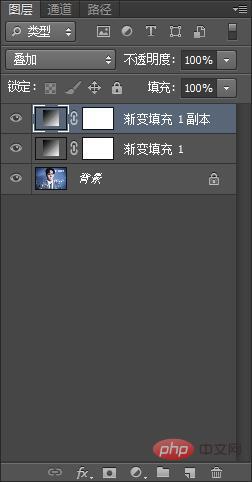
6. Set the gradient [purple] angle to 180 degrees.
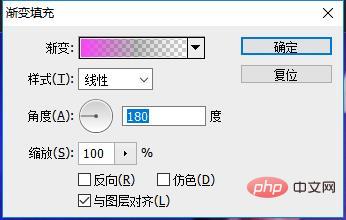
#7. Change the mode of the new layer to [Overlay], and add [Brightness/Contrast] to adjust the lightness and darkness.
Recommended learning: PS video tutorial
The above is the detailed content of One trick to teach you how to use PS to add warm and cold color effects to portrait photos (share). For more information, please follow other related articles on the PHP Chinese website!