Method: 1. Open the excel table that requires horizontal summing, select the data, and click "Start" - "Automatic Sum" at the top of the page to achieve horizontal summing of the selected data. 2. Select the data that needs to be summed and use the automatic summation shortcut key "alt=" to sum in batches.

The operating environment of this tutorial: Windows 7 system, Microsoft Office Excel 2019 version, Dell G3 computer.
Method 1:
Open the excel table that we need to automatically sum horizontally, and select the data.
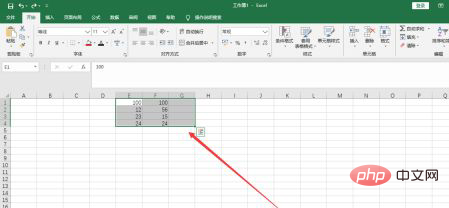
Then what we need to do is, click the automatic sum menu item at the top to realize the horizontal automatic sum of the selected data.
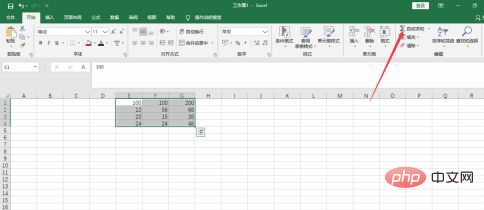
Method 2:
Select the data we need to automatically sum horizontally, and select the column on the right together with it. .
The last thing we need to do is to use the shortcut key for automatic summation, "Alt =" to automatically summate.
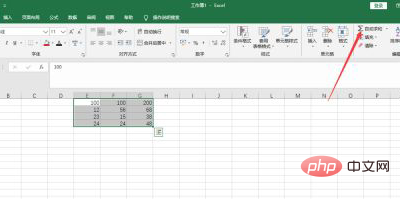
Related learning recommendations: excel tutorial
The above is the detailed content of How to sum horizontally in batches in Excel. For more information, please follow other related articles on the PHP Chinese website!