Method: First open the excel table, enter the start date and end date in the cell, select the specified cell; then enter the formula "=datedif(start date, end date, "comparison unit") in the cell )"; finally press the "Enter key" on the keyboard.

The operating environment of this tutorial: Windows 7 system, WPS Office 2016 version, Dell G3 computer.
After opening the table, enter a start date and an end date in the cells, and then calculate the total number of days in the subsequent days cell.
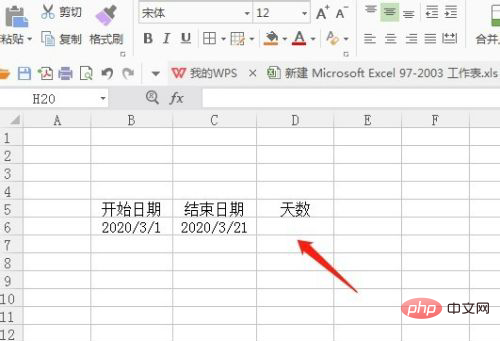
Next, enter a DATEDIF function in the cell, that is, =DATEDIF().

Then enter the following content in the brackets of the function, as shown in the picture.
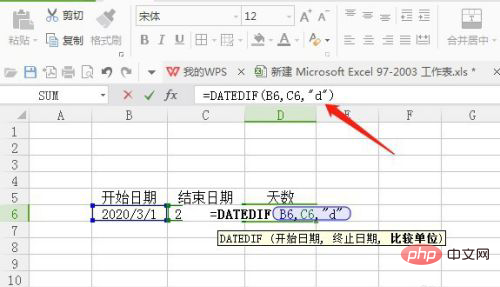
After completing the input, press the Enter key on the keyboard.
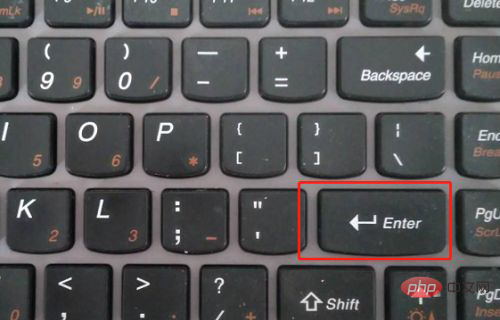
After pressing the Enter key, you can see that the number of days is automatically calculated in the cell where the formula is entered.
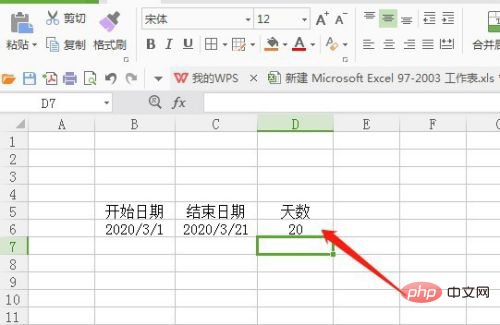
Related learning recommendations: excel tutorial
The above is the detailed content of How to automatically calculate days in excel table. For more information, please follow other related articles on the PHP Chinese website!