Integration method: First open the excel table, select the specified cell; then enter "=", select the cells that need to be merged into one column, and connect them with "&"; finally click next to the function in the "Edit Bar" Just press the check mark button.

The operating environment of this tutorial: Windows 7 system, Microsoft Office Excel 2013 version, Dell G3 computer.
First, open the excel sheet that needs to be done. Select the location where you want to place the cells into multiple columns into one vertical column.
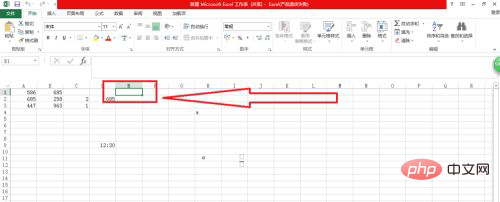
#Secondly, enter = in one of the cells to be merged into a vertical column.
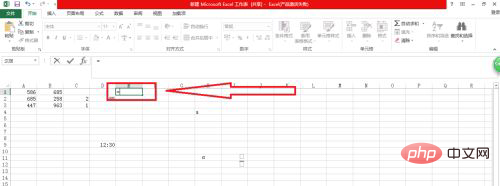
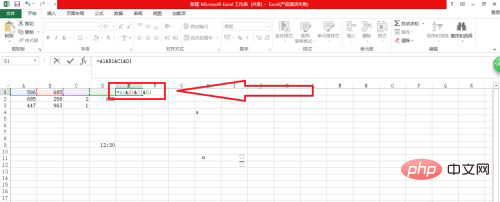
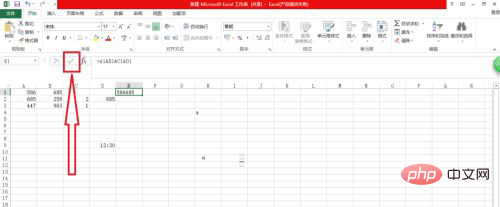
Related learning recommendations: excel tutorial
###The above is the detailed content of How to combine multiple excel columns into one vertical column. For more information, please follow other related articles on the PHP Chinese website!