How to set two conditions in excel advanced filtering: first open the excel document; then set the condition "AND"; then select the data with the mouse and click the "Advanced button"; finally click the condition range and use the mouse to enter Select all the condition ranges and click "Select to copy to other location".

The operating environment of this article: Windows 8 system, Microsoft Office Excel 2016 version, ASUS W508L computer.
Related recommendations: excel tutorial
Next we filter the total score and average score of the data below.
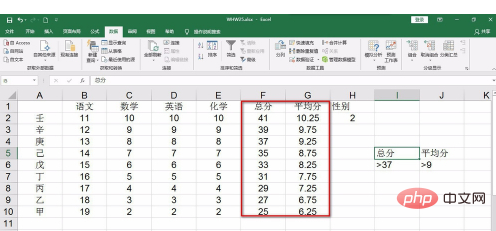
#Enter some conditions in the blank space. The setting conditions are usually combined with "and".
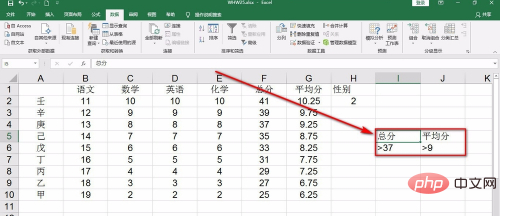
We lower one of the conditions by one cell to "or".
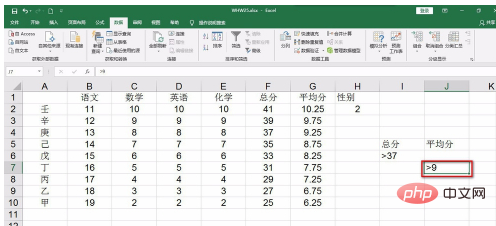
Then select the data with the mouse and click the Advanced button above.
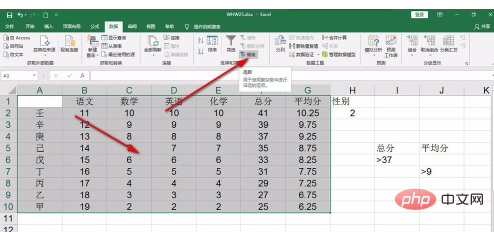
Click on the condition range, and use the mouse to select all the entered condition ranges.
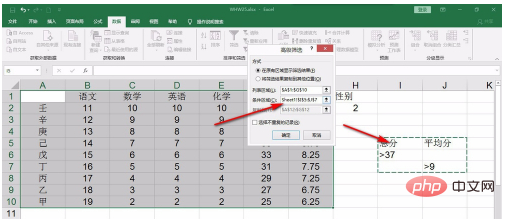
Click - select Copy to other location, click in the Copy to box, select the copied cell, and click OK.
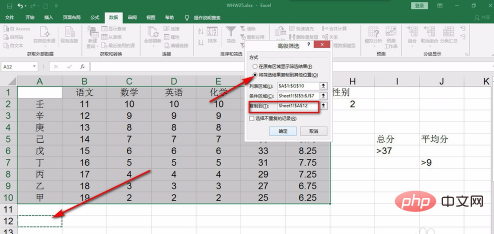
The result comes out, and the result is a situation where both conditions are included.
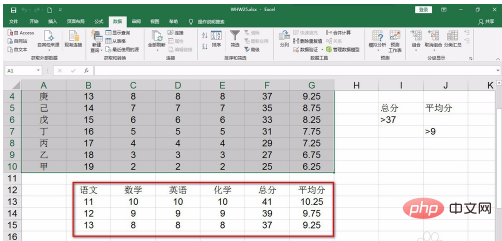
The above is the detailed content of How to set two conditions for excel advanced filtering. For more information, please follow other related articles on the PHP Chinese website!