How to import excel table contents in word: First open the document and click Insert; then click the "Object" option in the toolbar and select the "Create from file" option; then click Browse and select the excel table you want to insert. ; Finally, after confirming that the path to the inserted document is correct, click OK.

The operating environment of this article: Windows7 system, Microsoft Office Word2010&&Microsoft Office Excel2010 version, Dell G3 computer.
How to import excel table contents in word:
1. Open the word document that needs to be edited, and then click the "Insert" option in the upper toolbar.
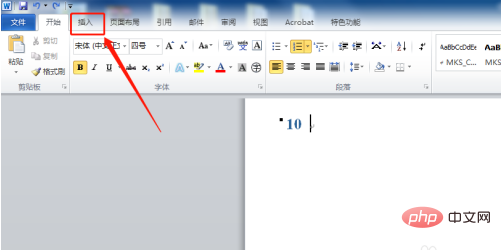
#2. Find and click the "Object" option.
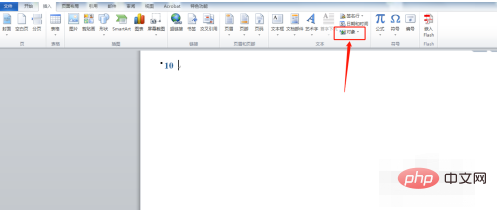
#3. In the object dialog box, select the "Create from file" option.
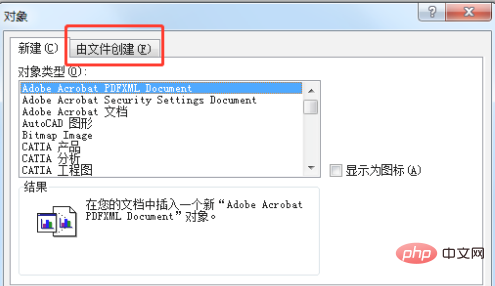
4. Click the "Browse" option.
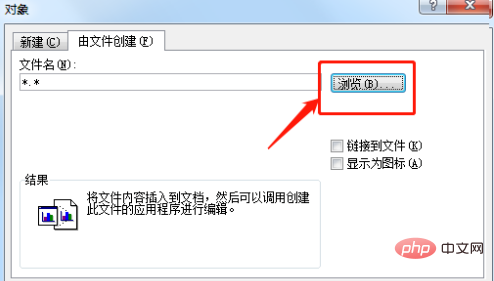
5. Select the Excel table you want to insert, and then click the "Insert" option at the bottom of the dialog box.
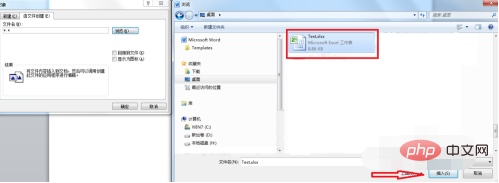
#6. After confirming that the file path is correct, click the "OK" option below.
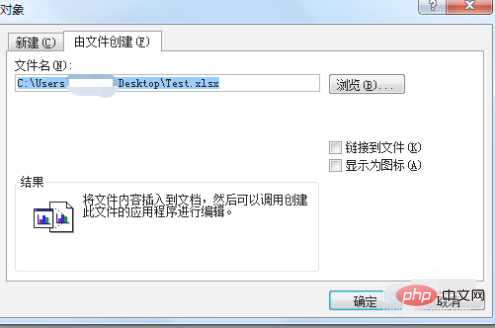
#7. Return to the editing interface and insert the Excel table into the Word document.
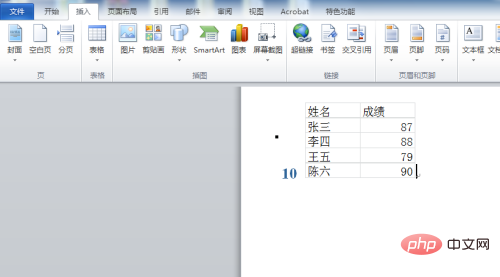
The above is the detailed content of How to import excel table content in word. For more information, please follow other related articles on the PHP Chinese website!