How to use the excel positioning function: first click the triangle on the right side of the file to select Edit, Position, and select the comment that needs to be deleted; then press [Ctrl G] to pop up the positioning window, click the comment, and click Position; finally Select the data table that needs to be operated and press [Ctrl G] to pop up the positioning function to select data.

The operating environment of this article: Windows 7 system, Microsoft Office Excel 2010 version, Dell G3 computer.
How to use excel positioning function:
Step one: Open the Excel data table that needs to be operated.
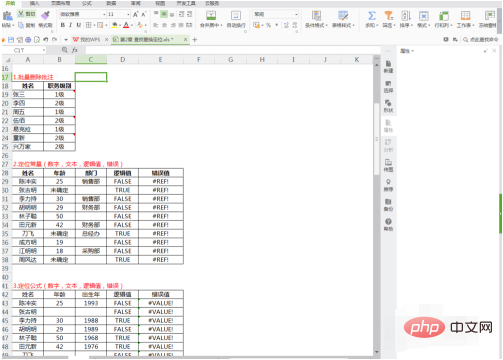
Step 2: Use the positioning function to delete comments in batches. First, click the triangle on the right side of the file and select Edit - Positioning. This will open a window.
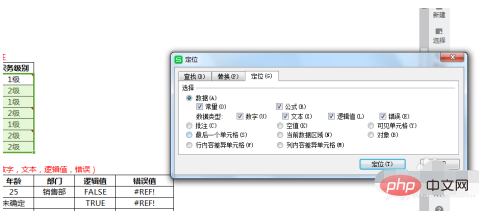

Step 3: Select the comment to be deleted, press Ctrl G to pop up the positioning window, click the comment, and click Go. Then select Edit-Clear-Comments to delete comments in batches.
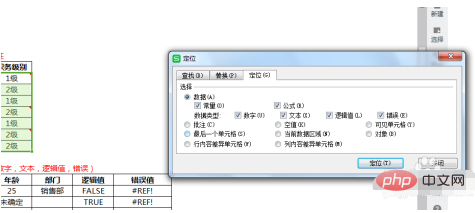
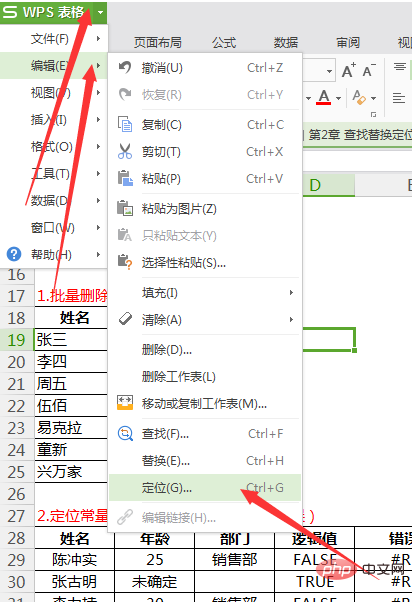
Step 4: Data positioning, select the data table that needs to be operated, press Ctrl G to pop up the positioning function to select the data, this time it will It is found that all data types are checked. If you select positioning at this time, the entire data will be positioned.
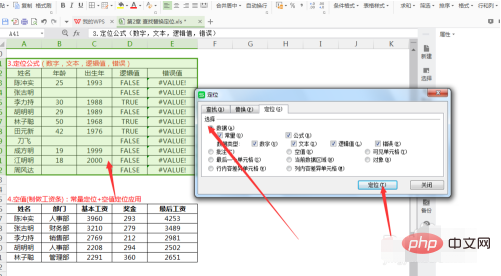
Step 5: After completing the operation, click the table in the upper left corner - Save As.
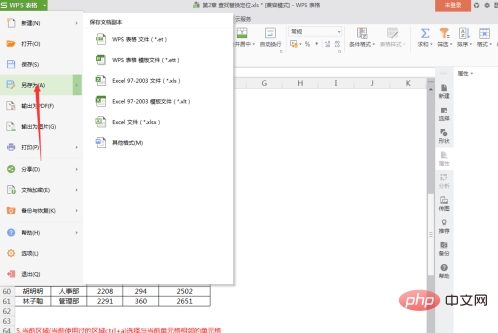
Related learning recommendations: excel tutorial
The above is the detailed content of How to use excel positioning function. For more information, please follow other related articles on the PHP Chinese website!