
How to view processes in Linux: 1. Use the "ps aux" command to view, which can display process information in a simple list; 2. Use the "ps -elf" command to view; 3. Use " top" command to view; 4. Use the "pstree -aup" command to view.

#The operating environment of this tutorial: linux5.9.8 system, thinkpad t480 computer.
How to view the process in Linux
The process is the program code running in the CPU and memory, and each process can create One or more processes (parent and child processes).
**View process method: **
First method:
ps aux
ps command is used to report the process status of the current system. You can use the kill command to interrupt and delete unnecessary programs at any time. The ps command is the most basic and also very powerful process viewing command. Use this command to determine which processes are running and running status, whether the process has ended, whether the process is zombie, which processes occupy too many resources, etc., in short Most of the information can be obtained by executing this command.
a: Display all process information under the current terminal, including processes of other users.
u: Output process information in user-oriented format.
x: Display the processes of the current user in all terminals.
Example:
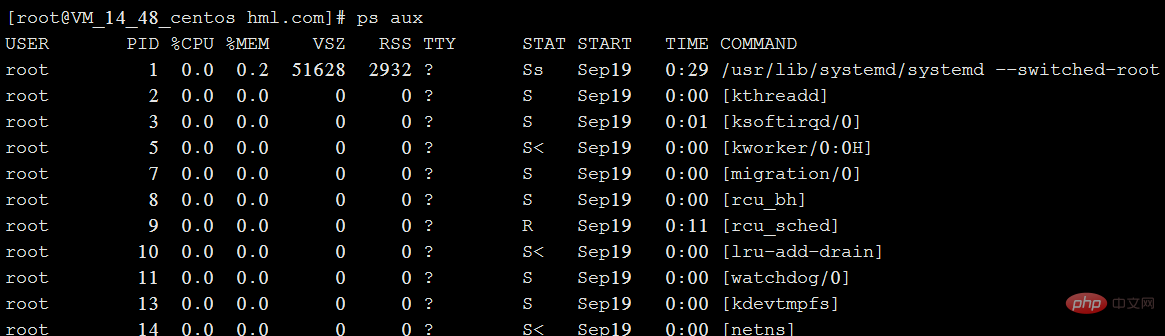
**Explanation of each field in the above figure:**
USER: The name of the user account that started the process
PID: The ID number of the process, which is unique in the current system
%CPU: The percentage occupied by the CPU
%MEM: The percentage occupied by the memory
VSZ: Occupied virtual memory (swap Space)
RSS: The size of resident memory (physical memory) occupied
TTY: On which terminal the process is running. "?" means unknown or no terminal required
STAT: shows the current status of the process, such as S (sleeping), R (running), Z (zombie), < (high priority), N (low priority) ), s (parent process), (foreground process). Processes in a zombie state should be terminated manually.
START: The time to start the process
TIME: The CPU time occupied by the process
COMMAND: The name of the command to start the process
** Summary: ps aux is simple Process information is displayed in list form. **
The second type:
ps -elf
-e: Displays all process information in the system.
-l: Use long (long) format to display process information.
-f: Display process information in full format.
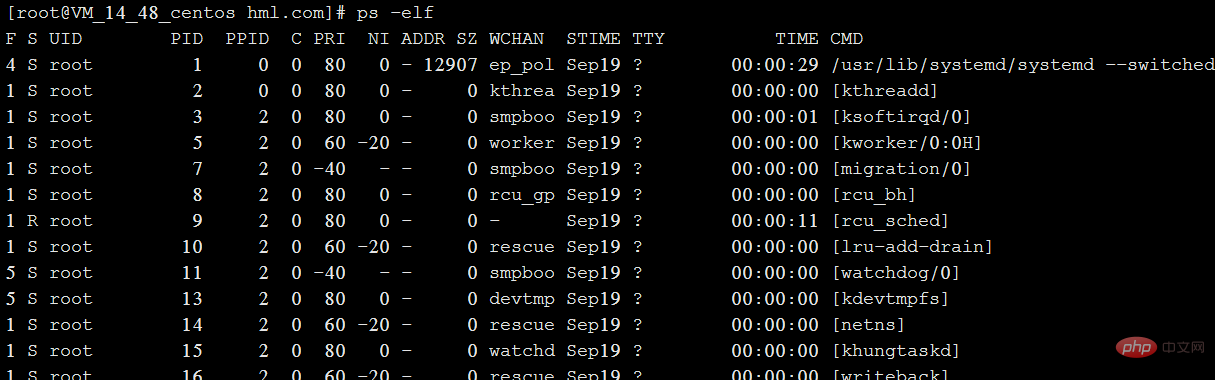
Field explanation in the above figure:
Mostly the same as the first one, PPID is the PID of the parent process.
The third type:
top
Displays process rankings in a full-screen interactive interface, and tracks system resource usage including CPU, memory and other system resources in real time. By default, every three It refreshes once every second and its function is basically similar to the task manager in Windows system.
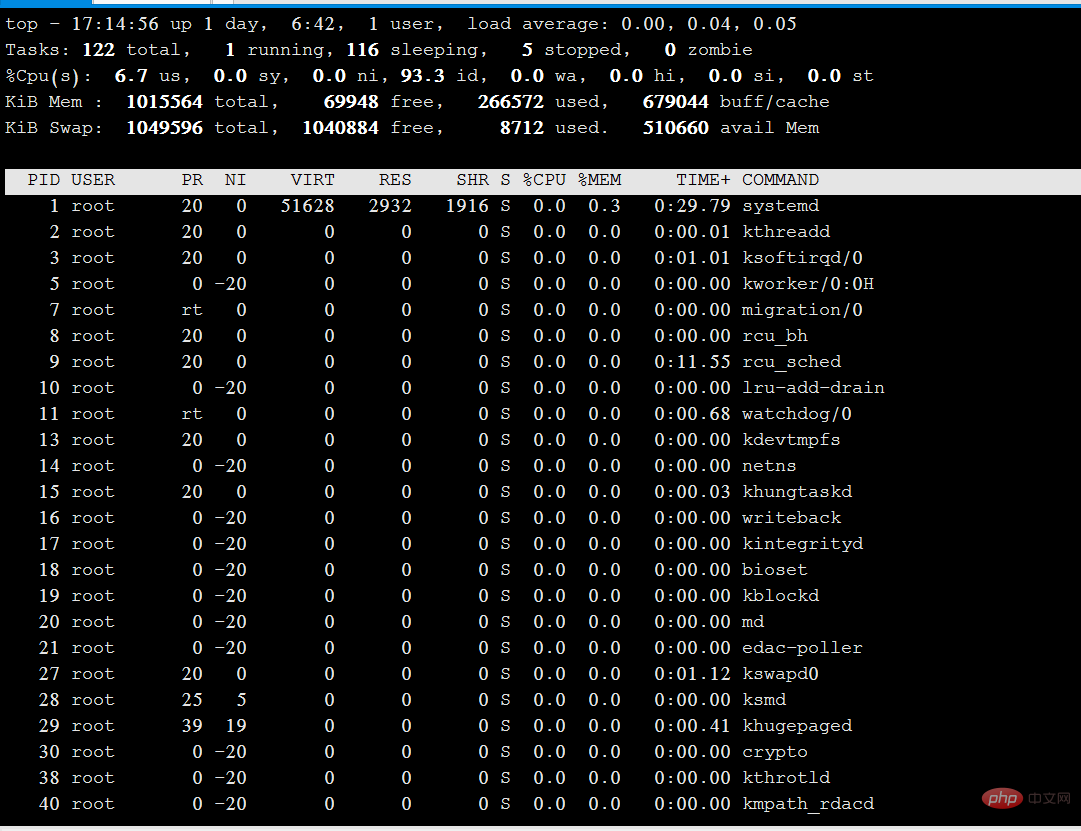
Explanation of the above picture:
Tasks (system tasks) information: total, the total number of processes; running, the number of running processes; sleeping, dormant The number of processes; stopped, the number of terminated processes; zombie, the number of zombie and unresponsive processes.
CPU information: us, occupied by users; sy, occupied by kernel; ni, occupied by priority scheduling; id, occupied by idle CPU; wa, occupied by I/O waiting; hi, occupied by hardware interrupts; si, occupied by software interrupts ; st, virtualization occupation. To understand the idle CPU percentage, mainly look at the %id part.
Mem (memory) information: total, total memory space; used, used memory; free, free memory; buffers, cache area.
Swap (swap space) information: total, total swap space; used, used swap space; free, free swap space; cached, cache space.
Fourth method:
pstree -aup
You can bring |grep to query a specific process. For example, pstree -aup | grep php
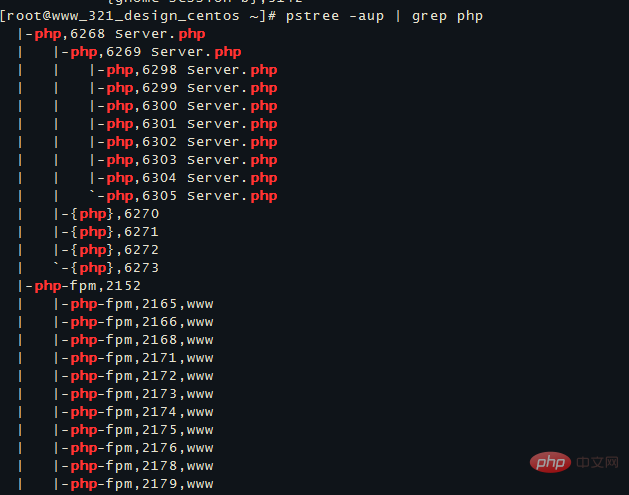
displays the derivation relationship between processes in the form of a tree diagram, and the display effect is relatively intuitive.
-a: Display the complete instructions of each program, including path, parameters or identification of resident services;
-c: Do not use simplified notation;
-G: Use the column of VT100 terminal Drawing characters;
-h: When listing the tree diagram, specifically indicate the currently executing program;
-H
-l: Display the tree diagram in long column format;
-n: Sort by program identification code. The default is to sort by program name;
-p: display program identification code;
-u: display user name;
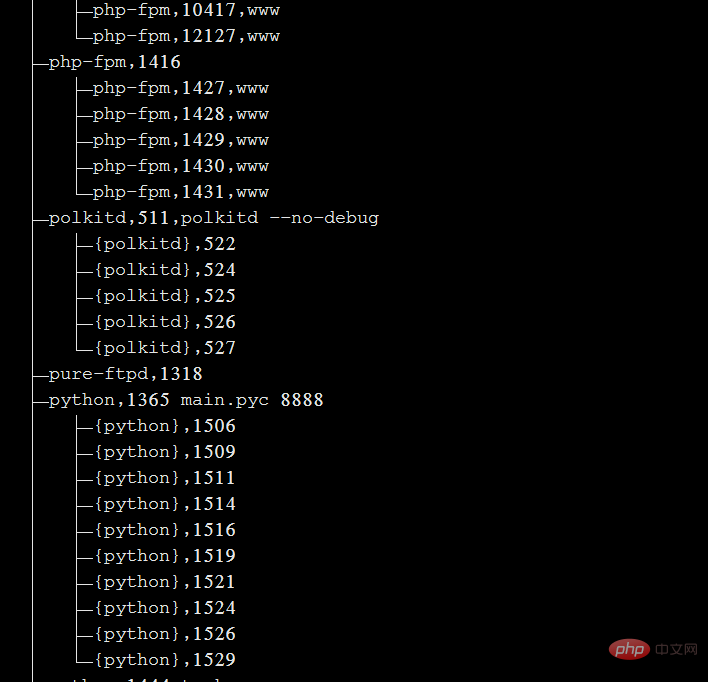
If you want to read more related articles, please visit PHP Chinese website! !
The above is the detailed content of How to check the process in linux?. For more information, please follow other related articles on the PHP Chinese website!