
This article mainly introduces Vue's various methods to implement the sample code of fixing the table header and the first column. Now I share it with you and give it as a reference.
Sometimes the table is too large and it is inconvenient to view the information when scrolling. It is necessary to fix the global header and first column of the table.
The effect is:
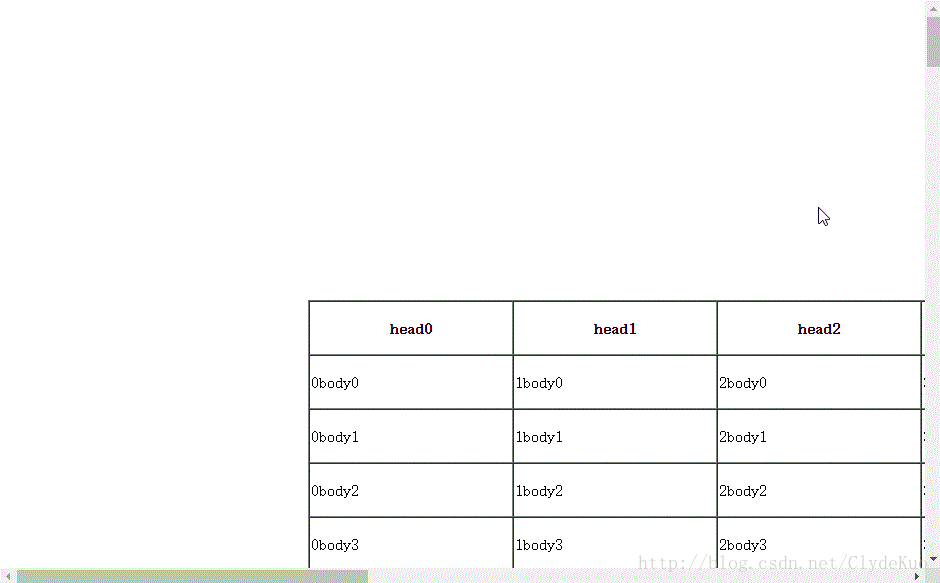
1. Create multiple tables for coverage
Idea: When the page scrolls to the critical value, a fixed header and first column will appear
Create one first Active table
<!DOCTYPE html>
<html>
<head>
<meta charset="UTF-8">
<title></title>
<style type="text/css">
th,
td {
min-width: 200px;
height: 50px;
}
#sTable {
margin-top: 300px
}
[v-cloak]{
display: none;
}
</style>
</head>
<body v-cloak>
<!--活动的表格-->
<table id="sTable" border="1" cellspacing="0">
<thead>
<tr>
<th v-for="item in th">{{item.key}}</th>
</tr>
</thead>
<tbody>
<tr v-for="item in tl">
<td v-for="list in item">{{list.key}}</td>
</tr>
</tbody>
</table>
<script src="vue.js"></script>
<script src="jquery.js"></script>
<script>
var vm = new Vue({
el: "body",
data: function() {
return {
th: [],
tl: [],
temp: [],
}
},
methods: {
//生成表格
CTable: function() {
for(var i = 0; i < 10; i++) {
this.th.push({
key: "head" + i
})
}
for(var i = 0; i < 100; i++) {
for(var j = 0; j < 10; j++) {
this.temp.push({
key: j + "body" + i
})
}
this.tl.push(this.temp)
this.temp = []
}
},
},
ready: function() {
this.CTable();
},
})
</script>
</body>
</html>Add a fixed header:
#fHeader {
background: lightblue;
position: fixed;
top: 0;
}<!--固定表头-->
<table border="1" id="fHeader" cellspacing="0" v-show="fixedHeader">
<thead>
<tr >
<th v-for="item in th">{{item.key}}</th>
</tr>
</thead>
</table>The fixed header appears when the monitoring table position reaches the top of the window
//监控表头位置
headerMonitor:function(){
var self=this
var hHeight=$("#sTable").offset().top;
$(document).scroll(function(){
//当滚动条达到偏移值的时候,出现固定表头
if($(this).scrollTop()>hHeight){
self.fixedHeader=true
}else{
self.fixedHeader=false
}
})
}Of course you need to call this method
ready: function() {
this.CTable();
this.headerMonitor()
},Then add a fixed first column and a fixed A1 cell
#fHeader { background: lightblue;
position: fixed;
top: 0;
z-index: 1;
}
.fixedA1{
background: lightblue;
position: fixed;
top: 0;
left: 0;
z-index:2;
}<!--固定A1-->
<table border="1" cellspacing="0" class="fixedA1" v-show="fixedA1">
<thead>
<tr>
<th v-for="item in th" v-if="$index==0">{{item.key}}</th>
</tr>
</thead>
</table>
<!--固定首列-->
<table border="1" cellspacing="0" class="fixedCol" v-show="fixedCol">
<thead>
<tr>
<th v-for="item in th" v-if="$index==0">{{item.key}}</th>
</tr>
</thead>
<tbody>
<tr v-for="item in tl">
<td v-for="list in item" v-if="$index==0">{{list.key}}</td>
</tr>
</tbody>
</table >Similarly monitor the position of the table
//监控表头、首列位置
monitor:function(){
var self=this
$(document).scroll(function(){
self.setPosition()
//当滚动条达到左偏移值的时候,出现固定列头
if($(this).scrollLeft()>self.hLeft){
self.fixedCol=true
}else{
self.fixedCol=false
}
//当滚动条达到上偏移值的时候,出现固定表头
if($(this).scrollTop()>self.hHeight){
self.fixedHeader=true
}else{
self.fixedHeader=false
}
//当表格移到左上角时,出现固定的A1表格
if($(this).scrollLeft()>self.hLeft&&$(this).scrollTop()>self.hHeight){
self.fixedA1=true
}else{
self.fixedA1=false
}
})
},Because the movement of the table will affect the positioning of the header, you need to The offset value of the current table is assigned to the fixed header. First column
setPosition:function(){
$("#fHeader").css("left",this.hLeft-$(document).scrollLeft())
$(".fixedCol").css("top",this.hHeight-$(document).scrollTop())
}Jq monitors and scrolls to create multiple tables to achieve fixed header and first column.html
2. Control style to achieve fixed header and first column
Idea: When the table reaches the critical value, change the header and the style of the first column
First implement the fixed header
<!DOCTYPE html>
<html>
<head>
<meta charset="UTF-8">
<title></title>
<style type="text/css">
th,
td {
min-width: 200px;
height: 50px;
}
table {
margin: 300px
}
.fHeader {
background: lightblue;
position: fixed;
top: 0;
}
[v-cloak]{
display: none;
}
</style>
</head>
<body v-cloak>
<table border="1" cellspacing="0">
<thead>
<tr :class="{fHeader:fixedHeader}">
<th v-for="item in th">{{item.key}}</th>
</tr>
</thead>
<tbody>
<tr v-for="item in tl">
<td v-for="list in item">{{list.key}}</td>
</tr>
</tbody>
</table>
<script src="vue.js"></script>
<script src="jquery.js"></script>
<script>
var vm = new Vue({
el: "body",
data: function() {
return {
th: [],
tl: [],
temp: [],
fixedHeader: false,
}
},
methods: {
//生成表格,代码相同,省略
CTable: function() {},
//监控表头位置
headerMonitor:function(){
var self=this
var hHeight=$("table").offset().top;
$(document).scroll(function(){
//当滚动条达到偏移值的时候,出现固定表头
if($(this).scrollTop()>hHeight){
self.fixedHeader=true
}else{
self.fixedHeader=false
}
})
}
},
ready: function() {
this.CTable();
this.headerMonitor()
},
})
</script>
</body>
</html>Add a fixed first column
.fixedCol>:first-child{
background: lightblue;
position: fixed;
z-index: 1;
border:1px solid grey;
left: 0;
line-height: 50px;
}Monitoring Table position
//监控表头,首列位置
monitor:function(){
this.setPosition()
var self=this
$(document).scroll(function(){
self.setPosition();
//当滚动条达到偏移值的时候,出现固定表头
if($(this).scrollTop()>self.hHeight){
self.fixedHeader=true;
}else{
self.fixedHeader=false
}
//当滚动条达到左偏移值的时候,出现固定列头
if($(this).scrollLeft()>self.hLeft){
self.fixedCol=true
}else{
self.fixedCol=false
}
//当表格移到左上角时,出现固定的A1表格
if($(this).scrollLeft()>self.hLeft&&$(this).scrollTop()>self.hHeight){
self.fixedA1=true
}else{
self.fixedA1=false
}
})
},Set offset value
//使固定表头与列头的偏差与当前表格的偏移值相等
setPosition:function(){
$(".fixedHeader").css("left",this.hLeft-$(document).scrollLeft())
for(var i=0,len=this.tl.length+1;i<len;i++){
//因为设置了“border-collapse:collapse”,所以要加“54-1”
$(".fixedCol>:first-child").eq(i).css("top",this.hHeight-$(document).scrollTop()+53*i)
}
}Because when the table header becomes fixed positioning, it will break away from the document flow and the second row of the table will be hidden, so a second column is needed. Expansion of width and height
/*因为fixed定位不占位,当固定表头出现时,有一行会补到表头位置,即有一行跳空,将tbody的第一行行高加倍*/
.fixedHeaderGap:first-child>td{
padding-top:54px;
}
/*因为fixed定位不占位,当固定列头出现时,有一列会补到列头位置,即有一列跳空,将tbody的第二列p设置padding*/
.fixedCol>:nth-child(2){
padding-left: 205px;
}When the browser opens the page again, it is necessary to monitor whether the table still reaches the critical condition of fixed header
watch:{
//页面初始加载时,使固定表头与列头的偏差与当前表格的偏移值相等
"fixedHeader":function(){
this.setPosition()
},
"fixedCol":function(){
this.setPosition()
},
},Change the style to achieve the first column of fixed header.html
3. Vue custom instructions to implement rolling monitoring
When using vue, such a huge library as Jq is rarely used, and vue officials do not recommend it. Manipulate Dom elements, so you can customize instructions to implement fixed headers and first columns. This article uses Vue.js v1.0.26, but the idea of V2.0 is actually the same.
Go directly to the code
<!DOCTYPE html>
<html>
<head>
<meta charset="UTF-8">
<title></title>
<style type="text/css">
th,
td {
min-width: 200px;
height: 50px;
}
#sTable {
margin: 300px
}
.fixedCol{
position: fixed;
left: 0;
background: lightblue;
z-index: 1;
}
#fHeader {
background: lightblue;
position: fixed;
top: 0;
z-index: 1;
}
.fixedA1{
background: lightblue;
position: fixed;
top: 0;
left: 0;
z-index:2;
}
[v-cloak]{
display: none;
}
</style>
</head>
<body v-cloak>
<!--固定A1-->
<table border="1" cellspacing="0" class="fixedA1" v-show="fixedA1">
<thead>
<tr>
<th v-for="item in th" v-if="$index==0">{{item.key}}</th>
</tr>
</thead>
</table>
<!--固定列头-->
<table border="1" cellspacing="0" class="fixedCol" v-show="fixedCol">
<thead>
<tr>
<th v-for="item in th" v-if="$index==0">{{item.key}}</th>
</tr>
</thead>
<tbody>
<tr v-for="item in tl">
<td v-for="list in item" v-if="$index==0">{{list.key}}</td>
</tr>
</tbody>
</table >
<!--固定表头-->
<table border="1" id="fHeader" cellspacing="0" v-show="fixedHeader">
<thead>
<tr >
<th v-for="item in th">{{item.key}}</th>
</tr>
</thead>
</table>
<!--活动的表格,绑定自定义指令-->
<table id="sTable" border="1" cellspacing="0" v-scroll>
<thead>
<tr>
<th v-for="item in th">{{item.key}}</th>
</tr>
</thead>
<tbody>
<tr v-for="item in tl">
<td v-for="list in item">{{list.key}}</td>
</tr>
</tbody>
</table>
<script src="vue.js"></script>
<script>
var vm = new Vue({
el: "body",
data: function() {
return {
th: [],
tl: [],
temp: [],
fixedCol: false,
fixedHeader:false,
fixedA1:false,
hLeft:0,
hHeight:0,
}
},
directives:{
scroll:{
bind:function(){
//触发滚动监听事件
window.addEventListener('scroll',function(){
this.vm.monitor()
})
}
}
},
methods: {
//生成表格
CTable: function() {},
//监控表头、列头位置
monitor:function(){
this.setPosition();
//当滚动条达到左偏移值的时候,出现固定列头
if(document.body.scrollLeft>this.hLeft){
this.fixedCol=true;
}else{
this.fixedCol=false;
}
//当滚动条达到上偏移值的时候,出现固定表头
if(document.body.scrollTop>this.hHeight){
this.fixedHeader=true;
}else{
this.fixedHeader=false;
}
//当表格移到左上角时,出现固定的A1表格
if(document.body.scrollLeft>this.hLeft&&document.body.scrollTop>this.hHeight){
this.fixedA1=true;
}else{
this.fixedA1=false;
}
},
//使固定表头与列头的偏差与当前表格的偏移值相等
setPosition:function(){
document.getElementById("fHeader").style.left=this.hLeft-document.body.scrollLeft+"px";
document.getElementsByClassName("fixedCol")[0].style.top=this.hHeight-document.body.scrollTop+"px";
},
},
ready: function() {
this.CTable();
this.hLeft=document.getElementById("sTable").offsetLeft;
this.hHeight=document.getElementById("sTable").offsetTop
this.monitor()
},
})
</script>
</body>
</html>If you want to create a custom callback event, you can use eval(),
<table id="sTable" border="1" cellspacing="0" v-scroll="monitor">
directives:{
scroll:{
bind:function(){
var self=this;
//触发滚动监听事件
window.addEventListener('scroll',function(){
//触发滚动回调事件
eval("self.vm."+self.expression)()
})
}
}
},Custom callback instructions to fix the table column header.html
The above is what I compiled for everyone. I hope it will be helpful to everyone in the future.
Related articles:
How to implement table merging cells in Bootstrap
How to obtain the first number in the select drop-down box in JavaScript A value
How to get and display the password in real time in AngularJS
The above is the detailed content of How to fix table header and first column in Vue. For more information, please follow other related articles on the PHP Chinese website!




