
1. Maîtriser l'utilisation de activé, un sélecteur de pseudo-classe structurel en CSS
1 Implémenter le formulaire suivant. et utilisez du DIV+CSS pur, vous devez utiliser le sélecteur activé
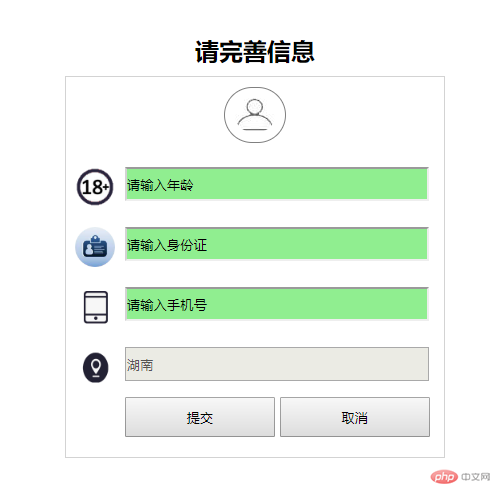
Instructions supplémentaires :
1. tous être saisis. Cependant, la zone de saisie de l'adresse ne peut pas être saisie. La valeur par défaut est Hunan
2. La largeur totale est de 380, le remplissage supérieur, inférieur, gauche et droit est de 20 et l'affichage central global est de 20.
3. La largeur de l'icône de l'avatar est de 40, et la taille des autres icônes est également de 40
1 Préparons le matériel : selon. à la cible, les icônes que vous voyez sont tous les matériaux à découper
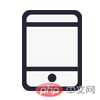
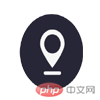


2. Créer index.html, écrire l'architecture, comment analyser l'architecture
Analyse de l'idée :
1 La cible est divisée en un titre + un formulaire
2. peut mettre en page le formulaire via ul, et nous les utilisons comme arrière-plan pour les icônes dans le li. Cela facilite le centrage vertical des icônes dans le li Et restez à gauche
D'accord, suivez d'abord le. analysez et notez l'idée, et ignorez l'implémentation du CSS pour le moment
<!DOCTYPE html>
<html>
<head>
<meta charset="utf-8">
<title>属性选择器:enabled</title>
</head>
<body>
<div class="container">
<h2 class="title">
请完善信息
</h2>
<form action="#">
<ul>
<li class="avatar">
<img src="images/Sélecteur dattribut CSS : analyse de cas dactivation (exemple de code)" / alt="Sélecteur d'attribut CSS : analyse de cas d'activation (exemple de code)" >
</li>
<li class="item age">
<input type="text" id="enabled" value="请输入年龄" />
</li>
<li class="item sfz">
<input type="text" id="enabled" value="请输入身份证"/>
</li>
<li class="item sj">
<input type="text" id="enabled" value="请输入手机号" />
</li>
<li class="item addr">
<input type="text" id="disabled" value="湖南" disabled="disabled" />
</li>
<li class="item">
<input type="button" value="提交" />
<input type="button" value="取消" />
</li>
</ul>
</form>
</div>
</body>
</html>3. Écrivez le style, créez le dossier css, créez un nouvel index.css dedans, quels sont les styles à l'intérieur ? Écrit, voici l'idée d'analyse
Penser l'analyse :
.container * Style public
1 Après avoir écrit autant de cas, cette étape est fondamentalement nécessaire. C'est essentiel et aussi pour réduire la redondance du code, on peut donc ici définir des styles publics
Ajoutez donc le code suivant à index.css :
.container *{
padding:0;
margin:0;
}.container conteneur externe
1. D'après les instructions supplémentaires, il fait 380px de large et s'affiche au centre, donc une marge : 0 auto est requise, avec un espacement haut, bas, gauche et droite
Ajoutez donc le code suivant à index.css :
.container{
width:380px;
margin:0 auto;
padding:20px;
}form form
1 Selon la cible, il a une bordure grise
Ajoutez donc le code suivant à index.css :
form{
border:1px solid lightgray;
}.avatar{
text-align: center;
padding:10px 0!important;
}
.avatar img{
width: 40px;
border: 1px solid gray;
border-radius: 40px;
padding: 10px;
}ul li{
list-style: none;
}.item{
padding-left: 50px;
height: 60px;
line-height: 60px;
background-size: 40px;
background-position-y: center;
background-position-x: left;
background-repeat: no-repeat;
}.age{
background-image: url(../images/Sélecteur dattribut CSS : analyse de cas dactivation (exemple de code));
}
.sfz{
background-image: url(../images/Sélecteur dattribut CSS : analyse de cas dactivation (exemple de code));
}
.sj{
background-image: url(../images/Sélecteur dattribut CSS : analyse de cas dactivation (exemple de code));
}
.addr{
background-image: url(../images/Sélecteur dattribut CSS : analyse de cas dactivation (exemple de code));
}input[type="text"]{
width:300px;
height:30px;
margin-top: 10px!important;
}1. Ici, nous pouvons utiliser le point de connaissance activé pour le définir, input[type="text"]:enabled pour correspondre, puis amener 2 pixels de gris sur la bordure gauche. , et la couleur d'arrière-plan est vert clair
input[type="text"]:enabled {
border-left:2px solid lightgray;
background-color:lightgreen;
}input[type="button"]{
width:150px;
height:40px;
}h2{
text-align:center;
padding:10px 0!important;
}目前为止,css所有内容如下:
.container *{
padding:0;
margin:0;
}
.container{
width:380px;
margin:0 auto;
padding:20px;
}
form{
border:1px solid lightgray;
}
.avatar{
text-align: center;
padding:10px 0!important;
}
.avatar img{
width: 40px;
border: 1px solid gray;
border-radius: 40px;
padding: 10px;
}
ul li{
list-style: none;
}
.item{
padding-left: 50px;
height: 60px;
line-height: 60px;
background-size: 40px;
background-position-y: center;
background-position-x: left;
background-repeat: no-repeat;
}
.age{
background-image: url(../images/Sélecteur dattribut CSS : analyse de cas dactivation (exemple de code));
}
.sfz{
background-image: url(../images/Sélecteur dattribut CSS : analyse de cas dactivation (exemple de code));
}
.sj{
background-image: url(../images/Sélecteur dattribut CSS : analyse de cas dactivation (exemple de code));
}
.addr{
background-image: url(../images/Sélecteur dattribut CSS : analyse de cas dactivation (exemple de code));
}
input[type="text"]{
width:300px;
height:30px;
margin-top: 10px!important;
}
input[type="text"]:enabled {
border-left:2px solid lightgray;
background-color:lightgreen;
}
input[type="button"]{
width:150px;
height:40px;
}
h2{
text-align:center;
padding:10px 0!important;
}将css加入html中
<!DOCTYPE html>
<html>
<head>
<meta charset="utf-8">
<title>属性选择器:enabled</title>
<link href="css/index.css" rel="stylesheet" type="text/css">
</head>
<body>
<div class="container">
<h2 class="title">
请完善信息
</h2>
<form action="#">
<ul>
<li class="avatar">
<img src="images/Sélecteur dattribut CSS : analyse de cas dactivation (exemple de code)" / alt="Sélecteur d'attribut CSS : analyse de cas d'activation (exemple de code)" >
</li>
<li class="item age">
<input type="text" id="enabled" value="请输入年龄" />
</li>
<li class="item sfz">
<input type="text" id="enabled" value="请输入身份证"/>
</li>
<li class="item sj">
<input type="text" id="enabled" value="请输入手机号" />
</li>
<li class="item addr">
<input type="text" id="disabled" value="湖南" disabled="disabled" />
</li>
<li class="item">
<input type="button" value="提交" />
<input type="button" value="取消" />
</li>
</ul>
</form>
</div>
</body>
</html>运行结果如下:
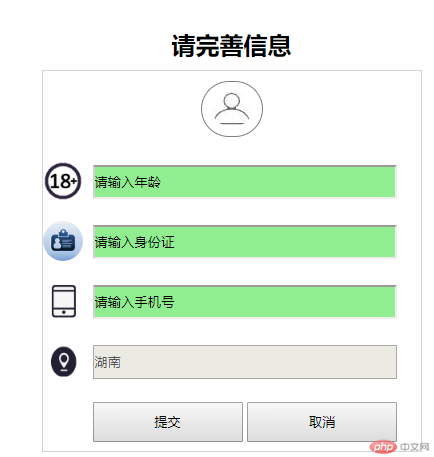
仔细观察,发现Ul没有居中,所以还要对ul设置一下
把以下代码加入css中
分析:
1、因为li有50的左padding,然后每个文本框都有边框,且有自己的宽度,所以宽度355,要居中,所以需要margin
ul{
width: 355px;
margin: 0 auto!important;
}运行效果如下:
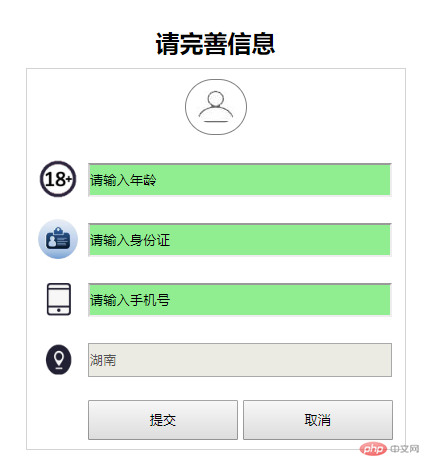
1、学习了结构性伪类选择器—enabled用法,它可以批量获取到所有可编辑的元素
Ce qui précède est le contenu détaillé de. pour plus d'informations, suivez d'autres articles connexes sur le site Web de PHP en chinois!
 Comment configurer WeChat pour qu'il exige mon consentement lorsque des personnes m'ajoutent à un groupe ?
Comment configurer WeChat pour qu'il exige mon consentement lorsque des personnes m'ajoutent à un groupe ?
 Solution à la réinitialisation de la connexion
Solution à la réinitialisation de la connexion
 Quels sont les serveurs exemptés d'enregistrement ?
Quels sont les serveurs exemptés d'enregistrement ?
 Raisons pour lesquelles l'accès au site Web provoque une erreur de serveur interne
Raisons pour lesquelles l'accès au site Web provoque une erreur de serveur interne
 Qu'est-ce que le trading de devises numériques
Qu'est-ce que le trading de devises numériques
 Utilisation de la classe de calendrier en Java
Utilisation de la classe de calendrier en Java
 Frais de location de serveur
Frais de location de serveur
 Service d'accélération CDN sans inscription
Service d'accélération CDN sans inscription



