
In animation production, how to use Ae to create vibrant gradient particle spheres has always attracted much attention. Want to create captivating visuals? Don’t miss the detailed tutorial brought to you by PHP editor Youzi. This tutorial will guide you step by step to master the techniques of making gradient particle spheres and ignite your inspiration for animation creation.
1. First, open the Ae software interface and create a new solid color layer, find the Base Form option in the Form particle column
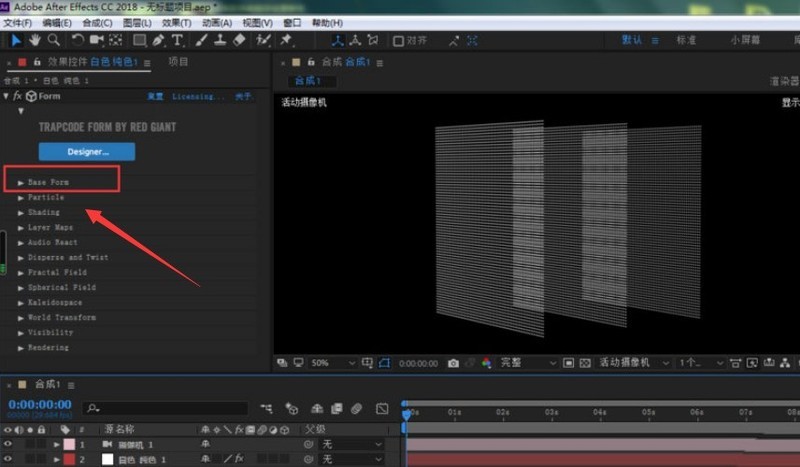
2. Then, change the right side column Change the selection box to Sphere Layered, and change the size to 1
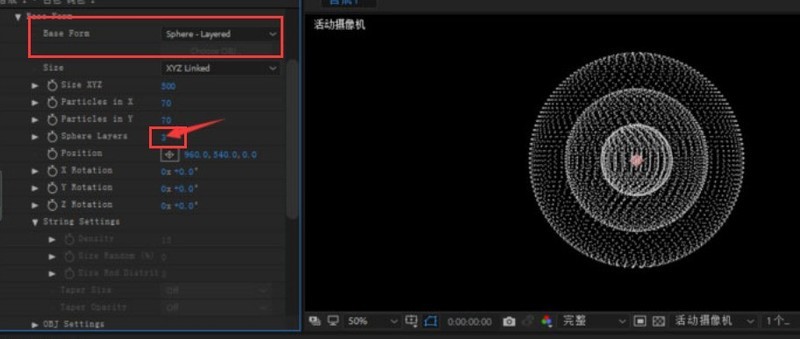
3. Then, open the Color Over button under the Particles column
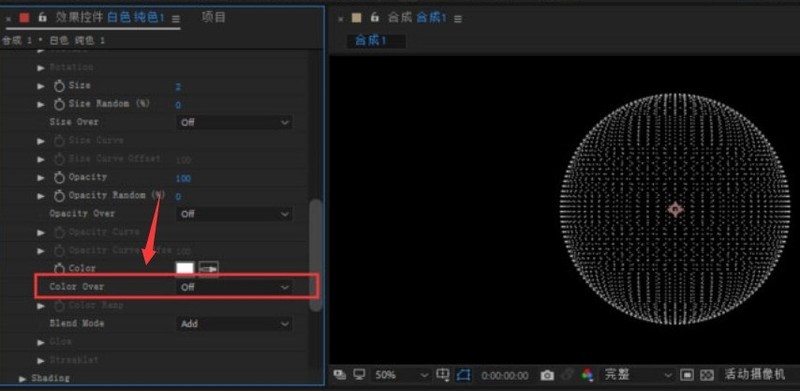
4 .Then, change the path to x-axis gradient and fill it with color
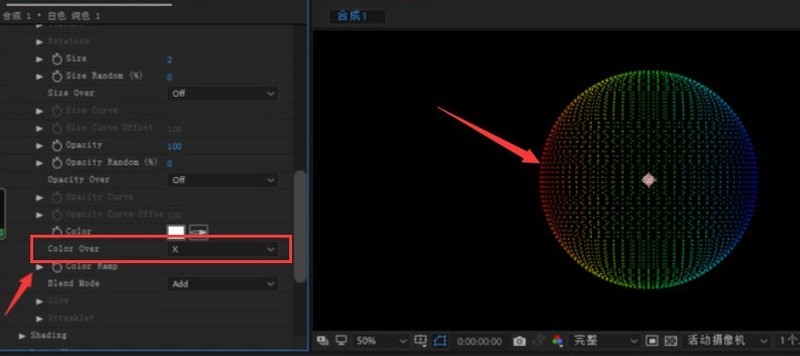
The above is the detailed content of How to make a gradient particle sphere in Ae. Tutorial on how to make a gradient particle sphere in Ae.. For more information, please follow other related articles on the PHP Chinese website!




