
How to set Japanese in Firefox? PHP editor Xiaoxin learned that many users need to use Japanese when using Firefox, but they are troubled about how to set Japanese. For this reason, the editor brings you this detailed tutorial on setting up Japanese in Firefox, hoping to help you solve the problem.
1. First, open the Firefox browser on your computer.
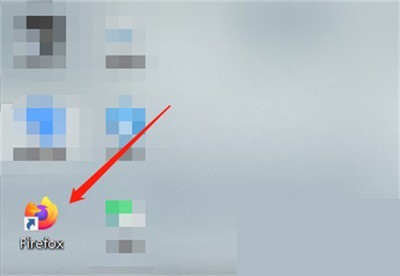
2. Then click on the three horizontal lines in the upper right corner.
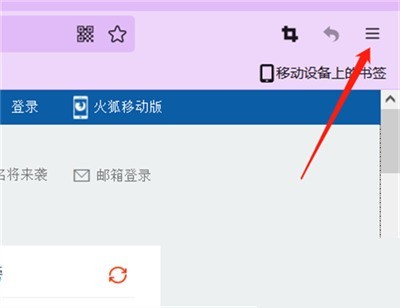
3. Click [Settings] in the expanded column.
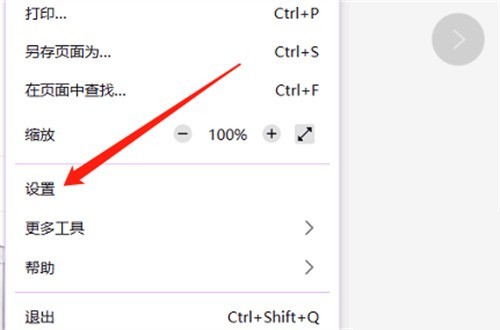
4. Then slide down to find the language and click [Set backup language].
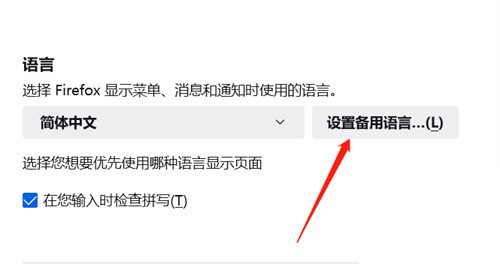
5. Select [Japanese] in the language.
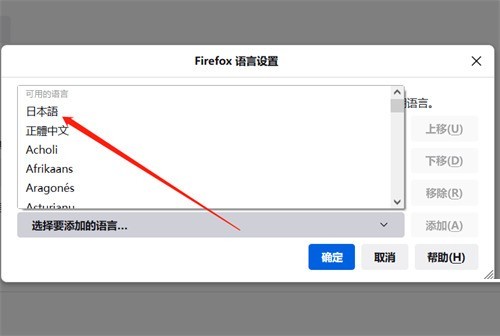
6. Finally, click [Add] to complete.
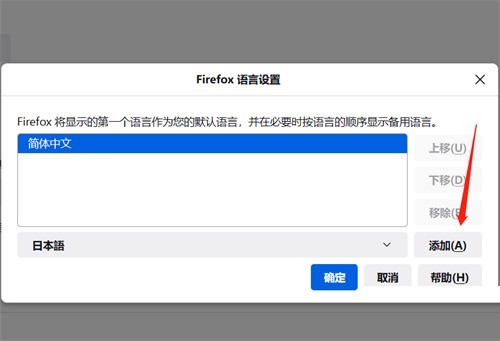
The above is the detailed content of How to set Japanese in Firefox_Tutorial on setting Japanese in Firefox. For more information, please follow other related articles on the PHP Chinese website!




