
There’s good news for those of you looking to adjust the font size in Chrome: You can easily customize your browsing experience to fit your needs. In this guide, PHP editor Shinichi will introduce how to change the font size of Chrome browser. The step-by-step instructions are simple and easy to follow. Read on to learn how to optimize your browser settings in seconds.
Step one: Open the Chrome browser, click the 3 small dot icons in the upper right corner, and select the settings function. As shown in the figure
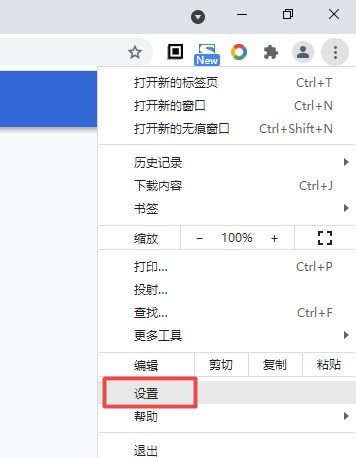
Step 2: On the settings page, click Appearance in the left menu bar. As shown in the figure
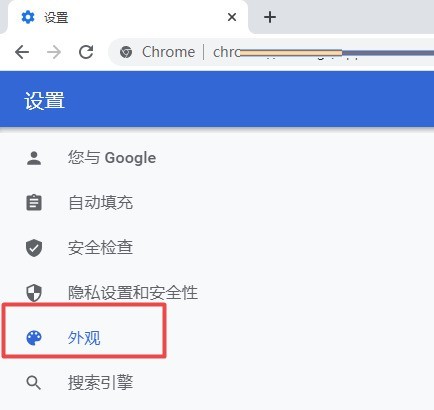
Step 3: Find the font size option under the corresponding appearance function on the right, and select the font size as medium. As shown in the figure
Step 4: At this time, you can see that the font size on the Chrome browser has changed. As shown in the picture
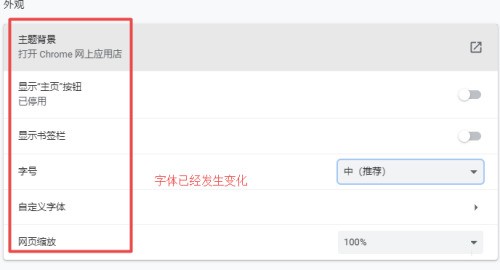
The above is the detailed content of How to change font size in chrome browser How to change font size in chrome browser. For more information, please follow other related articles on the PHP Chinese website!




