
How to set Microsoft Edge as your default browser? Windows users sometimes encounter situations where they need to change the default browser on their system. Typically, this involves setting Microsoft Edge as the default browser. PHP editor Apple will provide you with a step-by-step guide to help you complete this process easily and make your Edge experience smoother. Read on to learn the details.
Step one: Open [Microsoft Edge browser] (as shown in the picture).
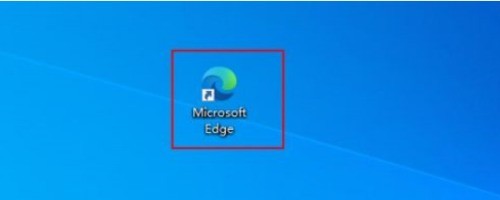
Step 2: Click the [...] button (as shown in the picture).
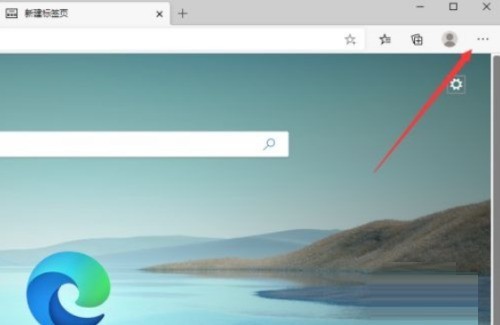
Step 3: Click [Settings] (as shown in the picture).
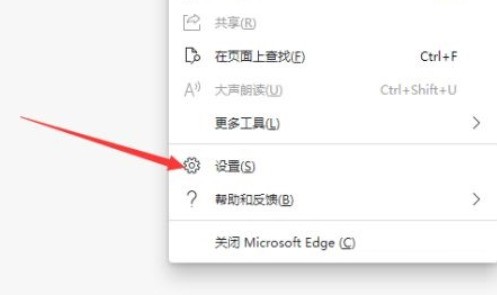
Step 4: Click [Default Browser] (as shown in the picture).
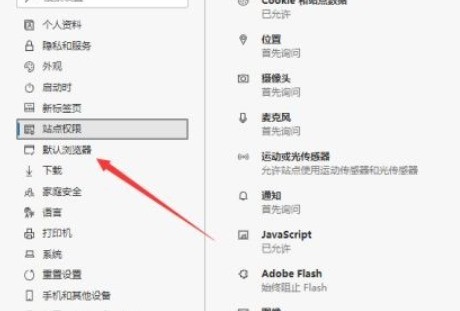
Step 5: Click [Set as default browser] (as shown in the picture).
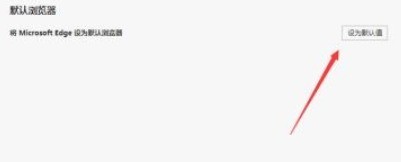
The above is the detailed content of How to set Microsoft Edge browser as default browser Set as default browser tutorial. For more information, please follow other related articles on the PHP Chinese website!




