
How to create gradient lines in InDesign? Gradient lines are widely used in design to give lines a more attractive and layered feel. In InDesign, making gradient lines is not complicated. Below, PHP editor Zimo will introduce you in detail how to create gradient lines in InDesign, helping you easily master this technique and create stunning design works.
1. First, after opening the InDesign interface, click the straight line tool to draw a line
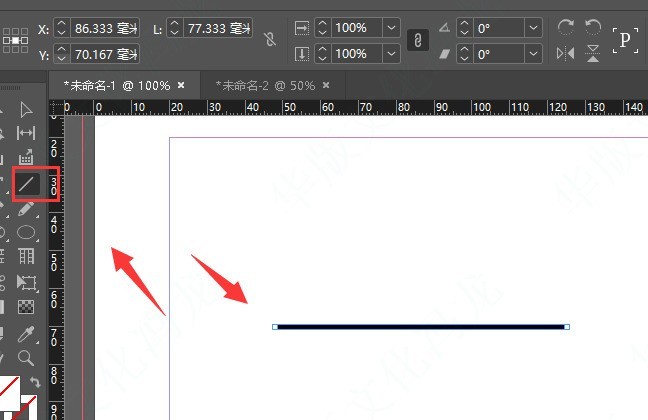
2. Then, select the line, change the stroke color to the foreground color, and click Gradient tool button
3. Next, after applying the gradient color to the line, click the mouse to open the color picker, enter the desired color parameters and click OK to save
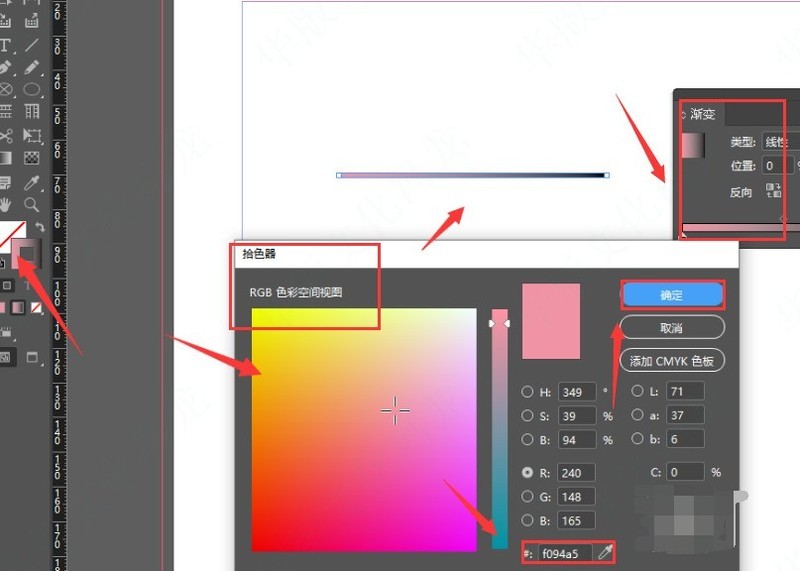
The above is the detailed content of How to create gradient lines in InDesign How to create gradient lines in InDesign. For more information, please follow other related articles on the PHP Chinese website!




