
When using QQ, the need to take long screenshots often arises. For users who have just upgraded to Windows 11, the operation process may be problematic. In order to help you easily implement QQ long screenshots, PHP editor Zimo has compiled a detailed graphic tutorial to lead you step by step to master the method of QQ long screenshots under Windows 11 system.
Tools/materials:
System version: win11 Professional Edition
Brand model: HP 248 G1 (G0R84PA)
Software version: QQ9.5.9
Methods/steps:
1. How to take long QQ screenshots in win11? First open the QQ chat window, click the screenshot icon in the menu bar, or press the shortcut key Ctrl+Alt+A
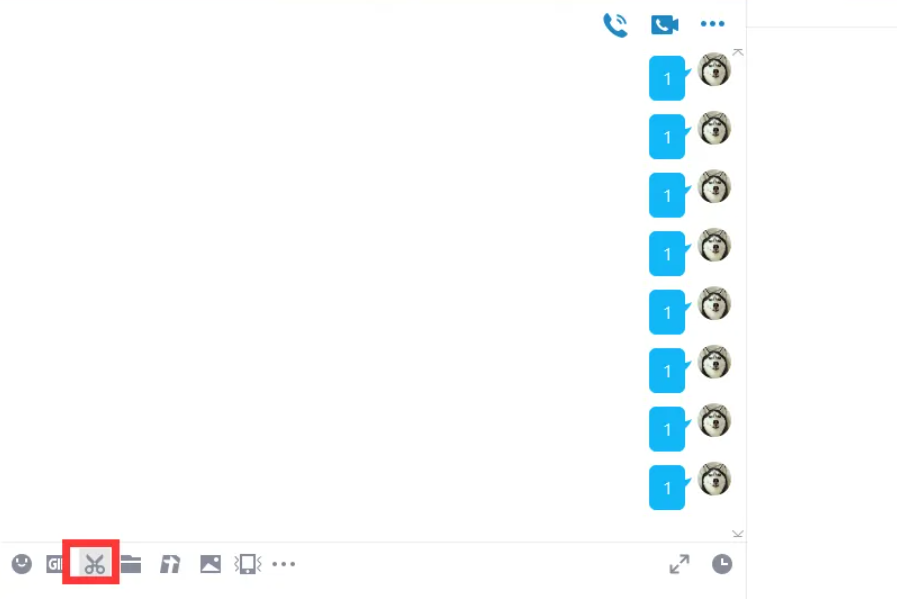
2. Then select the screenshot area, and then click the long screenshot option in the screenshot menu
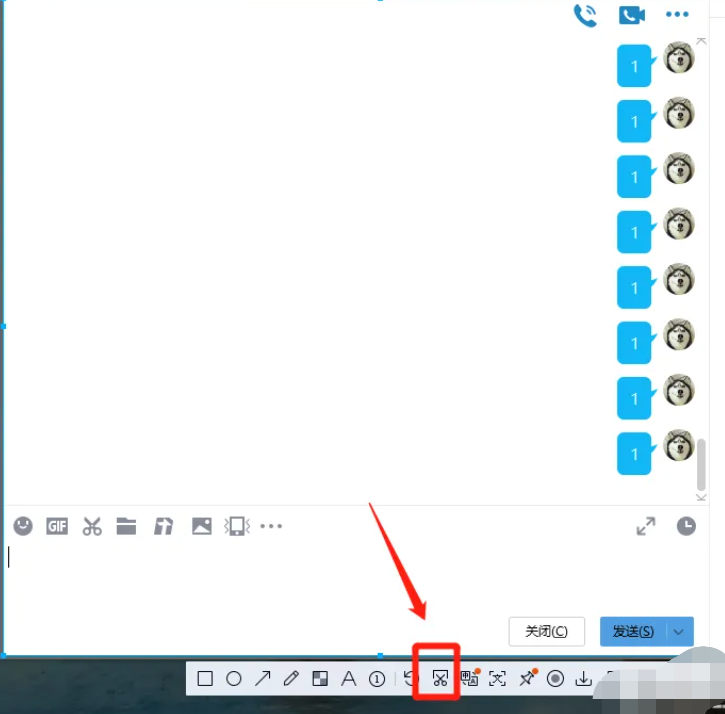
3. Finally, slide down the mouse to make a long screenshot. Take a screenshot. After the screenshot is completed, click the "Finish" option in the lower right corner.
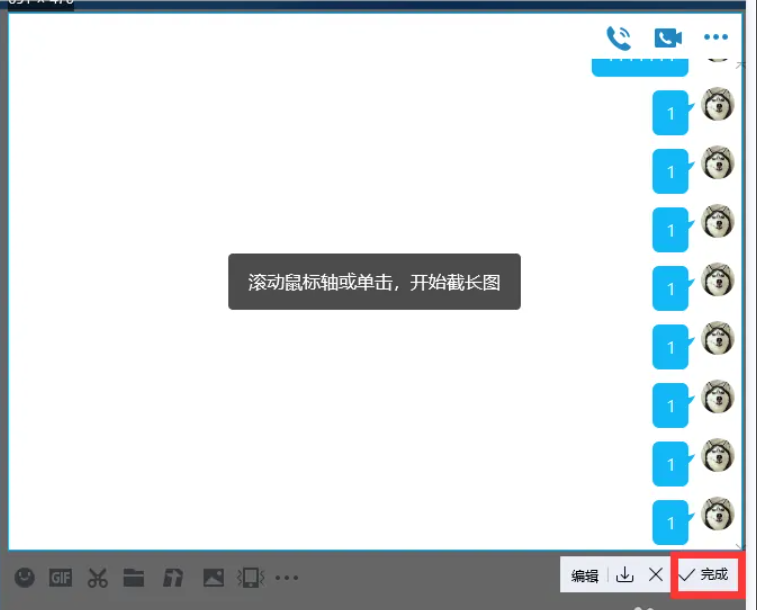
Summary:
The above is the detailed content of How to take long screenshots of QQ in win11. For more information, please follow other related articles on the PHP Chinese website!




