
Delivery Optimization in Windows 11 is a useful feature that allows you to use unused network bandwidth for downloading Windows updates and other application updates. However, you may not know how to turn this feature on. In order to help you solve this problem, PHP editor Xinyi has compiled a detailed tutorial to introduce you in detail the steps to enable the delivery optimization function in Windows 11. Whether you're new to Windows 11 or want to improve your network performance, this tutorial can give you the guidance you need. Read on to learn how to optimize your Windows 11 experience by turning on Delivery Optimization.
Tutorial on turning on the delivery optimization function in Windows 11:
1. Click Start and select "Settings".
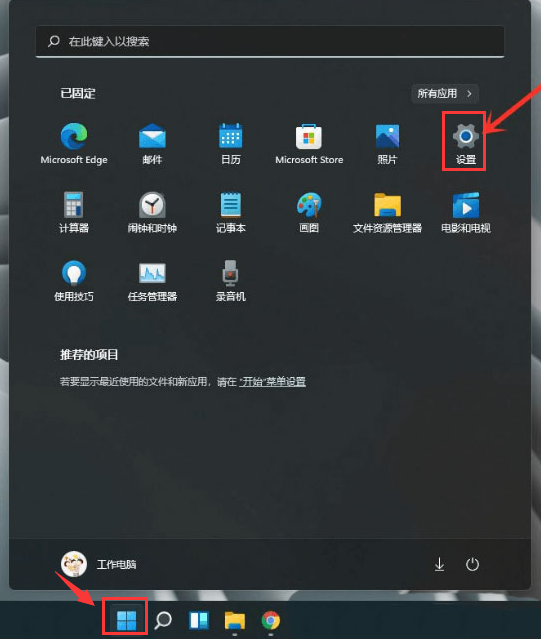
2. Find the "Advanced Options" button in the "Windows Update" option.
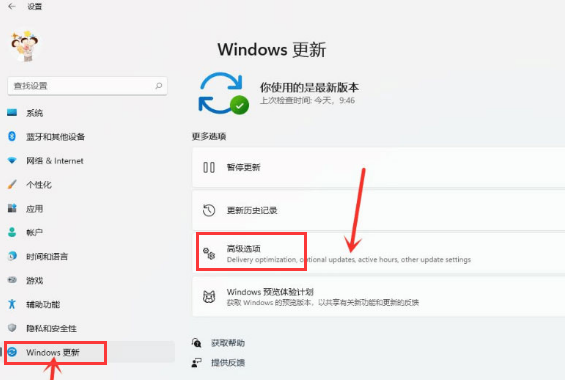
3. Pull down and select "Delivery Optimization" in "Other Options".
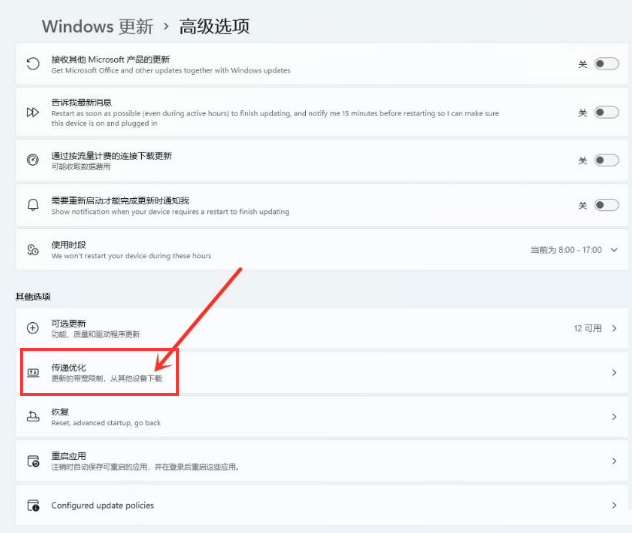
4. Finally, turn on the switch on the right side of "Allow downloads from other computers" and select the download source as the second "Internet and My Local Network" equipment".
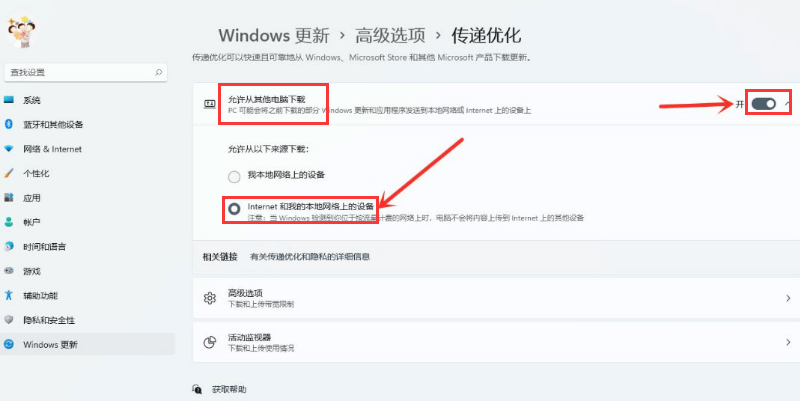
The above is the detailed content of How to enable resource sharing in Windows 11. For more information, please follow other related articles on the PHP Chinese website!
 phpstudy database cannot start solution
phpstudy database cannot start solution Do you know if you cancel the other person immediately after following them on Douyin?
Do you know if you cancel the other person immediately after following them on Douyin? Solution to reboot and select proper boot device
Solution to reboot and select proper boot device okex trading platform app official website
okex trading platform app official website Usage of ModifyMenu
Usage of ModifyMenu nvidia geforce 940mx
nvidia geforce 940mx Why does the computer have a blue screen?
Why does the computer have a blue screen? What is SAAS service
What is SAAS service



