
Mobile Simulator Master automatically runs when it is turned on, causing trouble to users. How to turn off this setting? PHP editor Xigua has compiled detailed closing methods for everyone. Read on to solve the problem.
1. First, on the computer system desktop, select [Mobile Simulation Master] to enter.
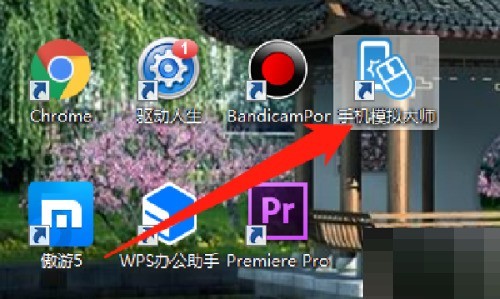
2. Then in the main panel of the [Mobile Simulation Master] software, select the [Open Settings] icon in the upper right corner to enter.
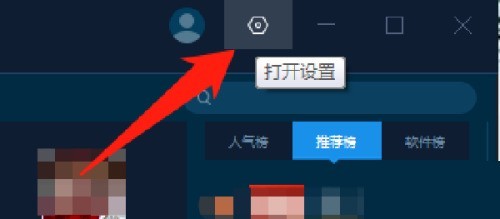
3. Then in the [Open Settings] pop-up drop-down box, select the [Software Settings] option to enter.
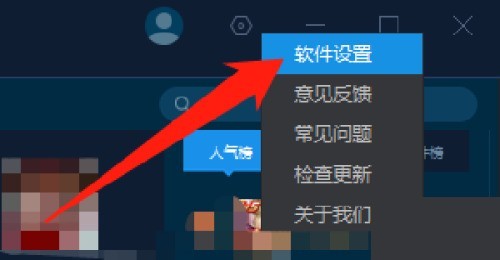
4. Finally, in the [Basic Settings] section of the [Settings] pop-up window, cancel the [Automatically start the lobby after booting] option, confirm and save, and you are done.
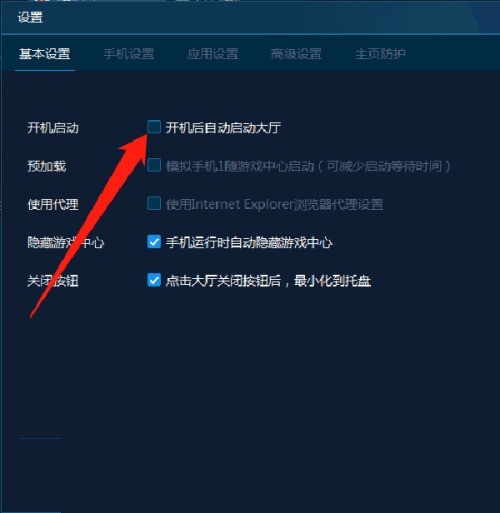
The above is the detailed content of How to turn off the automatic running of Mobile Simulator Master on startup_How to turn off the automatic running of Mobile Simulator Master on startup. For more information, please follow other related articles on the PHP Chinese website!




