
Want to know how to create a charming gradient ring in InDesign? PHP editor Xiaoxin brings you a step-by-step tutorial that will guide you through the entire process. By following the steps below, you'll easily master the technique of drawing gradient circles to add color and visual interest to your designs. Read on now to take your InDesign skills to the next level!
1. First, after opening the InDesign interface, click the Ellipse tool to draw a circle
2. Then, select the circle, change the fill color to transparent, and add a line outline with a width of 3
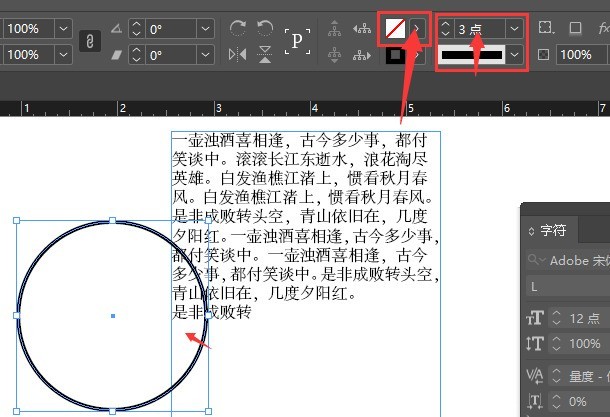
3. Next, click the mouse to open the gradient tool and apply it to the ellipse
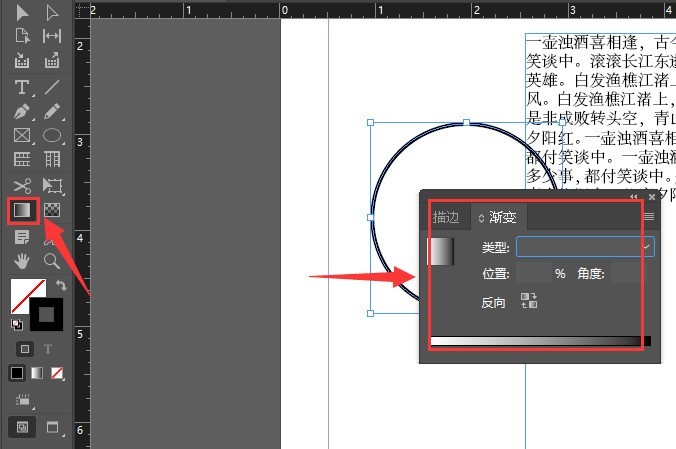
4. Finally, open the color picker panel and select the desired Just fill in and add the gradient color effect
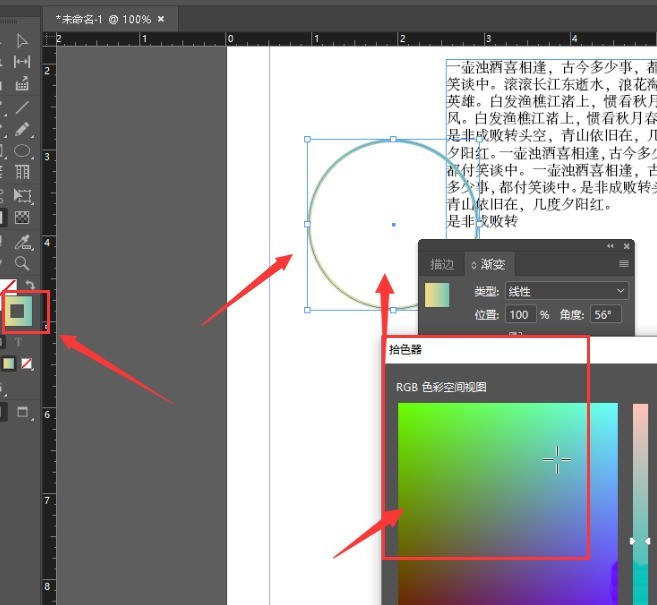
The above is the detailed content of How to draw a gradient color ring in InDesign Tutorial on how to draw a gradient color ring in InDesign. For more information, please follow other related articles on the PHP Chinese website!




