
Troubled by the fact that setting the taskbar to the left affects your daily use experience? PHP editor Xiaoxin will explain in detail how to set the right corner of the Win11 taskbar to solve the problems you encounter. This article will guide you step by step to move the taskbar, making your operation more convenient and improving work efficiency. Read on to learn how to easily move your taskbar to the right.
1. Follow the keyboard shortcut Win R to open the run box, enter [regedit] and press Enter to open the registry.
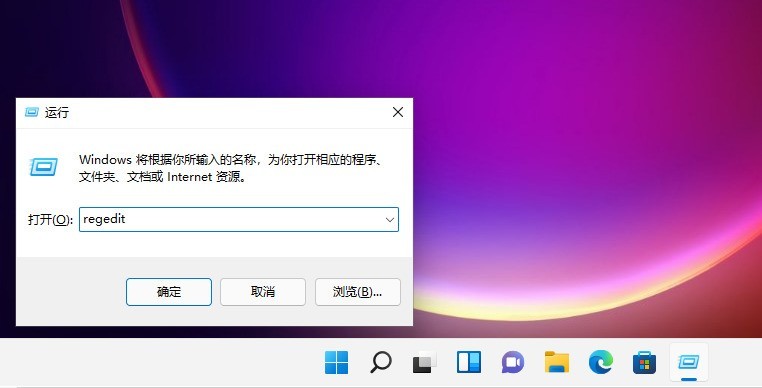
2. Then locate here: HKEY_CURRENT_USERSoftwareMicrosoftWindowsCurrentVersionExplorerStuckRects3.
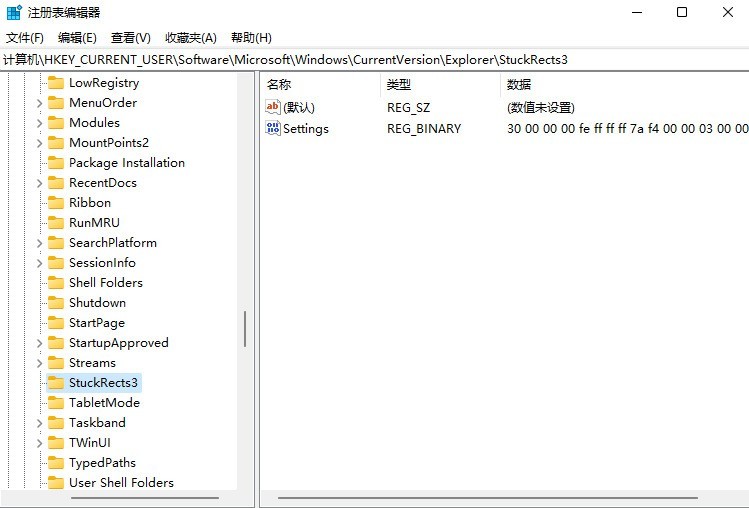
3. Then right-click [settings] and select Modify.
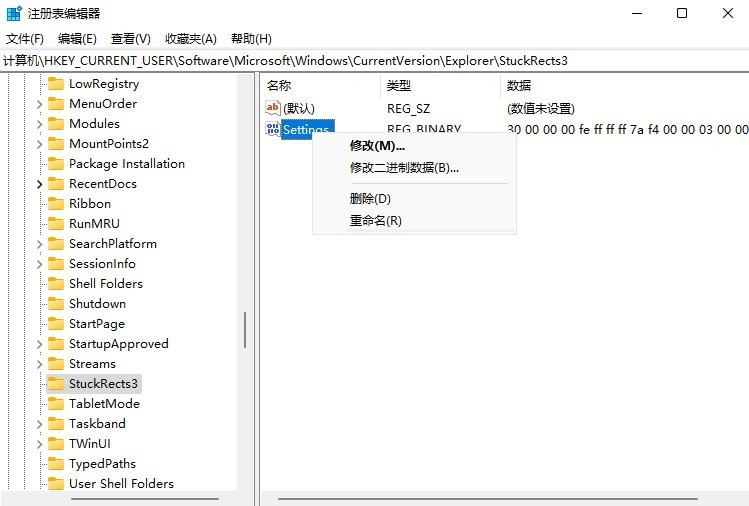
4. Then modify the value below FE and change it to 02:
01 Keep the taskbar on top (on top)
02 The task bar is on the right
03 The task bar is on the bottom
04 The task bar is on the left.
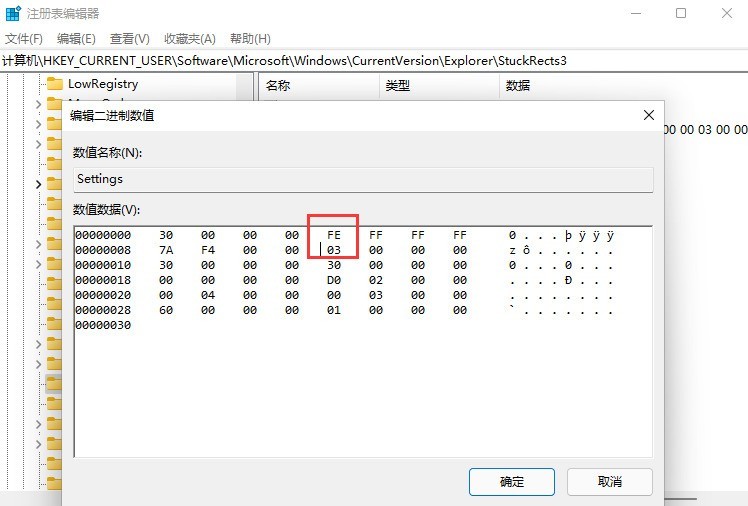
The above is the detailed content of How to set the right corner of the win11 taskbar_How to set the right corner of the win11 taskbar. For more information, please follow other related articles on the PHP Chinese website!
 There is no WLAN option in win11
There is no WLAN option in win11
 How to skip online activation in win11
How to skip online activation in win11
 Win11 skips the tutorial to log in to Microsoft account
Win11 skips the tutorial to log in to Microsoft account
 How to open win11 control panel
How to open win11 control panel
 Introduction to win11 screenshot shortcut keys
Introduction to win11 screenshot shortcut keys
 Windows 11 my computer transfer to the desktop tutorial
Windows 11 my computer transfer to the desktop tutorial
 Solution to the problem of downloading software and installing it in win11
Solution to the problem of downloading software and installing it in win11
 How to skip network connection during win11 installation
How to skip network connection during win11 installation




