
Partition mirroring can be used to back up the data of the entire partition. It is a complete copy containing all the data of the partition. When we need to extract files from a partition image, we can use the partition tool DiskGenius. DiskGenius provides a simple and easy way to open partition images and extract files. This article will introduce how to use DiskGenius to open a partition image and extract files to help you quickly recover the data you need.
Step one: Click the [Tools] menu, and then select the [Open partition image to extract files] menu item.
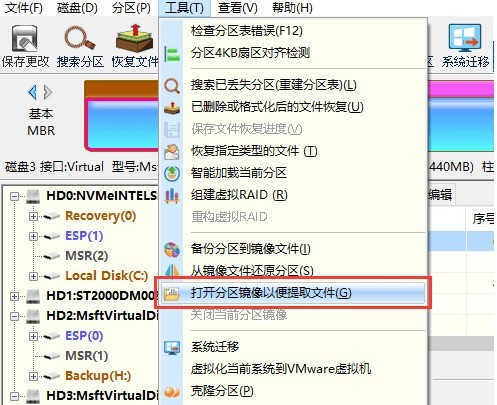
Step 2: Find the image file you need to open, and then click the [Open] button.
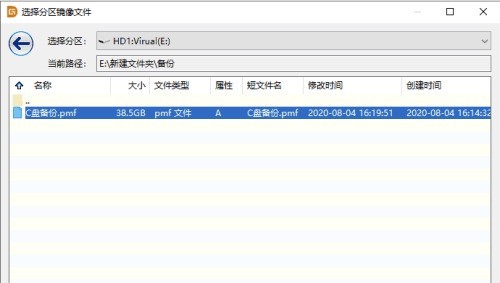
Step 3: Select the time point and click the [Start] button. If an incremental backup has been performed, multiple restore points will appear in the time point column. Select the time point you want to view.
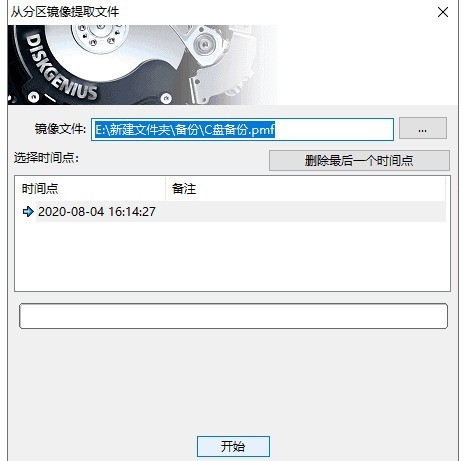
Step 4: The software is parsing the image file, please wait patiently.
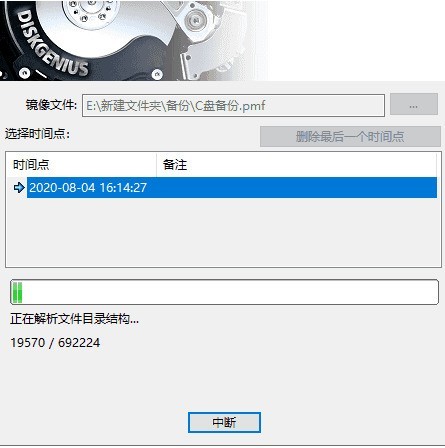
Step 5: After the image file is opened, you can view the files inside or copy the files to the specified location.
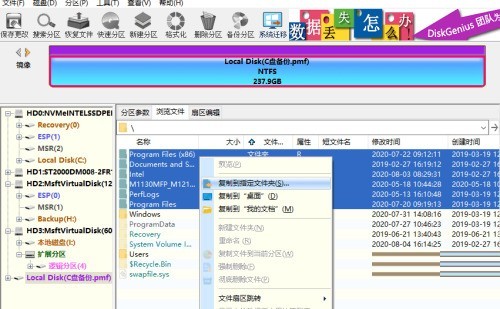
The above is the detailed content of How does the partition tool diskgenius open a partition image and extract files? How does diskgenius open a partition image and extract files?. For more information, please follow other related articles on the PHP Chinese website!
 Today's Toutiao gold coin is equal to 1 yuan
Today's Toutiao gold coin is equal to 1 yuan
 How to configure the path environment variable in java
How to configure the path environment variable in java
 What are the microcontroller programming software?
What are the microcontroller programming software?
 Tutorial on making word document tables
Tutorial on making word document tables
 Cancel WeChat campaign
Cancel WeChat campaign
 How to export excel files from Kingsoft Documents
How to export excel files from Kingsoft Documents
 How to use php web page source code
How to use php web page source code
 How to set path environment variable
How to set path environment variable




